Bienvenue
Bienvenue dans l’univers Dell
Mon compte
- Passer des commandes rapidement et facilement
- Afficher les commandes et suivre l’état de votre expédition
- Créez et accédez à une liste de vos produits
- Gérer vos sites, vos produits et vos contacts au niveau des produits Dell EMC à l’aide de la rubrique Gestion des informations de l’entreprise.
PowerEdge: How To Export SupportAssist with a Controller Log Using the Lifecycle Controller
Résumé: The article explains how to export SupportAssist with a controller log using the Lifecycle Controller.
Symptômes
This article provides information about exporting the Tech Support Report (TSR), SupportAssist Collection, and the RAID controller log using the Lifecycle Controller of Dell PowerEdge servers.
This article is valid for Dell PowerEdge servers using iDRAC7 and 8.
Click Watch this Video for an informative video guide.
This article is valid for Dell PowerEdge servers using iDRAC7 and 8.
Click Watch this Video for an informative video guide.
Cause
Not required
Résolution
For log creation using the integrated Dell Remote Access Controller (iDRAC), see Dell article, Export Dell SupportAssist Collection and RAID Controller Log using iDRAC7 + 8.

Note:
- iDRAC7 firmware must be at least version 2.10.10.10 to offer the option of creating a RAID controller log.
- Since iDRAC firmware version 2.30.30.30, the former Tech Support Report is called SupportAssist Collection
- USB driver must be FAT-32 format for the Lifecycle Controller to recognize it.
Steps:
- Boot the server and press F10 to enter the Lifecycle Controller.
- Select Hardware Diagnostics from the list on the left and select Export SupportAssist collection as shown below.
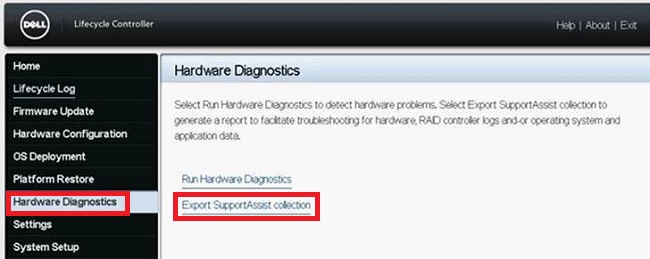
Figure 1: Hardware Diagnostics
-
This takes you to the Terms and Conditions screen, check the box to Agree then click Next at the bottom of the screen.
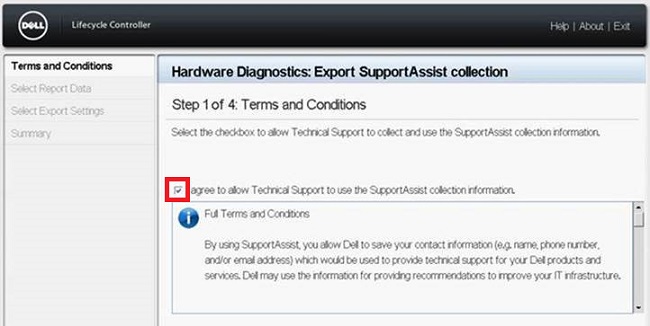
Figure 2: Terms and Conditions -
Be sure to select Hardware and RAID Controller Logs (or operating system and Application Data if needed), then click Next at the bottom of the screen.
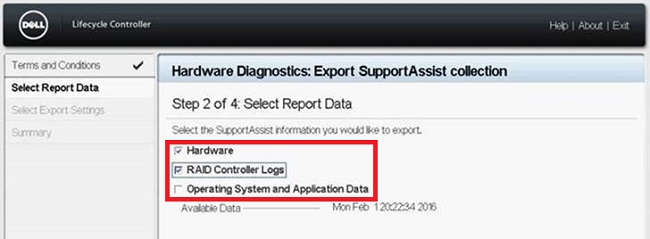
Figure 3: Log Selection -
Insert a USB drive (FAT-32 format) or select the appropriate Network Share and enter the location data. Click Next at the bottom of the screen and Finish to complete the process.
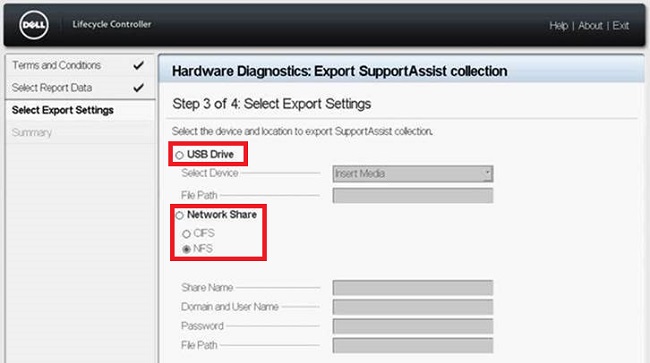
Figure 4: Log Export
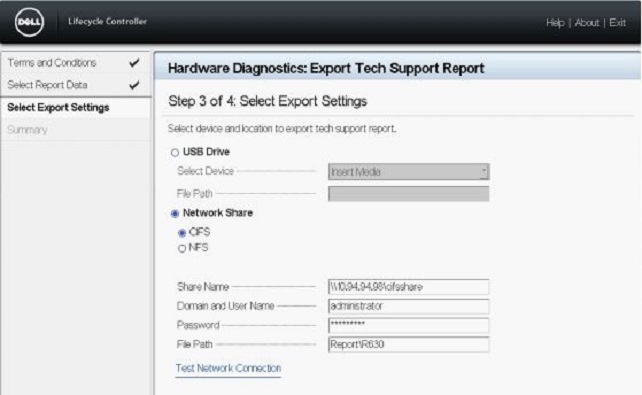
Figure 5: Sample Network Share configuration using CFS
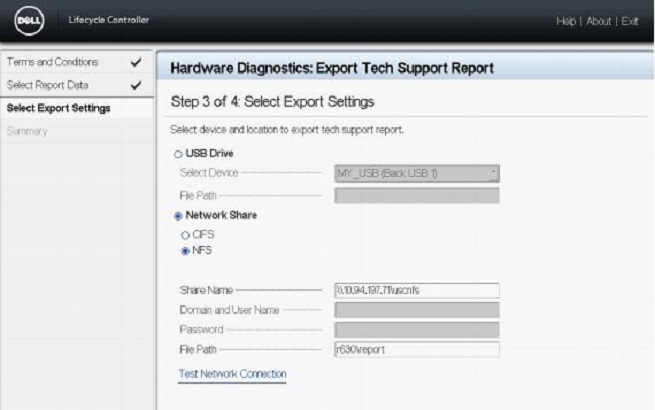
Figure 6: Sample Network Share configuration using NFS
Note: Click Test Network Connection to verify if the Lifecycle Controller UI can connect to the IP address that is provided. By default, it pings the Gateway IP, DNS server IP, host IP, and Proxy IP. Dependent on your configuration, the Network Share name may be the corresponding IP address.
Error Messages
- Error message when there is a failure in retrieving the selected report data

- Error message when Lifecycle Controller is unable to connect to the network share
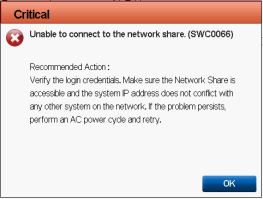
- Error message when the export fails because you have provided an invalid folder name or the USB drive is not found
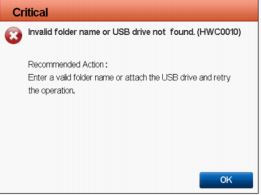
- Error message when the export fails because there is not enough space to copy to the USB drive
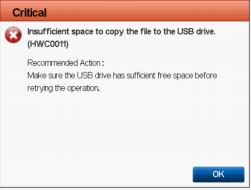
- Error message when the export fails because the USB drive is read-only
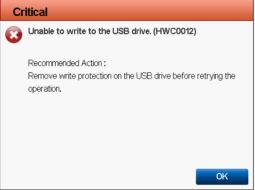
Informations supplémentaires
Watch this video for an informative video guide:
Produits concernés
iDRAC7, iDRAC8, Lifecycle Controllers, PowerEdge R210, PowerEdge R210 II, PowerEdge R220, PowerEdge R310, PowerEdge R320, PowerEdge R410, PowerEdge R415Produit
PowerEdge R420, PowerEdge R510, PowerEdge R515, PowerEdge R520, PowerEdge R610, PowerEdge R620, PowerEdge R710, PowerEdge R715, PowerEdge R720, PowerEdge R810, PowerEdge R815, PowerEdge R820, PowerEdge R905, PowerEdge R910Propriétés de l’article
Numéro d’article: 000130772
Type d’article: Solution
Dernière modification: 12 août 2024
Version: 10
Trouvez des réponses à vos questions auprès d’autres utilisateurs Dell
Services de support
Vérifiez si votre appareil est couvert par les services de support.
Propriétés de l’article
Numéro d’article: 000130772
Type d’article: Solution
Dernière modification: 12 août 2024
Version: 10
Trouvez des réponses à vos questions auprès d’autres utilisateurs Dell
Services de support
Vérifiez si votre appareil est couvert par les services de support.