PowerEdge: How to Update the CMC Firmware on M1000e, FX2, and VRTX Chassis
Résumé: This article explains how to perform Chassis Management Controller (CMC) updates using the Web Management Interface of the Management Card on the M1000E, FX2, VRTX Chassis.
Cet article concerne
Cet article ne concerne pas
Cet article n’est associé à aucun produit spécifique.
Toutes les versions du produit ne sont pas identifiées dans cet article.
Instructions
Caution: It is recommended to update the CMC firmware before updating the server component firmware.
To download the CMC update, follow the steps below:
- Browse to https://www.dell.com/support/home?app=drivers enter your Chassis server model or enter Chassis service tag.
- Click Drivers & Downloads Tab
- Keyword Chassis Management Controller
- Expand the Chassis Management Controller Firmware option and select View full driver details
- Scroll down to the Available formats section and Download the Update Package for Chassis Management Controller (CMC):
- M1000E: firmimg.cmc | FX2: fx2_cmc_X.XX.cmc | VRTX: vrtx_cmc.bin
Note: If you must download a previous version of the firmware, scroll down and expand the section for Other Available Versions, then select the version you want to download.
Follow these steps to update the CMC:
The recommended order to update redundant CMC:
- Start with updating the Standby.
- Fail over the primary CMC.
- Update the other Standby.
- Fail the CMC over again so the original CMC is Primary.
- Chassis Overview > Update or Chassis Controller > Update
- Select the CMC to update and click Apply CMC Update
- Next to Firmware Image click Choose File
- Browse to the downloaded CMC firmware image and then click Begin firmware Update
- If updating a standby CMC, wait for the update to complete then failover the CMC and repeat steps 1-4 afterwards to update the second CMC
- Chassis Overview > Power > Control > Reset CMC (warm boot) > Apply
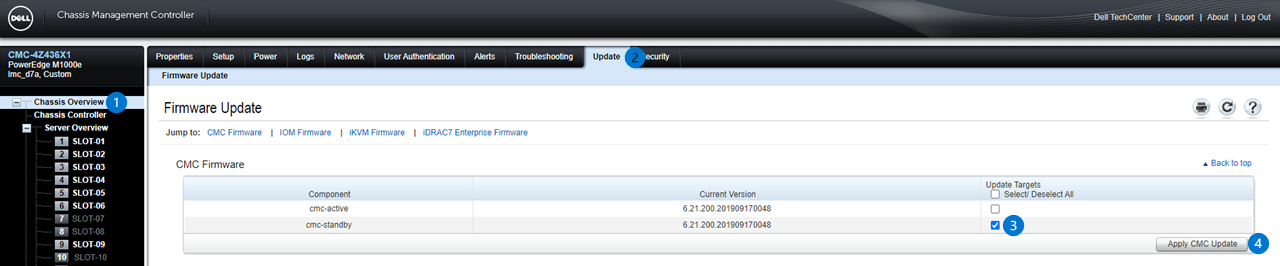
Figure 1: Image of CMC Firmware Update Page with two Redundant CMC. (With a single CMC configuration, only one active CMC is displayed.)
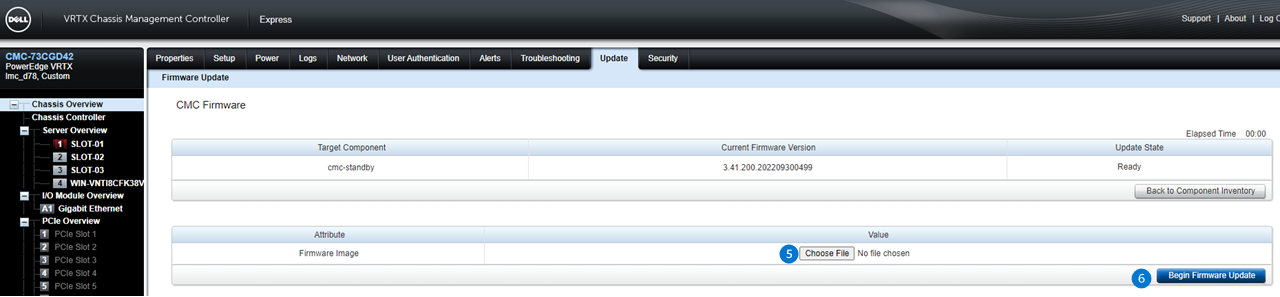
Figure 2: Image of CMC Firmware Image Page where you can select the image file and begin the update.

Figure 3: Image of Chassis Power Control Page, only needed if updating a standby CMC in redundant configuration
How to Update Firmware for M1000E
This video demonstrates the updating procedure of a Firmware for the M1000e.This video demonstrates the updating procedure of a Firmware for the M1000e.
Produits concernés
PowerEdge FX2/FX2s, PowerEdge M1000E, POWEREDGE VRTXPropriétés de l’article
Numéro d’article: 000134801
Type d’article: How To
Dernière modification: 17 Dec 2024
Version: 9
Trouvez des réponses à vos questions auprès d’autres utilisateurs Dell
Services de support
Vérifiez si votre appareil est couvert par les services de support.