Alienware有機ELゲーミング モニターのパネル正常性に関するカラー ステータスの読み取り方法
Résumé: この記事では、Alienware有機ELゲーミング モニターに表示されるパネルの正常性の色の状態について説明します。
Cet article concerne
Cet article ne concerne pas
Cet article n’est associé à aucun produit spécifique.
Toutes les versions du produit ne sont pas identifiées dans cet article.
Instructions
Alienware有機ELゲーミング モニターのユーザーは、メニュー ランチャーがオンのときに、画面の上部中央にオンスクリーン ディスプレイ(OSD)ステータス バーが表示されることに気付く場合があります(図1)。
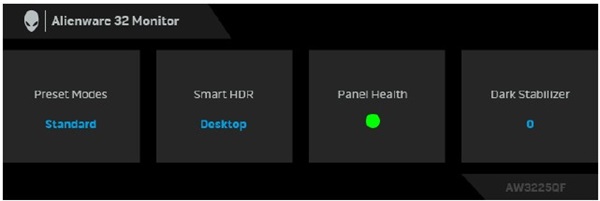
図1Alienware有機ELゲーミング モニターのオンスクリーン ディスプレイ(OSD)ステータス バー
影響を受けるモニター:
- Alienware 34曲面QD OLEDゲーミング モニター(AW3423DWF)
- Alienware 27インチ360Hz QD有機ELゲーミング モニター AW2725DF
- Alienware 32 4K QD有機ELゲーミング モニター AW3225QF
[Panel Health]に表示される各色のステータスについて、次のアクションを参照してください。
- パネルの正常性が緑色の場合、アクションは必要ありません。
- パネルの 正常性 が黄色の場合は、 ピクセルの更新を実行します。
- パネルの 正常性 が赤色の場合は、 パネルの更新を実行します。
注:ピクセルの更新またはパネルの更新を実行する方法については、『ユーザーズ ガイド』の「OLEDパネルのメンテナンス」セクションを参照してください。詳細については、お使いのDell製品の「マニュアルと文書」を参照してください。
Produits concernés
Alienware 27 360Hz QD OLED Gaming Monitor AW2725DF, Alienware 32 4K QD OLED Gaming Monitor AW3225QF, Alienware 34 Curved QD OLED Gaming Monitor AW3423DWFPropriétés de l’article
Numéro d’article: 000222060
Type d’article: How To
Dernière modification: 18 Oct 2024
Version: 4
Trouvez des réponses à vos questions auprès d’autres utilisateurs Dell
Services de support
Vérifiez si votre appareil est couvert par les services de support.