Bienvenue
Bienvenue dans l’univers Dell
- Passer des commandes rapidement et facilement
- Afficher les commandes et suivre l’état de votre expédition
- Créez et accédez à une liste de vos produits
- Gérer vos sites, vos produits et vos contacts au niveau des produits Dell EMC à l’aide de la rubrique Gestion des informations de l’entreprise.
Numéro d’article: 000188829
How to Get Support for Dell Command Update
Résumé: This article covers how to obtain support for Dell Command | Update.
Contenu de l’article
Instructions
Affected Products:
- Dell Command | Update
Dell Command | Update is a one-to-one stand-alone utility that enables a simplified process to manage updates for Dell client computers. With Dell Command | Update, devices can stay-up-to-date and secure with the latest drivers, BIOS, firmware, and applications.
Dell Command | Update provides:
- An easy-to-use UI, which helps to identify, apply, and schedule the required updates for client computers.
- An easy-to-use CLI, which can be used to automate driver installations and updates.
Self-Help Options
Most technical information can be found by referencing the:
Self-Help Options
Most technical information can be found by referencing the Dell Knowledge Base.
To obtain support:
- Go to https://www.dell.com/support/home
- To the right of the page, select Contact Support and then click either:
- Contact Technical Support: If you have a Dell service tag available
- Contact Order Support: If you do not have a Dell service tag, and need assistance gaining access to the software.
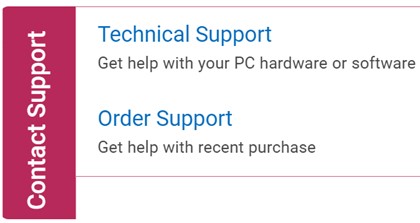
Figure 1: (English Only) Click Contact Us
- Click Enter service tag.
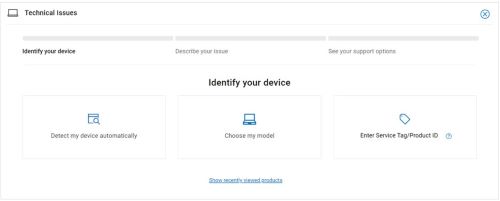
Figure 2: (English Only) Identify your device
- Type your Service Tag and then click Submit.
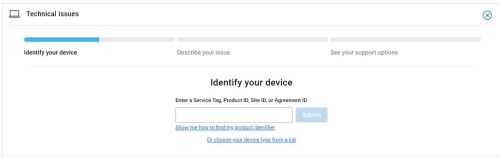
Figure 3: (English Only) Enter your Service Tag and click Submit
- Confirm your model and Service Tag and click Next.
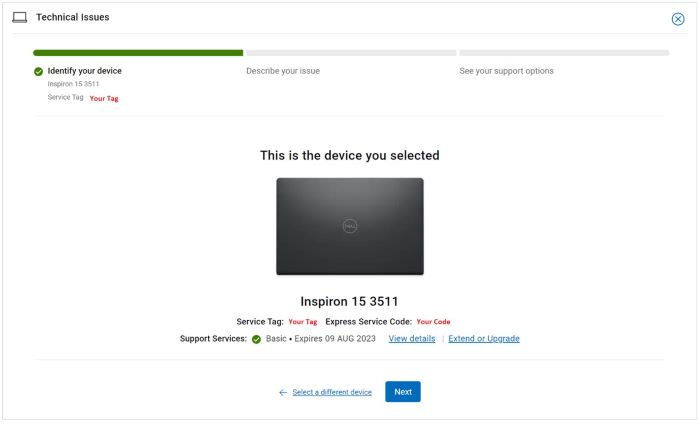
Figure 4: (English Only) Confirm your model and service tag
- From the drop-down menu, select Software and 3rd party applications and then click Next.
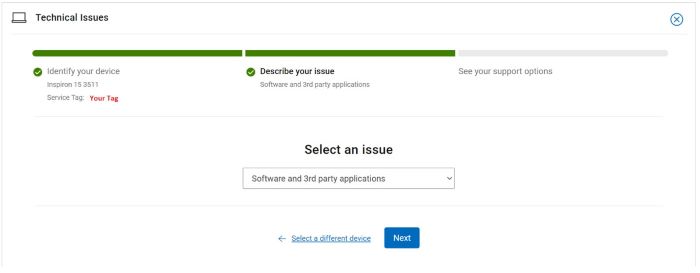
Figure 5: (English Only) Select Software and 3rd party applications
- Select an available contact option.
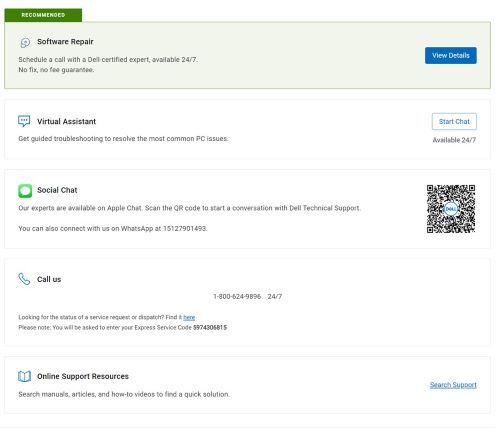
Figure 6: (English Only) Select contact option
- Type your Order Number and then click Find My Order.
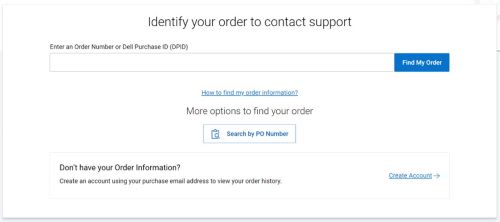
Figure 7: (English Only) Click Find My Order
- To the right of the page, click Contact Customer Support.
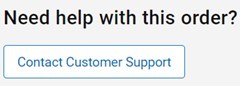
Figure 8: (English Only) Click Contact Customer Support
- From the drop-down, select Missing Items.
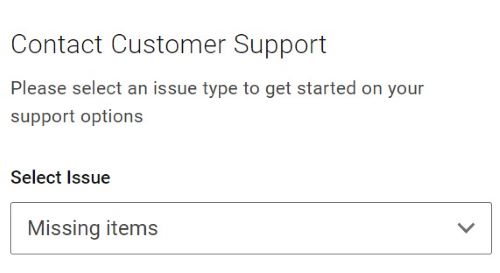
Figure 9: (English Only) Select Missing Items
- Select an available contact option.
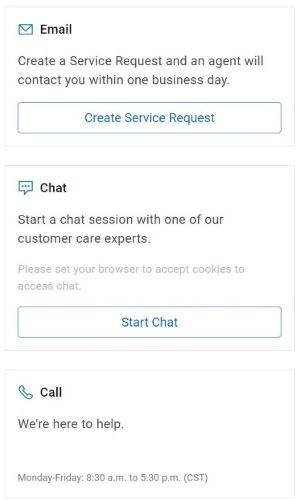
Figure 10: (English Only) Select contact option
- Contact options may differ by your region.
- Reference this article (000188829) when contacting technical support.
Propriétés de l’article
Produit concerné
Dell Command | Update
Dernière date de publication
13 Jun 2024
Version
14
Type d’article
How To