Bienvenue
Bienvenue dans l’univers Dell
Mon compte
- Passer des commandes rapidement et facilement
- Afficher les commandes et suivre l’état de votre expédition
- Créez et accédez à une liste de vos produits
- Gérer vos sites, vos produits et vos contacts au niveau des produits Dell EMC à l’aide de la rubrique Gestion des informations de l’entreprise.
Numéro d’article: 000222060
Alienware有機ELゲーミング モニターのパネル正常性に関するカラー ステータスの読み取り方法
Résumé: この記事では、Alienware有機ELゲーミング モニターに表示されるパネルの正常性の色の状態について説明します。
Contenu de l’article
Instructions
Alienware有機ELゲーミング モニターのユーザーは、メニュー ランチャーがオンのときに、画面の上部中央にオンスクリーン ディスプレイ(OSD)ステータス バーが表示されることに気付く場合があります(図1)。
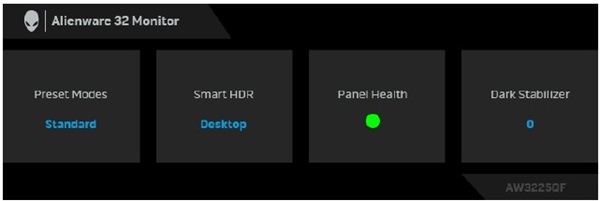
図1Alienware有機ELゲーミング モニターのオンスクリーン ディスプレイ(OSD)ステータス バー
影響を受けるモニター:
- Alienware 34曲面QD OLEDゲーミング モニター(AW3423DWF)
- Alienware 27インチ360Hz QD有機ELゲーミング モニター AW2725DF
- Alienware 32 4K QD有機ELゲーミング モニター AW3225QF
[Panel Health]に表示される各色のステータスについて、次のアクションを参照してください。
- パネルの正常性が緑色の場合、アクションは必要ありません。
- パネルの 正常性 が黄色の場合は、 ピクセルの更新を実行します。
- パネルの 正常性 が赤色の場合は、 パネルの更新を実行します。
注:ピクセルの更新またはパネルの更新を実行する方法については、『ユーザーズ ガイド』の「OLEDパネルのメンテナンス」セクションを参照してください。詳細については、お使いのDell製品の「マニュアルと文書」を参照してください。
Propriétés de l’article
Produit concerné
Alienware 27 360Hz QD OLED Gaming Monitor AW2725DF, Alienware 32 4K QD OLED Gaming Monitor AW3225QF, Alienware 34 Curved QD OLED Gaming Monitor AW3423DWF
Dernière date de publication
16 Feb 2024
Version
3
Type d’article
How To