Resolving Legacy Boot Mode Issues on Newer Dell Laptops
Résumé: Unlock solutions for newer Dell laptops, facing challenges in booting to internal devices in legacy mode. Explore causes, resolutions, and essential BIOS updates for a trouble-free boot experience. ...
Symptômes
Affected Platforms:
- Latitude
- Precision Workstation
- Vostro
- XPS
Newer Dell computers, such as the Latitude XX90 series laptops are unable to boot to internal boot devices when in Legacy boot mode.
Cause
Legacy Boot mode and internal boot devices
With the Boot option set to Legacy boot mode on newer series of Dell computers, you are unable to boot to internal boot devices (including hard drive, SSD, or eMMC storage devices). This issue may also occur after installing the operating system in Legacy Boot mode. A message to this effect appears in the system BIOS under the General > Boot Sequence settings (Figure 1):
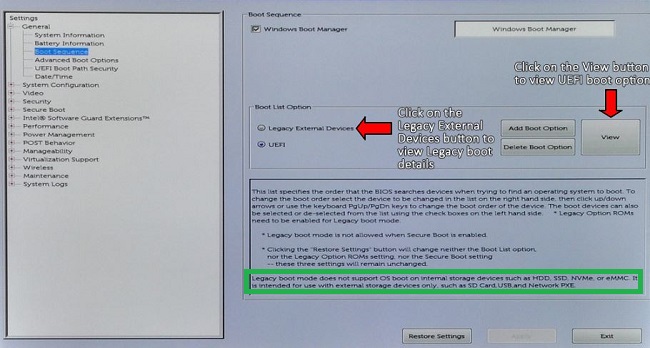
Figure 1: (English Only) Boot Sequence settings
Résolution
Use UEFI instead of Legacy boot mode on newer series Dell computers to boot to an internal boot device.
If the highlighted message in Figure 1 is missing from the Boot Sequence page. Update the BIOS to the latest available version at the Dell Support Site.
If the Legacy External Devices setting is missing from the Boot Sequence settings. Update the BIOS.
Select BIOS under the drop-down Category menu and download and install the latest available BIOS update. The Dell computer must be imaged in UEFI mode unless booting to an external boot device.

Figure 2: (English Only) Boot Sequence settings (Only Support UEFI)
Informations supplémentaires
Recommended Articles
Here are some recommended articles related to this topic that might be of interest to you.