Alienware OLED 게이밍 모니터에서 패널 상태의 색상 상태를 읽는 방법
Résumé: 이 문서에서는 Alienware OLED 게이밍 모니터에 표시되는 패널 상태의 색상 상태에 대한 정보를 제공합니다.
Cet article concerne
Cet article ne concerne pas
Cet article n’est associé à aucun produit spécifique.
Toutes les versions du produit ne sont pas identifiées dans cet article.
Instructions
Alienware OLED 게이밍 모니터 사용자는 메뉴 시작 관리자가 켜져 있을 때 화면 상단 중앙에 OSD(On-Screen Display) 상태 표시줄이 나타나는 것을 확인할 수 있습니다(그림 1).
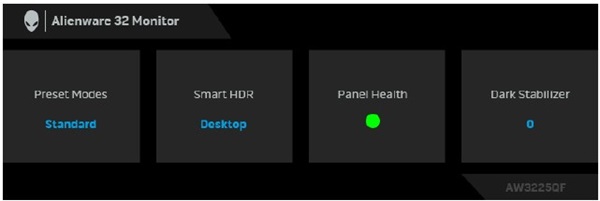
그림 1. Alienware OLED 게이밍 모니터의 OSD(On-Screen Display) 상태 표시줄
영향을 받는 모니터:
- Alienware 34 커브드 QD OLED 게이밍 모니터 AW3423DWF
- Alienware 27 360Hz QD OLED 게이밍 모니터 AW2725DF
- Alienware 32 4K QD OLED 게이밍 모니터 AW3225QF
패널 상태(Panel Health)에 표시되는 각 색상 상태에 대해 다음 작업을 참조하십시오.
- 패널 상태가 녹색이면 조치가 필요하지 않습니다.
- 패널 상태가 노란색이면 픽셀 새로 고침을 수행합니다.
- 패널 상태가 빨간색이면 패널 새로 고침을 수행합니다.
참고: Pixel Refresh 또는 Panel Refresh를 수행하는 방법에 대해서는 사용자 가이드의 OLED 패널 유지 관리 섹션을 참조하십시오. 자세한 내용은 Dell 제품에 대한 설명서 및 문서에서 확인할 수 있습니다.
Produits concernés
Alienware 27 360Hz QD OLED Gaming Monitor AW2725DF, Alienware 32 4K QD OLED Gaming Monitor AW3225QF, Alienware 34 Curved QD OLED Gaming Monitor AW3423DWFPropriétés de l’article
Numéro d’article: 000222060
Type d’article: How To
Dernière modification: 18 Oct 2024
Version: 4
Trouvez des réponses à vos questions auprès d’autres utilisateurs Dell
Services de support
Vérifiez si votre appareil est couvert par les services de support.