PowerEdge-How To Run Diagnostics on the Processor When The System Performance is Slow
Résumé: This article details the process for running a diagnostic on your processor when experiencing slow performance.
Cet article concerne
Cet article ne concerne pas
Cet article n’est associé à aucun produit spécifique.
Toutes les versions du produit ne sont pas identifiées dans cet article.
Instructions
The Intel Processor Diagnostic Tool performs tests on Intel CPUs and provides detailed results about its health status.
Note: If c-states or c1e-states in BIOS enabled, this can cause false positives. The tool reports when the processor is running too slowly, but only the c-states cause this. In this case, turn them off and run it again.
Diagnostics can be run on the Processor using the Intel Processor Diagnostic Tool
 .
.
Download the Intel Processor Diagnostic Tool, run the file, while connected to the Internet as it downloads components which are required to run the test.
The test usually takes a few minutes depending on the successful download of all components.
The below screen is seen while running the test:
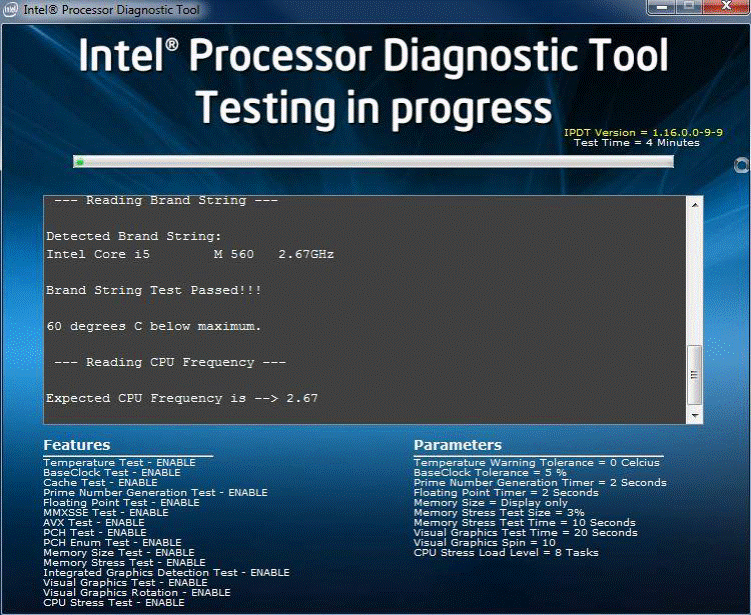
The below screen is displayed once the test passes:
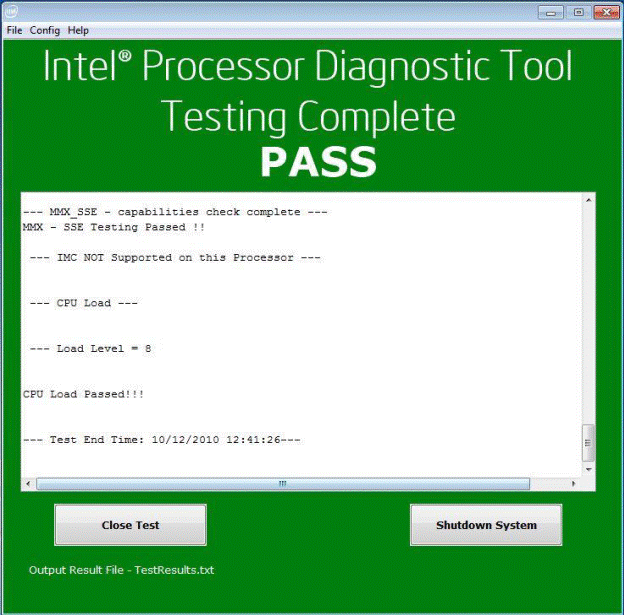
Propriétés de l’article
Numéro d’article: 000148306
Type d’article: How To
Dernière modification: 01 Nov 2024
Version: 9
Trouvez des réponses à vos questions auprès d’autres utilisateurs Dell
Services de support
Vérifiez si votre appareil est couvert par les services de support.