如何在 Latitude 7350 設定 BIOS 中呈現灰色的可信賴平台模組 (TPM)
Résumé: 本文說明 Latitude 7350 的 TPM 問題,其中 TPM 的啟用選項在 BIOS 中呈現灰色。
Cet article concerne
Cet article ne concerne pas
Cet article n’est associé à aucun produit spécifique.
Toutes les versions du produit ne sont pas identifiées dans cet article.
Symptômes
本文說明 Latitude 7350 的 TPM 問題,其中 TPM 的啟用選項在 BIOS 中呈現灰色。
此問題在 BIOS 中的外觀範例:
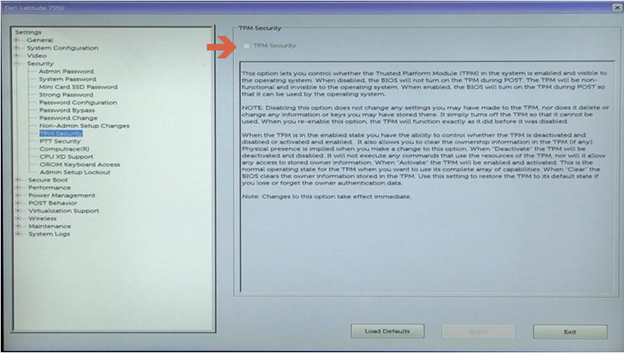
Cause
這是預期的行為,Latitude 7350 上的 Intel Platform Trust Technology (PTT) 預設為啟用,這會導致「TPM 安全性」選項停用,因為無法同時啟用 TPM 和 PTT。

Résolution
在 BIOS 中停用 PTT 以啟用 TPM 安全性的步驟:
- 當 Dell 標誌出現時,請輕點 F2 鍵以進入 BIOS
- 展開「安全性」區段,按一下「PTT 安全性」,然後取消選取 Intel Platform Trust Technology
注意:如果 PTT 也呈現灰色,請停用「虛擬化支援」底下的「Intel 可信賴執行」,以重新啟用 PTT。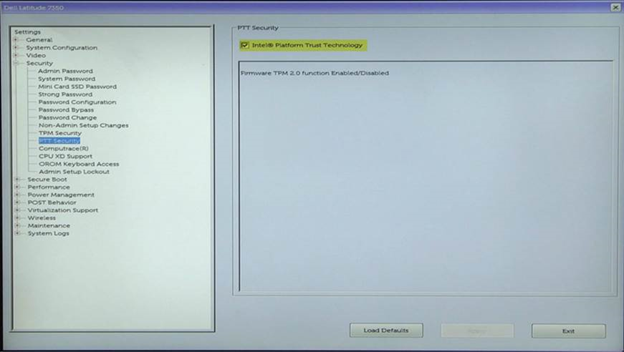
- 按一下 套用 並 結束 以重新開機
- 重新開機時,當 Dell 標誌出現時,輕觸 F2 鍵以重新進入 BIOS
- 展開「Security」區段 按一下「TPM Security」,然後選取 TPM Security
- 按一下 套用 並 退出 以重新開機至作業系統並啟用 BitLocker
Informations supplémentaires
建議的文章
以下是一些與本主題相關的建議文章,您可能會感興趣。
Produits concernés
Latitude 7350 2-in-1 (End of Life)Propriétés de l’article
Numéro d’article: 000143414
Type d’article: Solution
Dernière modification: 11 Feb 2025
Version: 6
Trouvez des réponses à vos questions auprès d’autres utilisateurs Dell
Services de support
Vérifiez si votre appareil est couvert par les services de support.