Computer Name Shows as Desktop-XXXXXX on Dell Systems that Ship with Windows 10
Résumé: This article provides the steps for changing the Computer Name on a Dell computer if it shows Desktop-XXXXXX.
Cet article concerne
Cet article ne concerne pas
Symptômes
Computer Name Shows Desktop-XXXXXX
You may notice that your Windows 10 computer has a computer name "Desktop-XXXXXX" on both desktop and laptops. (XXXXXX = any combination of seven letters or numbers)
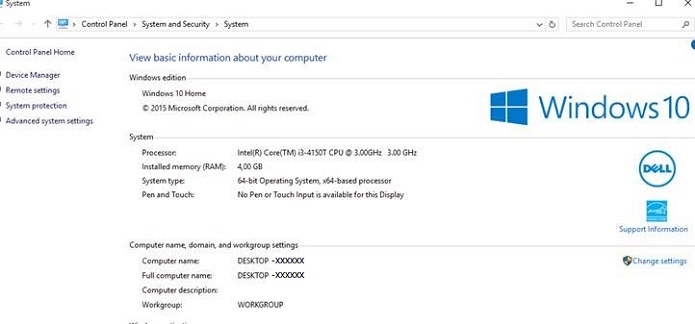
Cause
No cause information is available.
Résolution
How to Change the Computer Name
You have several options that allow you to change the computer name of a Windows 10 computer.
From the Start Menu
- Click Settings on the Start menu, the Settings Window opens.
- Click the System icon, (upper left).
- Click About at the bottom of the left side menu.
- Then Click the Rename PC button
- In the Rename your PC Window, type in the new name in the box then Click Next and Click the Restart Now button.
Desktop Mode Menu
- Type sysdm.cpl in the search box then press the Enter key, this opens the System Properties window.
- Click the Change.
- In the Computer Name/Domain Changes window type in, the new computer name in the Computer Name box then Click OK then click Yes to restart the system.