Bienvenue
Bienvenue dans l’univers Dell
Mon compte
- Passer des commandes rapidement et facilement
- Afficher les commandes et suivre l’état de votre expédition
- Créez et accédez à une liste de vos produits
- Gérer vos sites, vos produits et vos contacts au niveau des produits Dell EMC à l’aide de la rubrique Gestion des informations de l’entreprise.
Activating the Trusted Platform Module Security Feature
Résumé: This article provides information about activating Trusted Platform Module (TPM).
Cet article concerne
Cet article ne concerne pas
Cet article n’est associé à aucun produit spécifique.
Toutes les versions du produit ne sont pas identifiées dans cet article.
Instructions
Table of Contents:
- Enable the TPM Security Feature in the System Setup
- Activate the Trusted Platform Module (TPM) Security Feature
- Install the TPM Software and Driver
- Complete the TPM Wizard
Enable the TPM Security Feature in the System Setup
To enable TPM security features in the System Setup (BIOS), perform the following steps:
- Reboot the system.
- When the message "Press <F2> to enter Setup" appears, press the <F2> key.
- When the System Setup appears, navigate to the Security group using the Down arrow key.
- Press the <+> key to expand the group.
- Verify that TPM Security is listed under Security.
- Navigate to the TPM Security section using the Down arrow key.
- Press the <Enter> key.
- Press the Right Arrow key to change the setting to On.
- The TPM is now enabled.
- Press the <Esc> key.
- Using the Down Arrow key, highlight Exit and press <Enter> key.
- The system reboots.
Activate the Trusted Platform Module (TPM) Security Feature
To activate the TPM:
- Boot the system into System Setup by pressing the <F2> key at the Dell splash screen.
- Navigate to the Security group using the <Down Arrow> key.
- Press the <+> key to expand the group.
- Using the Right Arrow key, navigate to TPM Activation.
- In the TPM Activation field, select Activate.
- Press the <Esc> key.
- Using the Down Arrow key, highlight to select Save Changes and Exit, and then press the <Enter> key, which allows the computer to restart and boot into the operating system.
Install the TPM Software and Driver
NOTE: Installation and activation of TPM cause Microsoft® Windows® XP System Restore to remove all existing System Restore Points. Manually create a restore point after the Personal Secure Drive is activated and functional in order to provide future stability to your system.
Click Start, click Run. To install the software and driver:
- Type C:\Dell\TPM\setup.exe in the Open field and click OK to run the Broadcom Secure Foundation™ TPM - InstallShield Wizard.
- When prompted to restart the computer, click Yes. If a custom image was loaded or the operating system was reinstalled, the software needs to be downloaded from Dell Downloads.
NOTE: During the software installation, the software checks for the latest network driver. If the network driver is not the latest revision, the install wizard asks to update the driver. The TPM does not function properly if the latest revision is declined.
Complete the TPM Wizard
The Trusted Platform Module (TPM) Initialization Wizard sets up the owner account for the TPM and creates a backup of the TPM information.
- Double-click the System Tray icon (Figure 1).
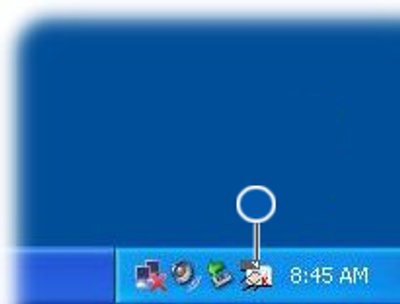
Figure 1: TPM System Tray Icon Before Initialization - When the Welcome window appears, click Next.
- Enter a password to become a Basic User of the TPM and click Next. A Basic User account for the TPM secures e-mail, encrypt files, and creates a personal secure drive.
- Select the desired features and click Next.
For further setup and advanced configuration instructions, refer to the Broadcom Security Platform Help files or contact your IT department.
Propriétés de l’article
Numéro d’article: 000141408
Type d’article: How To
Dernière modification: 28 janv. 2025
Version: 12
Trouvez des réponses à vos questions auprès d’autres utilisateurs Dell
Services de support
Vérifiez si votre appareil est couvert par les services de support.