Dell의 Foxit PDF Editor 또는 Foxit PhantomPDF를 다운로드하고 설치하는 방법
Sommaire: 이 문서에서는 Dell 컴퓨터에서 판매하는 Foxit PDF Editor(이전의 Foxit PhantomPDF)를 다운로드하고 설치하는 방법에 대해 설명합니다.
Cet article s’applique à
Cet article ne s’applique pas à
Cet article n’est lié à aucun produit spécifique.
Toutes les versions de produits ne sont pas identifiées dans cet article.
Instructions
영향을 받는 제품
국제:
- Foxit PDF Editor
- Foxit PDF Editor Pro
- Foxit PhantomPDF
- Foxit PhantomPDF Pro
미국만 해당:
- AI Assistant가 포함된 Foxit PDF Editor
- AI Assistant가 포함된 Foxit PDF Editor Pro
해당되는 플랫폼:
- Windows
Foxit PDF Editor 및 Foxit PDF Editor Pro를 사용하면 PDF 문서를 작성, 검토, 편집, 관리, 공유, 보호할 수 있습니다. Foxit PDF Editor는 새 Dell Windows 컴퓨터를 주문할 때 구입할 수 있습니다.
참고: Foxit PDF Editor 다운로드 및 설치 전:
- 관리자 권한이 있는 계정을 사용하여 Windows에 로그인합니다.
- Dell Digital Delivery를 다운로드하고 설치합니다.
다운로드 및 설치:
- Windows 시작 메뉴에서 Dell Digital Delivery를 찾아 클릭합니다(그림 1).
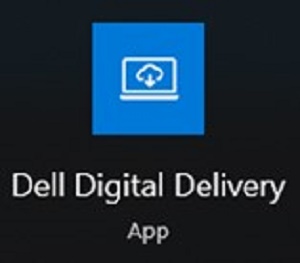
그림 1
참고:- Dell Digital Delivery가 없는 경우 다음을 참조하십시오. Dell Digital Delivery 다운로드 및 설치 방법
- Dell Digital Delivery 아이콘은 최신 버전을 반영하며 컴퓨터에 따라 다를 수 있습니다.
- Dell Digital Delivery에서 Available 탭을 클릭합니다.
- Foxit PDF Editor 또는 Foxit PDF Editor Pro를 찾은 다음 Download를 클릭합니다(그림 2 및 3).


그림 2
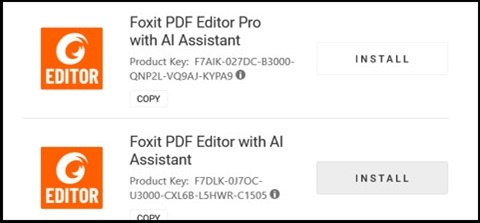
그림 3
참고:- Foxit PDF Editor가 나열되지 않으면 연결 문제가 있거나 소프트웨어가 Dell Digital Delivery 계정과 연결되어 있지 않은 것입니다. 이러한 상황에서는 지원 부서에 문의하십시오.
- 위의 스크린샷에서 라이선스 키가 생략되었습니다.
- Dell Digital Delivery에서 소프트웨어를 자동으로 다운로드하여 설치합니다(그림 4 및 5).

그림 4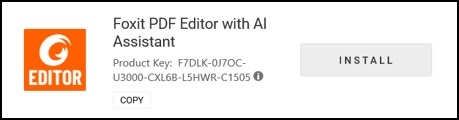
그림 5
- 설치가 완료되면 Foxit PDF Editor 바탕 화면 바로 가기를 두 번 클릭하여 애플리케이션을 시작합니다.
- 시작할 때 영구 라이선스 번호를 확인한 다음 Activate 를 클릭합니다(그림 6).
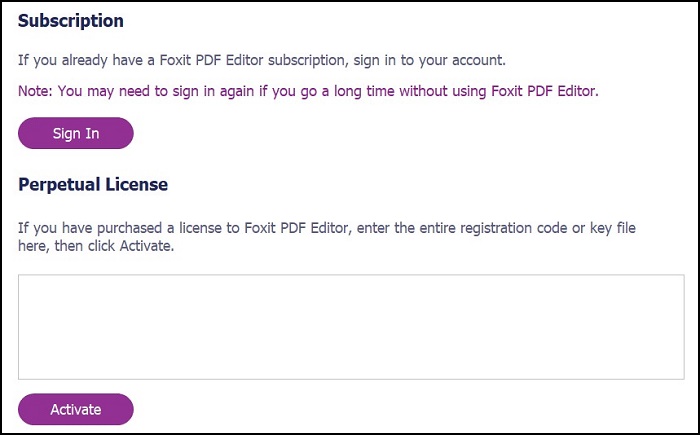
그림 6
참고: 영구 라이선스는 위의 스크린샷에서 생략되었습니다. - 사용자 이름을 입력한 다음 Activate를 클릭합니다(그림 7).
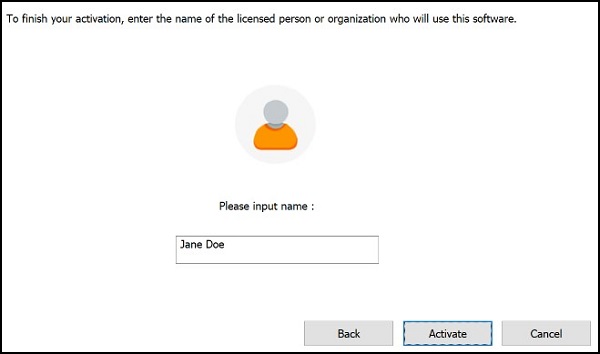
그림 7
- 활성화 시 OK 를 클릭합니다(그림 8).
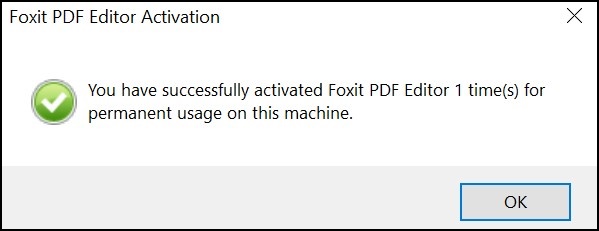
그림 8
- Foxit을 PDF 파일의 기본 뷰어로 구성할지 선택합니다(그림 9).
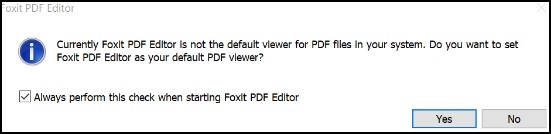
그림 9
- 구성 시 Foxit은 최신 업데이트를 자동으로 다운로드하여 설치합니다(그림 10).
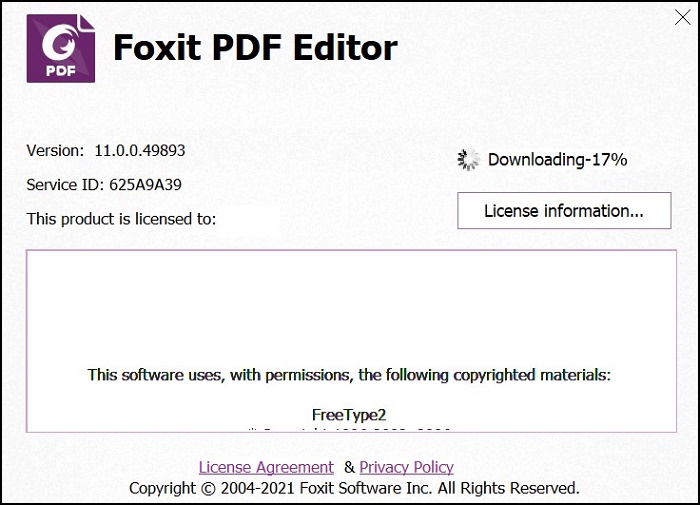
그림 10
Renseignements supplémentaires
권장 문서
다음은 사용자가 관심 있을 만한, 이 주제와 관련된 몇 가지 권장 문서입니다.
Propriétés de l’article
Numéro d’article: 000191688
Type d’article: How To
Dernière modification: 09 déc. 2024
Version: 12
Obtenez des réponses à vos questions auprès d’autre utilisateurs de Dell
Services de soutien
Vérifiez si votre appareil est couvert par les services de soutien.