Bienvenue
Bienvenue chez Dell
Mon compte
- Passer des commandes rapidement et facilement
- Voir les commandes et de suivre l'état de votre expédition
- Profitez membres seulement récompenses et des remises
- Créez et accédez à une liste de vos produits
- Gérez vos sites Dell EMC, vos produits et vos personnes-ressources pour les produits dans Administration de l’entreprise.
Numéro d’article: 000149499
Windows 11, and Windows 10 Video Settings
Sommaire: This article takes you through the basic video settings utilities that are built into the Windows 11 and Windows 10 desktop environment.
Contenu de l’article
Instructions
Table of Contents
Set or Change the Screen Resolution
Screen Resolution can be adjusted from the Desktop.
- Select Start > Settings > System > Display, and look at the section that shows your displays and select the display you want to change.
- In the Display resolution row, select the list and choose an option. It is best to stick with the one that is marked (Recommended). Monitors can support resolutions that are lower than their native resolutions, but text will not look as sharp and the display might be small, centered on the screen, edged with black, or stretched.
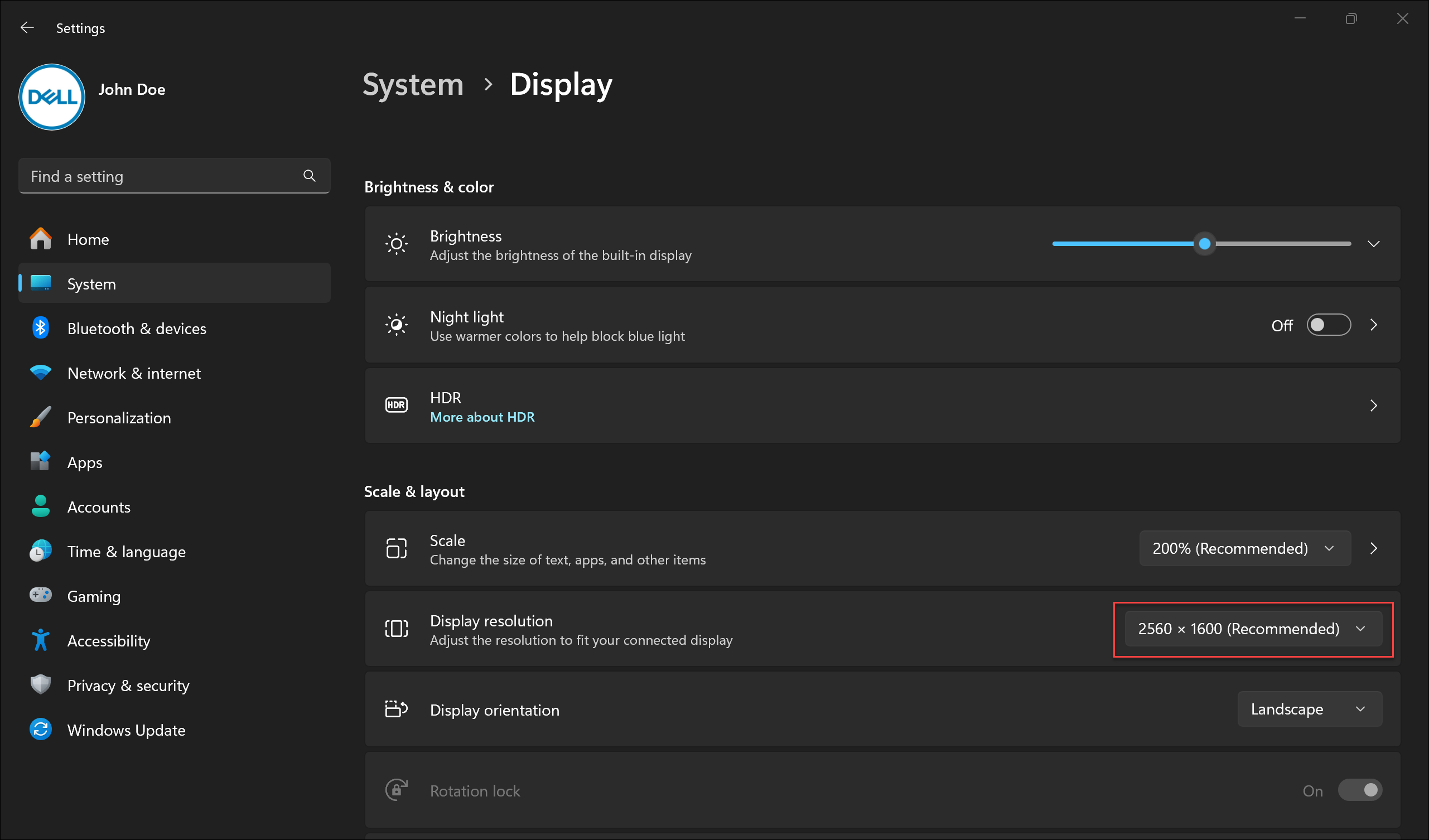
Adjust the Refresh Rate
- Select Start > Settings > System > Display > Advanced display.
- Next to Choose a refresh rate, select the refresh rate that you want. The refresh rates that appear depend on your display and what is supports. Select laptops and external displays support higher refresh rates.
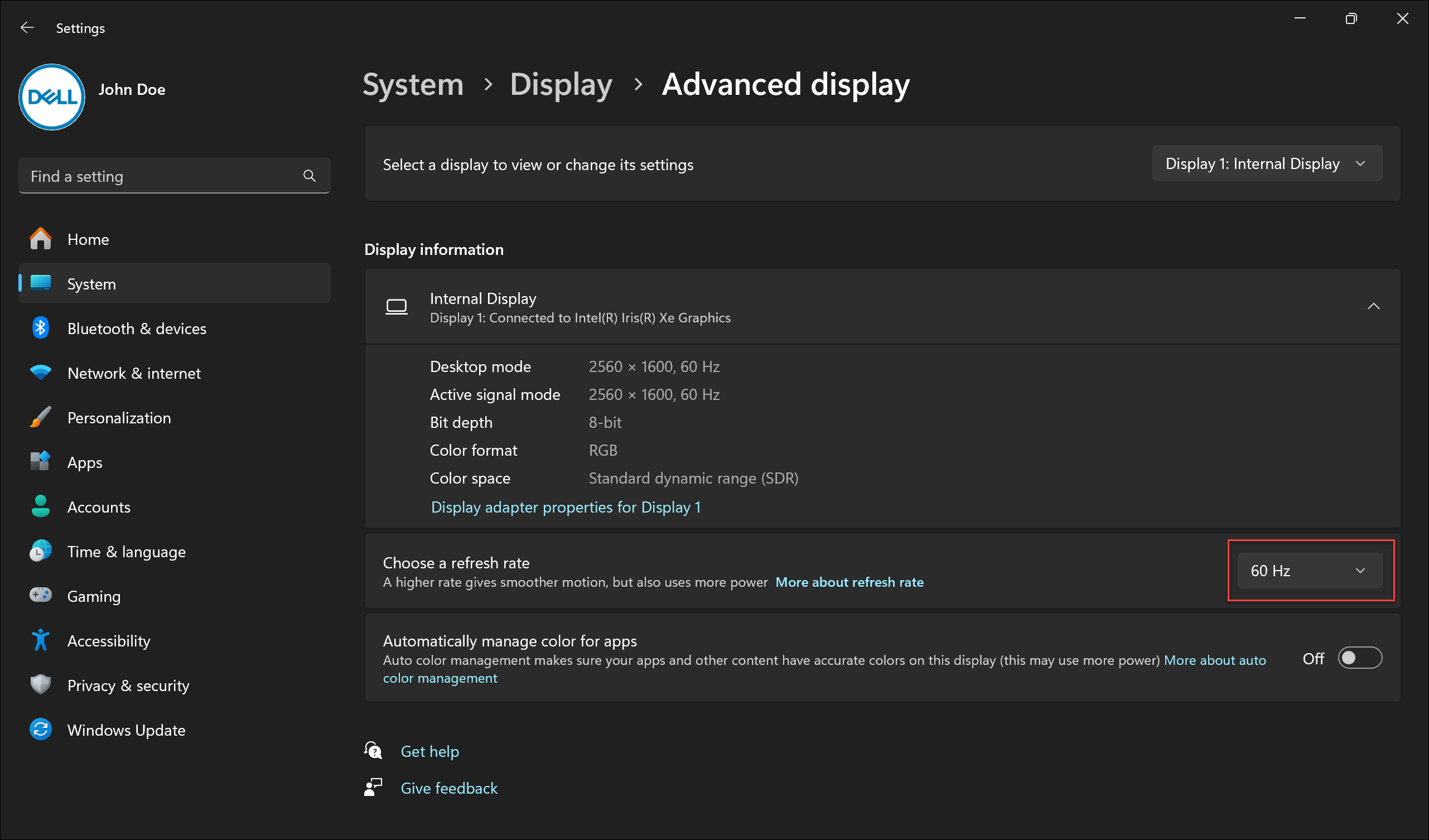
Change the Size of Fonts and Icons
To adjust the size of items in Windows, follow the steps below:
- Select Start > Settings > System > Display.
- Scroll to the Scale & layout section.
- Select Scale, then select an option. Typically, it is best to choose the one that is marked (Recommended).
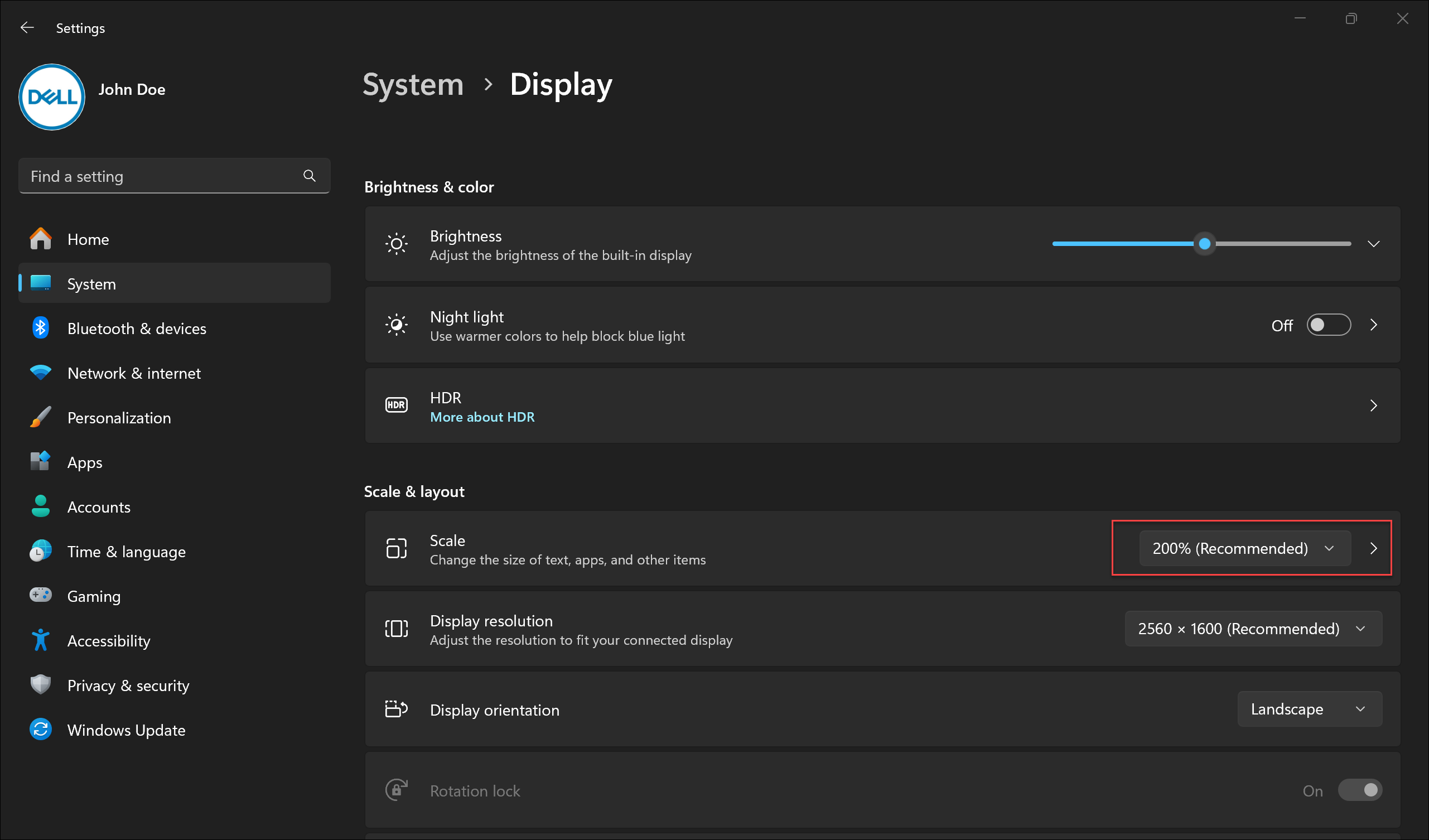
Propriétés de l’article
Dernière date de publication
17 juin 2024
Version
8
Type d’article
How To