Bienvenue
Bienvenue dans l’univers Dell
Mon compte
- Passer des commandes rapidement et facilement
- Afficher les commandes et suivre l’état de votre expédition
- Créez et accédez à une liste de vos produits
- Gérer vos sites, vos produits et vos contacts au niveau des produits Dell EMC à l’aide de la rubrique Gestion des informations de l’entreprise.
How to Download the Netskope Client
Résumé: Netskope may be downloaded by following these instructions.
Symptômes
This article provides the steps to download the Netskope client.
Affected Products:
- Netskope Client
Affected Operating Systems:
- Windows
- Mac
- Android
- iOS
Cause
Not applicable
Résolution
Netskope may be downloaded through an Invitation Email or through the Web Console. Click the appropriate process for more information.
Note: The Android Client and iOS Profile must be downloaded through the Invitation email.
To send the invitation email:
- In a web browser, go to the Netskope web console:
- United States Datacenter: https://[TENANT].goskope.com/
- European Union Datacenter: https://[TENANT].eu.goskope.com/
- Frankfurt Datacenter: https://[TENANT].de.goskope.com/
Note: [TENANT] = The tenant name in your environment
- Log in to the Netskope web console.
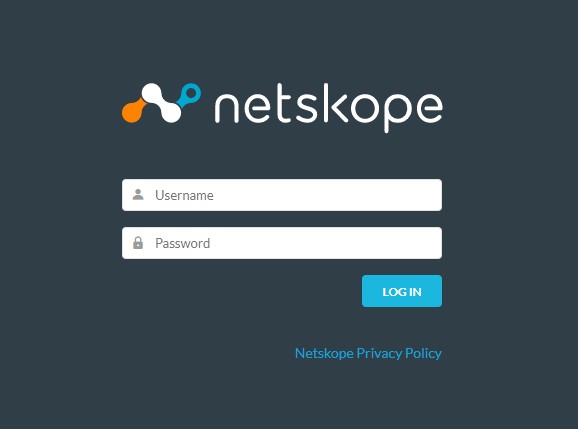
- Click Settings.
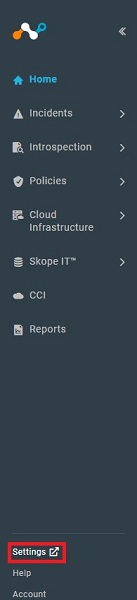
- Click Security Cloud Platform.
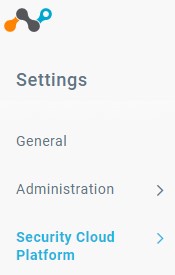
- Click Users.
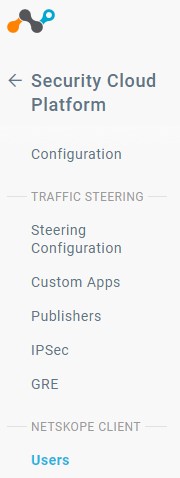
- Select all users to send deployment email messages to and then click Send Invitation.
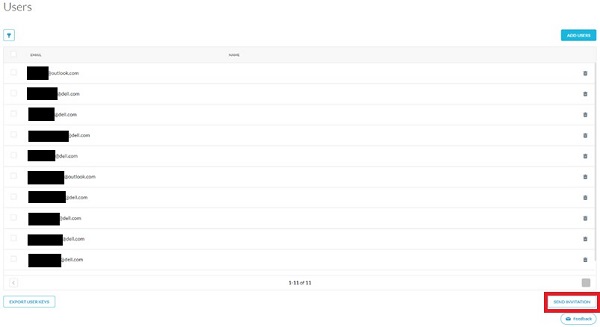
- From the targeted endpoint, locate the email from onboarding@netskope.com and then click the appropriate download link.
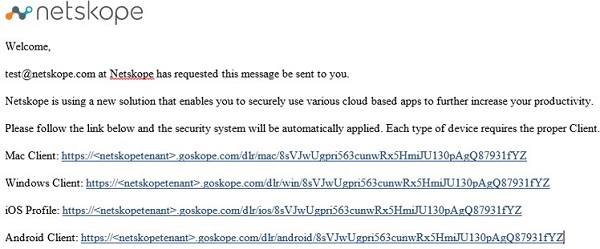
Note: The download links are unique. The installation is tied to the user with whom the link is associated.
- Click Download.
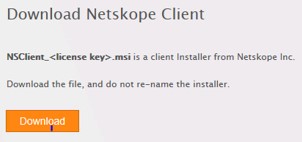
To download from the web console:
- In a web browser, go to the Netskope web console:
- United States Datacenter: https://[TENANT].goskope.com/
- European Union Datacenter: https://[TENANT].eu.goskope.com/
- Frankfurt Datacenter: https://[TENANT].de.goskope.com/
Note: [TENANT] = The tenant name in your environment
- Log in to the Netskope web console.

- Open a new browser tab and then go to the appropriate link to download the Netskope Client:
- Windows
- United States Datacenter: https://[TENANT].goskope.com/dlr/win/get
- European Union Datacenter: https://[TENANT].eu.goskope.com/dlr/win/get
- Frankfurt Datacenter: https://[TENANT].de.goskope.com/dlr/win/get
- Mac
- United States Datacenter: https://[TENANT].goskope.com/dlr/mac/get
- European Union Datacenter: https://[TENANT].eu.goskope.com/dlr/mac/get
- Frankfurt Datacenter: https://[TENANT].de.goskope.com/dlr/mac/get
- Windows
Note: [TENANT] = The tenant name in your environment
To contact support, reference Dell Data Security International Support Phone Numbers.
Go to TechDirect to generate a technical support request online.
For additional insights and resources, join the Dell Security Community Forum.
Informations supplémentaires
Produits concernés
NetskopePropriétés de l’article
Numéro d’article: 000130769
Type d’article: Solution
Dernière modification: 17 févr. 2023
Version: 9
Trouvez des réponses à vos questions auprès d’autres utilisateurs Dell
Services de support
Vérifiez si votre appareil est couvert par les services de support.
Propriétés de l’article
Numéro d’article: 000130769
Type d’article: Solution
Dernière modification: 17 févr. 2023
Version: 9
Trouvez des réponses à vos questions auprès d’autres utilisateurs Dell
Services de support
Vérifiez si votre appareil est couvert par les services de support.