Alienware有機ELゲーミング モニターのパネル正常性に関するカラー ステータスの読み取り方法
Resumen: この記事では、Alienware有機ELゲーミング モニターに表示されるパネルの正常性の色の状態について説明します。
Este artículo se aplica a
Este artículo no se aplica a
Este artículo no está vinculado a ningún producto específico.
No se identifican todas las versiones del producto en este artículo.
Instrucciones
Alienware有機ELゲーミング モニターのユーザーは、メニュー ランチャーがオンのときに、画面の上部中央にオンスクリーン ディスプレイ(OSD)ステータス バーが表示されることに気付く場合があります(図1)。
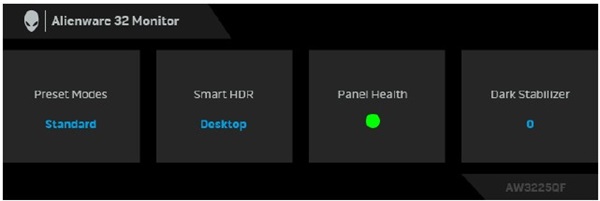
図1Alienware有機ELゲーミング モニターのオンスクリーン ディスプレイ(OSD)ステータス バー
影響を受けるモニター:
- Alienware 34曲面QD OLEDゲーミング モニター(AW3423DWF)
- Alienware 27インチ360Hz QD有機ELゲーミング モニター AW2725DF
- Alienware 32 4K QD有機ELゲーミング モニター AW3225QF
[Panel Health]に表示される各色のステータスについて、次のアクションを参照してください。
- パネルの正常性が緑色の場合、アクションは必要ありません。
- パネルの 正常性 が黄色の場合は、 ピクセルの更新を実行します。
- パネルの 正常性 が赤色の場合は、 パネルの更新を実行します。
注:ピクセルの更新またはパネルの更新を実行する方法については、『ユーザーズ ガイド』の「OLEDパネルのメンテナンス」セクションを参照してください。詳細については、お使いのDell製品の「マニュアルと文書」を参照してください。
Productos afectados
Alienware 27 360Hz QD OLED Gaming Monitor AW2725DF, Alienware 32 4K QD OLED Gaming Monitor AW3225QF, Alienware 34 Curved QD OLED Gaming Monitor AW3423DWFPropiedades del artículo
Número del artículo: 000222060
Tipo de artículo: How To
Última modificación: 18 oct. 2024
Versión: 4
Encuentre respuestas a sus preguntas de otros usuarios de Dell
Servicios de soporte
Compruebe si el dispositivo está cubierto por los servicios de soporte.