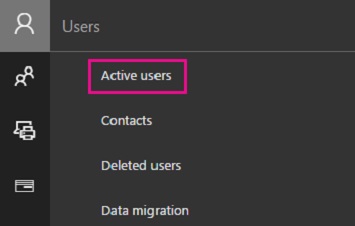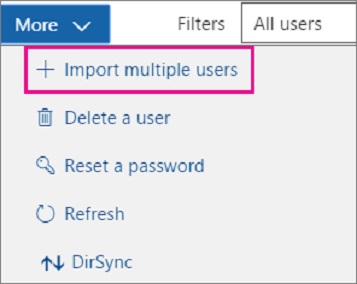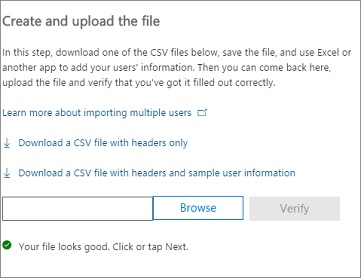Cómo agregar usuarios de forma masiva para Office 365
Resumen: Cada persona del equipo debe tener una cuenta de usuario antes de poder iniciar sesión y acceder a los servicios de Office 365, como el correo electrónico y Office.
Instrucciones
Si tiene muchas personas, puede agregar sus cuentas todas a la vez desde una hoja de cálculo de Excel o algún otro archivo que esté guardado en el archivo . Formato CSV.
Acceda a la plantilla
 de hoja de cálculo de muestra o siga el proceso que se indica a continuación para descargar la plantilla en el Portal de Microsoft Online.
de hoja de cálculo de muestra o siga el proceso que se indica a continuación para descargar la plantilla en el Portal de Microsoft Online.
 Agregar varios usuarios a Office 365 en el Portal de Microsoft Online
Agregar varios usuarios a Office 365 en el Portal de Microsoft Online
|
|
|
|
| Tu hoja de cálculo debe incluir exactamente los mismos encabezados de columna que la de muestra (Nombre de usuario, Nombre, etc.). Si usa la plantilla, ábrala en una herramienta de edición de texto, como Excel y considere dejar todos los datos en la fila 1 solos, e ingrese los datos solo en las filas 2 e inferiores. |
|
|
|
Recurso adicional: