Número del artículo: 000131897
How to Download and Install Absolute
Resumen: Absolute may be downloaded, installed, and then verified by following these instructions.
Contenido del artículo
Síntomas
This article walks through the steps of downloading and installing Absolute Data and Device Security.
Affected Products:
Absolute
Affected Operating Systems:
Windows
Causa
Not applicable.
Resolución
An administrator may Download, Install, and then Verify Absolute. Click the appropriate process for more information.
To download the product:
- Open a web browser and go to https://cc.absolute.com
 .
. - Populate the email address used to access the web portal and then click Next.
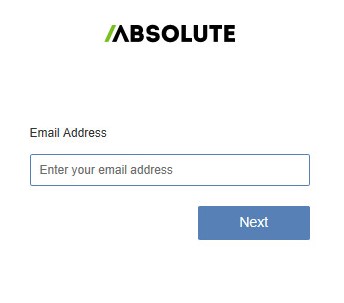
- Log In to the web portal.

- Click Settings.
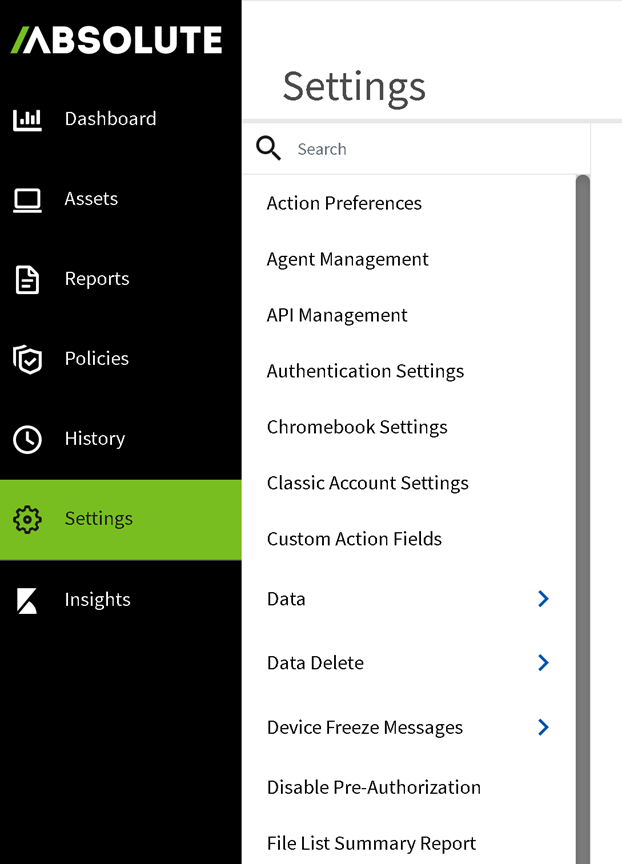
- Click Agent Management.
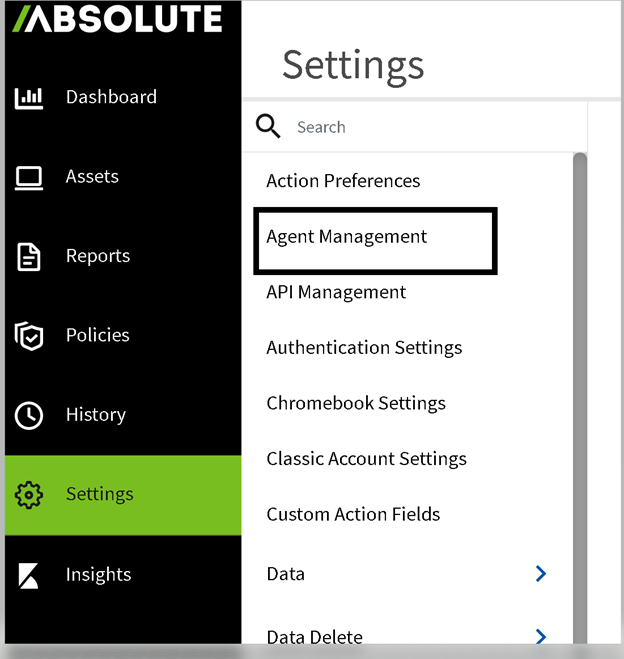
- Click the dropdown arrow under the current version from Agent Management.
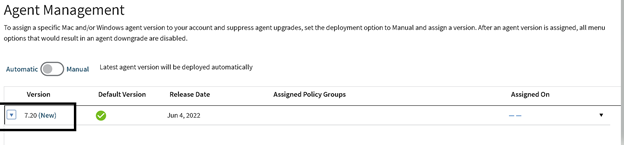
- Click Download Full Agent Installer.
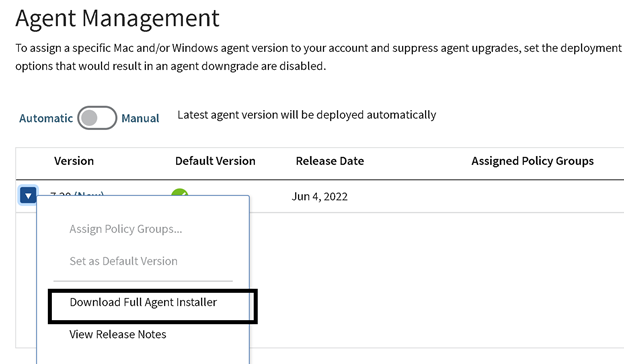
- Select the agent type depending on whether this is for a Windows or macOS endpoint. Click Generate Package, and the Absolute site generates a custom installer package for the specific customer pulling down the installer.
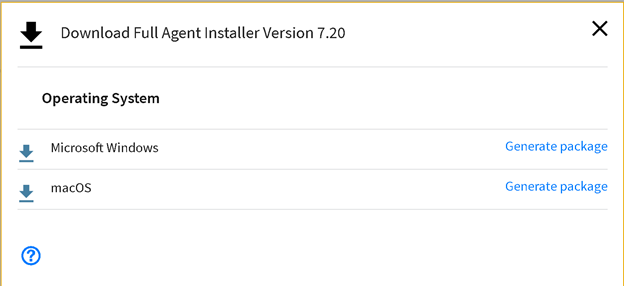
Note: It may take a few minutes to generate the installer for download.
- Click Close.
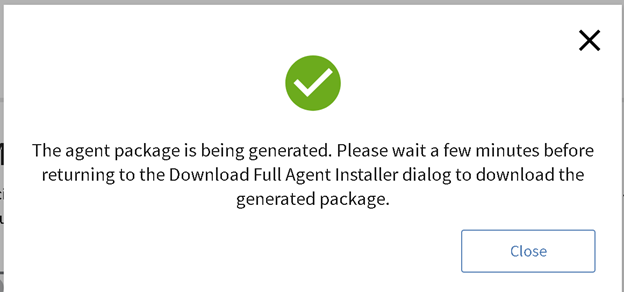
Note:
- A window appears indicating that the installer package is being created and to check the download page in a few minutes.
- When the download is ready, the option in the download screen changes from Generate Package to Download Package.
- Click Download Package to download the installer.
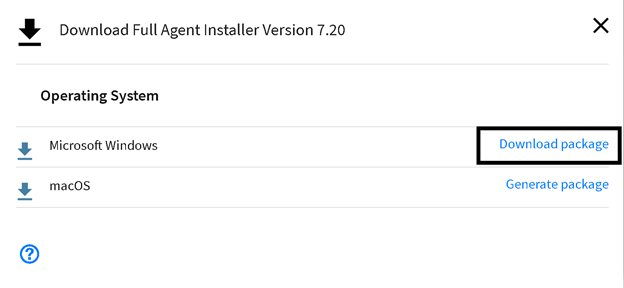
- Once the download is complete, extract the zipped installation package to a location of your choice.
- Run AbsoluteAgent[VERSION].msi or AbsoluteAgentAgent[VERSION].exe as admin from the folder that you have extracted the zipped installation package to.

Note:
- [VERSION] represents the version numbers.
- The version may differ from the version in the example image.
To install the product:
- Click Next.
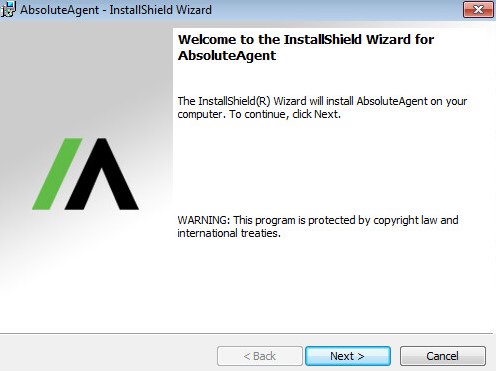
- Click Install.
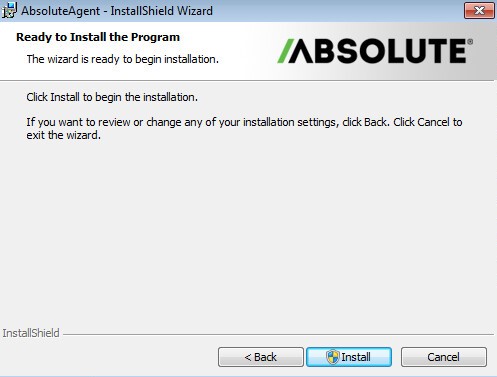
- Click Finish. Optionally, select Show the Windows Installer log to view install logs.
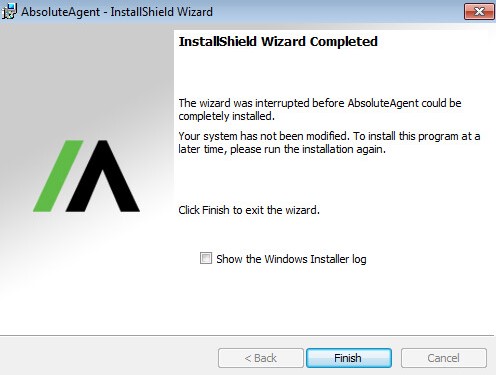
To verify installation:
- Open a web browser and go to https://cc.absolute.com
 .
. - Populate the email address used to access the web portal and then click Next.
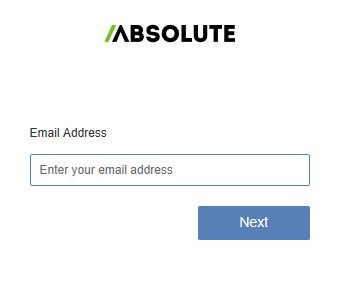
- Log In to the web portal.

- Click Find Devices.

- Select Active Devices and confirm that the endpoint is listed.
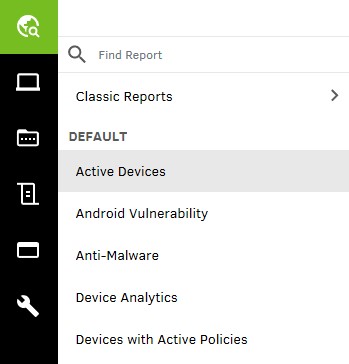
To contact support, reference Dell Data Security International Support Phone Numbers.
Go to TechDirect to generate a technical support request online.
For additional insights and resources, join the Dell Security Community Forum.
Información adicional
Recommended Articles
Here are some recommended articles related to this topic that might be of interest to you.
Propiedades del artículo
Producto comprometido
Absolute
Fecha de la última publicación
24 jul. 2023
Versión
11
Tipo de artículo
Solution