BIOS Post Popup “Dell Security Manager” Window and Request Interaction Before Next Process
Resumen: This article provides information about the Dell Security Manager prompt when you first boot the system.
Este artículo se aplica a
Este artículo no se aplica a
Este artículo no está vinculado a ningún producto específico.
No se identifican todas las versiones del producto en este artículo.
Síntomas
When you first boot your Dell computer and see the screen prompt that (See Figure.1).
"A BIOS setup change was made to the Secure Boot configuration. Please accept the changes!
If the change are not accepted within the time remaining, the secure boot settings will be reverted to factory defaults, and the computer will reboot.
To accept the changes, please enter the number sequence as below.
Code - 0000
Time remaining (X) seconds"

If the change are not accepted within the time remaining, the secure boot settings will be reverted to factory defaults, and the computer will reboot.
To accept the changes, please enter the number sequence as below.
Code - 0000
Time remaining (X) seconds"

Figure.1 Dell Security Manager
Causa
It is caused by the BIOS Setting. The BIOS option of "Enable Microsoft UEFI CA" is set to OFF on Vpro enable configuration computer.
Resolución
Note: It works as design for pre-set "Enable Microsoft UEFI CA" to OFF systems.
- Following the message to enter the PIN code to keep "Enable Microsoft UEFI CA" OFF, the computer will boot into operating system.
-
If you did not enter the PIN code within 15 seconds or choose Reject, the computer will reboot and show the below message after booting. (See Figure.2) It will ask you Press F2 to enter BIOS Setup and "Enable Microsoft UEFI CA" will be changed to ON automatically.
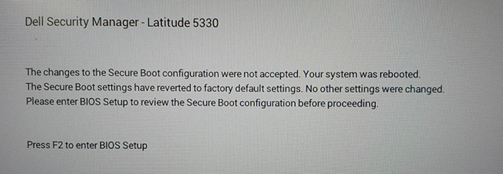
Figure.2 Dell Security Manager Reboot Prompt
Or, you can manually set "Enable Microsoft UEFI CA" to OFF in "Secure Boot" page. (See Figure.3)
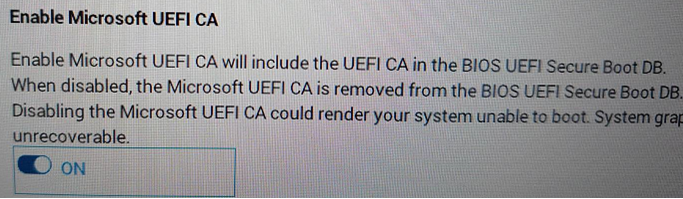
Figure.3 Enable Microsoft UEFI CA
Información adicional
Recommended Articles
Here are some recommended articles related to this topic that might be of interest to you.
Productos afectados
Latitude 5330, Latitude 7330, Latitude 9430Propiedades del artículo
Número del artículo: 000199681
Tipo de artículo: Solution
Última modificación: 01 feb 2024
Versión: 5
Encuentre respuestas a sus preguntas de otros usuarios de Dell
Servicios de soporte
Compruebe si el dispositivo está cubierto por los servicios de soporte.