Número del artículo: 000130816
Dell Trusted Device 다운로드 방법
Resumen: 다음 지침에 따라 Dell Trusted Device를 다운로드할 수 있습니다.
Contenido del artículo
Instrucciones
이 문서에서는 Dell Trusted Device(이전의 Dell BIOS 인증) 설치 프로그램을 다운로드하는 단계를 설명합니다.
영향을 받는 제품:
- Dell Trusted Device
- Dell BIOS 인증
영향을 받는 버전:
- v1.0 이상
해당되는 플랫폼:
- Latitude
- OptiPlex
- Precision
- XPS
영향을 받는 운영 체제:
- Windows
- 인터넷 브라우저에서 https://www.dell.com/support/home/ 로 이동합니다.
- Browse all products를 클릭합니다.
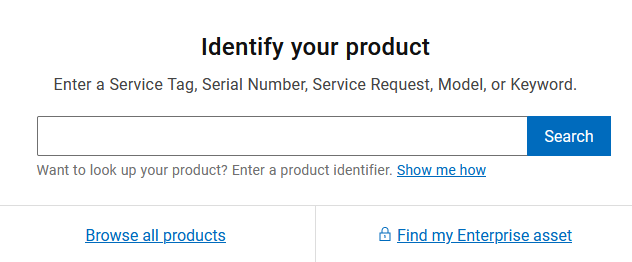
- Software & Solutions를 클릭합니다.
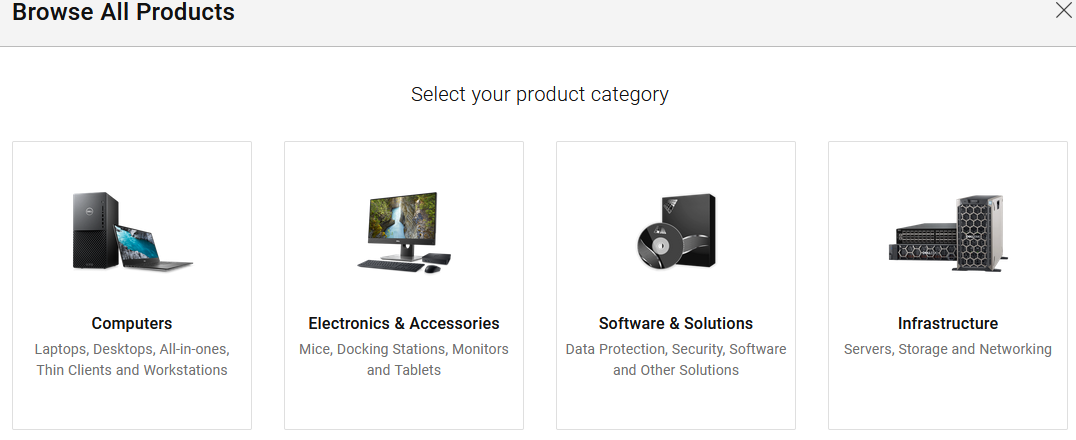
- Security를 클릭합니다.
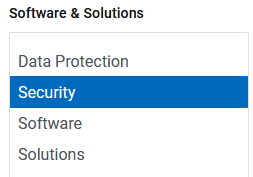
- Trusted Device Security를 클릭합니다.
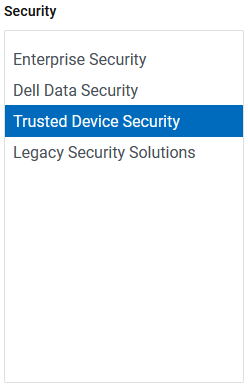
- Trusted Device를 클릭합니다.
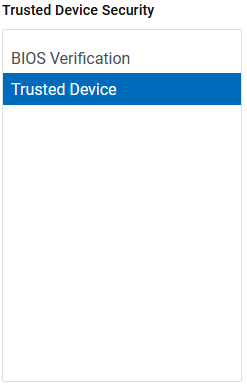
- Select This Product을 클릭합니다.
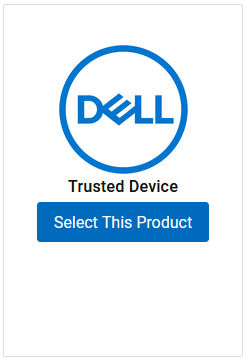
- Drivers & Downloads를 클릭합니다.

- Trusted Device 에이전트 오른쪽에 있는 Download를 클릭합니다.

참고: 릴리스 날짜는 위의 스크린샷과 다를 수 있습니다.
지원 부서에 문의하려면 Dell Data Security 국제 지원 전화번호를 참조하십시오.
온라인으로 기술 지원 요청을 생성하려면 TechDirect로 이동하십시오.
추가 정보 및 리소스를 보려면 Dell 보안 커뮤니티 포럼에 참여하십시오.
Información adicional
Videos
Propiedades del artículo
Producto comprometido
OptiPlex, XPS, Latitude, XPS, Fixed Workstations, Mobile Workstations, Dell Trusted Device
Fecha de la última publicación
17 may 2024
Versión
12
Tipo de artículo
How To