Número del artículo: 000129502
How to Safe List Files in Dell Endpoint Security Suite Enterprise
Resumen: Files may be safe listed in Dell Endpoint Security Suite Enterprise by following these instructions.
Contenido del artículo
Síntomas
Note:
- As of May 2022, Dell Endpoint Security Suite Enterprise has reached End of Maintenance. This article is no longer updated by Dell. For more information, reference Product Life Cycle (End of Support and End of Life) Policy for Dell Data Security. If you have any questions on alternative articles, either reach out to your sales team or contact endpointsecurity@dell.com.
- Reference Endpoint Security for additional information about current products.
A Dell Endpoint Security Suite Enterprise administrator may be required to safe list files to:
- Prevent third-party conflicts
- Resolve performance issues
- Clear false positives
This article discusses how to safe list files in the Dell Data Security (formerly Dell Data Protection) administration console for Dell Endpoint Security Suite Enterprise.
Affected Products:
- Dell Endpoint Security Suite Enterprise
Causa
Not applicable
Resolución
- Open a web browser and go to
https://servername.company.com:8443/webui.

Note:
- The example FQDN (fully qualified domain name) will differ from the server in your environment.
- Port 8443 may differ from the administration console port in your environment.
- Sign in to the administration console.
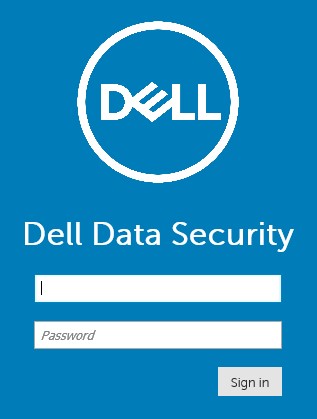
- In the left menu, expand Populations and then click Enterprise.
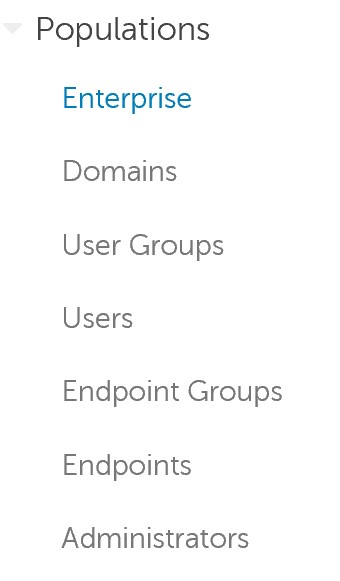
- Click the Advanced Threats tab.

- Click the Global List tab.

- Click Safe and then select either:
- Executables
- Scripts
- Certificates
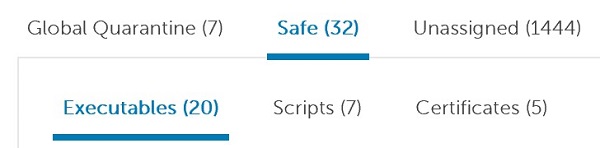
- Click Add File.

- In the Add File to Safe List menu:
- Populate the File’s SHA256.
- Optionally, add the File’s MD5.
- Optionally, add the File name.
- Select the appropriate Category for the file.
- Populate a Reason for safe listing the file.
- Click Submit.
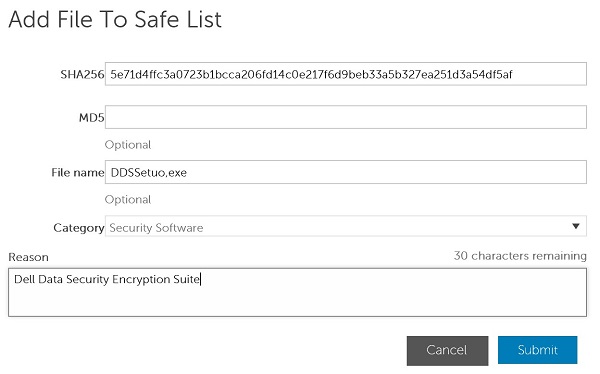
Note:
- For more information, see How to Identify a File's SHA-256 Hash for Anti-Virus / Malware Prevention Applications.
- The examples that are used in the screenshot will differ in your environment.
- Click Add Script.

- In the Add Script to Safe List menu:
- Populate the File’s SHA256.
- Optionally, add the File name.
- Populate a Reason for safe listing the file.
- Click Submit.
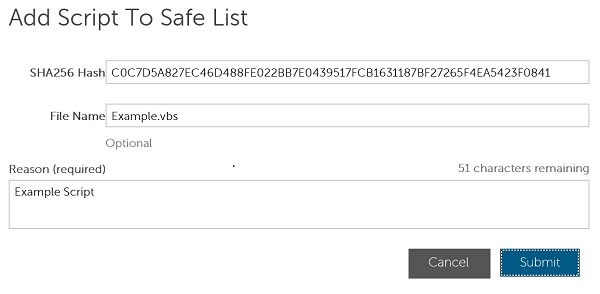
Note:
- For more information, reference How to Identify a File's SHA-256 Hash for Anti-Virus / Malware Prevention Applications.
- The examples that are used in the screenshot will differ in your environment.
Note: A signing certificate must be added to the Dell Data Security administration console before safe listing files. For more information, reference How to Add a Signing Certificate in Dell Endpoint Security Suite Enterprise.
- Click Add Certificate.

- In the Add to Safe List menu:
- Check at least one certificate.
- Select a Category for the certificates.
- Populate a Reason for safe listing the file.
- Click Submit.
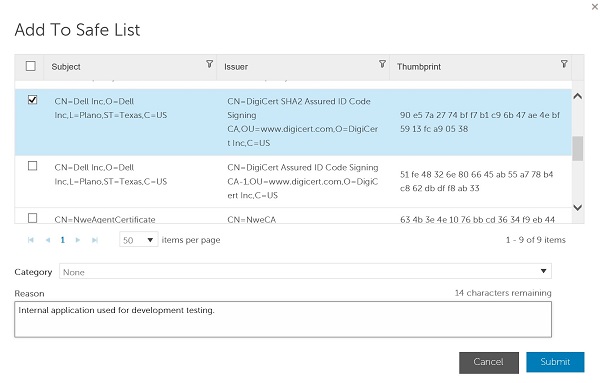
Note: The examples that are used in the screenshot will differ in your environment.
To contact support, reference Dell Data Security International Support Phone Numbers.
Go to TechDirect to generate a technical support request online.
For additional insights and resources, join the Dell Security Community Forum.
Propiedades del artículo
Producto comprometido
Dell Endpoint Security Suite Enterprise
Fecha de la última publicación
25 oct 2023
Versión
10
Tipo de artículo
Solution