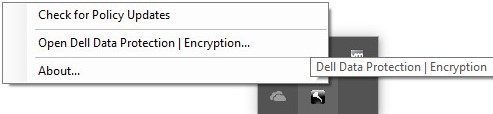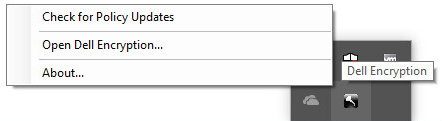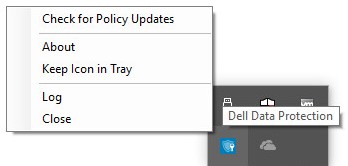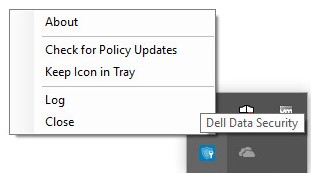Número del artículo: 000126722
Dell Data Securityのポリシー アップデートを確認する方法
Resumen: 次の手順に従って、Dell Data SecurityまたはDell Data Protectionソフトウェアのポリシー アップデートを確認する方法について説明します。
Contenido del artículo
Síntomas
注:
- 2021年2月で、Dell Encryption Enterprise for Macのメンテナンスが終了しました。この製品およびこの製品に関する記事は、Dellでは今後アップデートされません。
- 2022年5月をもって、Dell Endpoint Security Suite Enterpriseはメンテナンス終了となりました。この製品およびこの製品に関する記事は、Dellでは今後アップデートされません。
- 2019年1月をもって、Dell Endpoint Security Suite Proはメンテナンス終了となりました。この製品およびこの製品に関する記事は、Dellでは今後アップデートされません。
- 詳細については、「 Dell Data Securityの製品ライフサイクル(サポート終了およびサポート終了)ポリシー 」を参照してください。その他の記事に関する質問がある場合は、担当のセールス チームに連絡するか、またはendpointsecurity@dell.comにお問い合わせください。
- 現在の製品に関する追加情報については、エンドポイント セキュリティページを参照してください。
この記事では、Dell Data Security(旧Dell Data Protection)を使用してポリシー アップデートを確認する方法について説明します。
対象製品:
- Dell Encryption Enterprise
- Dell Data Protection | Enterprise Edition
- Dell Encryption Enterprise for Mac
- Dell Data Protection | Enterprise Edition for Mac
- Dell Encryption Enterprise Self-Encrypting Drive Manager
- Dell Data Protection | Self-Encrypting Drive Manager
- Dell Encryption External Media
- Dell Data Protection | External Media Edition
- Dell BitLocker Manager
- Dell Data Protection | BitLocker Manager
- Dell Endpoint Security Suite Pro
- Dell Data Protection | Endpoint Security Suite
- Dell Endpoint Security Suite Enterprise
- Dell Data Protection | Endpoint Security Suite Enterprise
- デルのフル ディスク暗号化
対象オペレーティング システム:
- Windows
- Mac
Causa
該当なし
Resolución
ポリシーアップデートの確認は、使用中の製品のオペレーティングシステムによって異なります。詳細については、 Windows または Mac をクリックしてください。
Windows
ポリシーのアップデートは、次の点で異なります。
シールド
- Dell Encryption Enterprise
- Dell Data Protection | Enterprise Edition
- Dell Encryption External Media
- Dell Data Protection | External Media Edition
Encryption Management Agent (EMAgent)
- Dell Encryption Enterprise Self-Encrypting Drive Manager
- Dell Data Protection | Self-Encrypting Drive Manager
- Dell BitLocker Manager
- Dell Data Protection | BitLocker Manager
- Dell Endpoint Security Suite Pro
- Dell Data Protection | Endpoint Security Suite
- Dell Endpoint Security Suite Enterprise
- Dell Data Protection | Endpoint Security Suite Enterprise
- デルのフル ディスク暗号化
詳細については、 Shield または EMAgent をクリックしてください。
シールド
ポリシーのアップデートは、UI またはレジストリーを使用して確認できます。詳細については、該当するオプションを選択してください。
注:このオプションは、エンドポイント ポリシーでDisplay Local Encryption Processing ControlがTrueに設定されている場合にのみ使用できます。
- Windowsコンピューターにログインします。
- Windowsのシステム トレイで、Dell Encryption(旧Dell Data Protection | Encryption)アイコンをクリックし、[Check for Policy Updates]を選択します。
| v8.0.0~8.13.0 | v8.15.0以降 |
|---|---|
|
|
|
注:パフォーマンスの問題を防ぐために、[Check for Policy Updates]通信は1分に制限されています。
- Windowsの[スタート]メニューを右クリックして、[ファイル名を指定して実行]をクリックします。
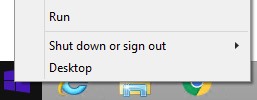
- [ファイル名を指定して実行]ユーザー インターフェイス(UI)で「
regedit」と入力し、次に[OK]を押します。これにより、レジストリー エディターが開きます。
![[ファイル名を指定して実行]UI](https://supportkb.dell.com/img/ka06P000000smFEQAY/ka06P000000smFEQAY_ja_4.jpeg)
- レジストリー エディターで、
HKEY_LOCAL_MACHINE\Software\Credant\CMGShield\Notifyに移動します。 - [Notify]フォルダーを右クリックし、[新規]を選択してから[DWORD (32 ビット)値]をクリックします。
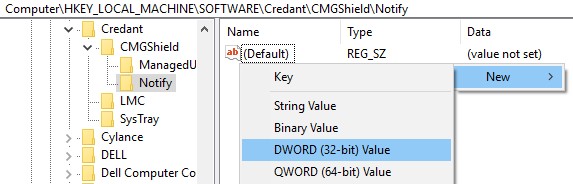
- このDWORDに「
PingProxy」という名前を付けます

- [
PingProxy]をダブルクリックします。
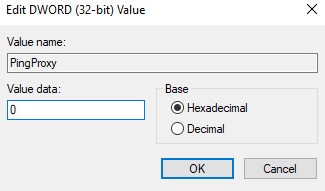
- [値のデータ]に「
1」と入力してから、[OK]をクリックします。
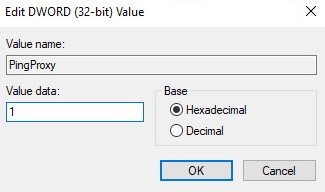
注:エンドポイントがサーバーにクエリーを実行すると、
PingProxyの値データは0に戻ります。
EMAgent
- Windowsコンピューターにログインします。
- Windowsのシステム トレイで、Dell Data Security(旧Dell Data Protection)アイコンを右クリックし、[Check for Policy Updates]を選択します。
| v8.0.1~8.13.0 | v8.15.0以降 |
|---|---|
|
|
|
Mac
- Macコンピューターにログインします。
- [System Preferences]をクリックします。
![[System Preferences]](https://supportkb.dell.com/img/ka06P000000smFEQAY/ka06P000000smFEQAY_ja_11.jpeg)
- Dell Encryption Enterprise(旧Dell Data Protection)をダブルクリックします。
| v8.0.0~8.13.2 | v8.15.0以降 |
|---|---|
|
|
|
- [Policies]をクリックします。

- ウィンドウの下部付近にある 更新ボタン をクリックします。
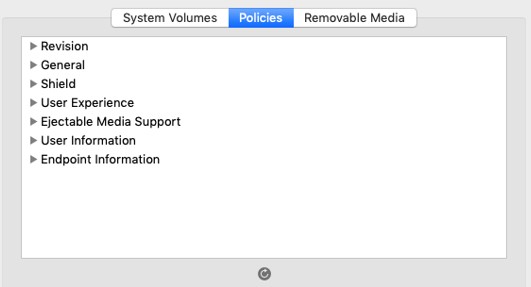
注:パフォーマンスの問題を防ぐために、[Check for Policy Updates]通信は1分に制限されています。
サポートに問い合わせるには、「Dell Data Securityのインターナショナル サポート電話番号」を参照してください。
TechDirectにアクセスして、テクニカル サポート リクエストをオンラインで生成します。
さらに詳しい情報やリソースについては、「デル セキュリティ コミュニティー フォーラム」に参加してください。
Información adicional
Videos
Propiedades del artículo
Producto comprometido
Dell Encryption
Fecha de la última publicación
24 oct 2023
Versión
10
Tipo de artículo
Solution