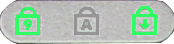Latitudeノートパソコンおよびタブレットの診断インジケーターに関するリファレンス ガイド
Resumen: この記事では、Latitudeノートパソコンおよびタブレットの診断発光ダイオード(LED)コードの詳細について説明します。
Instrucciones
Dell Latitudeノートパソコンには、特定の症状を引き起こす可能性があるハードウェア コンポーネントの障害を特定するのに役立つ、さまざまな視覚および聴覚による診断ツールが内蔵されています。これらの症状の大部分は、ノートパソコンで起動時から黒画面が表示され、Windowsを起動できないことに関連しています。
ノートパソコンで起動の問題が発生するさまざまな理由については、次の記事を参照してください。これは、以下のセクションで提供される情報とソリューションを補足するものです。
Latitudeバッテリー ステータス

バッテリー充電LEDライトは、白またはオレンジに点灯し、電源ステータスとバッテリーの充電残量を示します。次の表を参照してください。
| LEDライトの説明 | |
|---|---|
1 |
Battery status light |
LatitudeバッテリーLEDステータス
ノートパソコンがコンセントに接続されている場合、バッテリー ライトは次のように動作します。
| システム電源の状態 | バッテリの充電レベル | LEDの動作 |
|---|---|---|
|
|
Fully Charged |
Off |
|
|
|
White |
ノートパソコンをバッテリーで作動している場合、電源/バッテリー ライトは次のように動作します。
| システム電源の状態 | バッテリの充電レベル | LEDの動作 |
|---|---|---|
S0 - S5 |
11% to Fully Charged |
Off |
|
|
Less than 10% |
|
| システム電源の状態 | 説明 |
|---|---|
S0 (On) |
The laptop is powered on |
S4 (Hibernate) |
The laptop is almost turned off, context data is written to the hard drive. |
S5 (Off) |
The laptop is powered down or turned off. |
バッテリー充電LEDは、以下のセクションに示すように、シャーシの側面についています。

| LEDライトの説明 | |
|---|---|
1 |
Battery Charge status light |
Latitudeノートパソコンの診断LED(2023年~最新モデル)
メモ: これらのノートパソコンでは、バッテリー充電LEDのオレンジ/白色の点滅パターンを使用して、次の表にリストされている障害を判断できます。
点滅パターンは、次の2つの回数セットで構成されています(第1グループ:オレンジ色で点滅、第2グループ:白色で点滅)。
- 第1グループ:LEDはオレンジ色で1~9回点滅した後、消灯して短時間停止し、1.5秒間隔でこれを繰り返します。
- 第2グループ:LEDが1〜9回点滅した後、長い休止の後、次のサイクルが白色で1.5秒間隔で再開されます。
次の表は、オレンジと白の点滅パターンと、考えられるトラブルシューティング方法を示しています。
| LEDの点滅シーケンス | 障害の説明 | 障害 |
|---|---|---|
1,1 |
Trusted Platform Module (TPM) Detection Failure |
Motherboard Error |
1,2 |
SPI Flash Failure |
Motherboard Error |
1,5 |
Embedded Controller (EC) unable to program i-Fuse |
Motherboard Error |
1,6 |
EC Code flow errors |
Power Issue |
2,1 |
Central Processor Unit (CPU) |
Possible CPU Failure |
2,2 |
Motherboard Basic input Output Setup (BIOS) |
Motherboard Covers BIOS Corruption, or Read-Only Memory (ROM) Error |
2,3 |
Memory |
No memory or Random Access Memory (RAM) detected |
2,4 |
Memory |
Memory or RAM failure |
2,5 |
Memory |
Invalid Memory Installed |
2,6 |
Motherboard Chipset |
Motherboard or Chipset Error |
2,7 |
Liquid Crystal Display (LCD) |
LCD Failure |
2,8 |
LCD |
LCD Power Rail Failure |
3,1 |
Real-Time Clock (RTC) Power Failure |
Complementary Metal-Oxide Semi-Conductor (CMOS) Battery Failure |
3,2 |
Peripheral Component Interconnect (PCI) or Video |
PCI, or Video Card or Chip Failure |
3,3 |
BIOS Recovery 1 |
Recovery Image Not Found |
3,4 |
BIOS Recovery 2 |
Recovery Image Found But Invalid |
3,5 |
Power Rail Failure |
EC ran into power sequencing failure. |
3,6 |
System Management BIOS (SBIOS) Flash Corruption |
Flash corruption detected by SBIOS |
3,7 |
Management Engine (ME) Error |
Timeout waiting on ME to reply to Host Embedded Controller Interface (HECI) |
| LEDの点滅シーケンス | 障害の説明 | 障害 |
|---|---|---|
4,1 |
Temporary Battery Failure |
4,1 code is valid for thirty seconds. If the problem does not resolve itself within this time, the battery transitions to Permanent Battery Failure and the Amber Light keeps blinking which indicates Battery failure |
4,3 |
LCD Panel Failure (potential cracked panel) |
Panel Failure |
4,4 |
Power Rail Failure at the Motherboards side |
Motherboard and Cable failure |
4,5 |
LCD Panel Failure and Power Rail Failure at the Motherboards side |
Motherboard, Panel, and Cable failure |
4,6 |
Display Cable (EDP) Failure |
Reconnect the cable and test if the fault continues. If the fault continues cable failure. |
これらのノートパソコンでは、バッテリー充電LEDのオレンジ/白色の点滅パターンを使用して、次の表にリストされている障害を判断できます。
点滅パターンは、次の2つの回数セットで構成されています(第1グループ:オレンジ色で点滅、第2グループ:白色で点滅)。
- 第1グループ:LEDはオレンジ色で1~9回点滅した後、消灯して短時間停止し、1.5秒間隔でこれを繰り返します。
- 第2グループ:LEDが1〜9回点滅した後、長い休止の後、次のサイクルが白色で1.5秒間隔で再開されます。
次の表は、オレンジと白の点滅パターンと、考えられるトラブルシューティング方法を示しています。
| LEDの点滅シーケンス | 障害の説明 | 障害 |
|---|---|---|
2,1 |
CPU |
Possible CPU Failure |
2,2 |
Motherboard BIOS |
Motherboard, Covers BIOS Corruption, or ROM Error |
2,3 |
Memory |
No memory/RAM detected |
2,4 |
Memory |
Memory/RAM failure |
2,5 |
Memory |
Invalid Memory Installed |
2,6 |
Motherboard Chipset |
Motherboard/Chipset Error |
2,7 |
LCD |
LCD Failure |
2,8 |
LCD |
LCD Power Rail Failure |
3,1 |
RTC Power Failure |
CMOS Battery Failure |
3,2 |
PCI/Video |
PCI or Video Card/Chip Failure |
3,3 |
BIOS Recovery 1 |
Recovery Image Not Found |
3,4 |
BIOS Recovery 2 |
Recovery Image Found But Invalid |
3,5 |
Power Rail Failure |
EC ran into power sequencing failure. |
3,6 |
SBIOS Flash Corruption |
Flash corruption detected by SBIOS |
3,7 |
ME Error |
Timeout waiting on ME to reply to HECI |
電源ボタンLEDは、以下に示すように、ノートパソコンの右上付近にあります。

Latitudeノートパソコンの診断LED(2015年~2017年モデル)
これらのノートパソコンでは、電源ボタンLEDのオレンジ/白色の点滅パターンを使用して、次の表にリストされている障害を判断できます。
点滅パターンは、次の2つの回数セットで構成されています(第1グループ:オレンジ色で点滅、第2グループ:白色で点滅)。
- 第1グループ:LEDはオレンジ色で1~9回点滅した後、消灯して短時間停止し、1.5秒間隔でこれを繰り返します。
- 第2グループ:LEDが1〜9回点滅した後、長い休止の後、次のサイクルが白色で1.5秒間隔で再開されます。
次の表は、オレンジと白の点滅パターンと、考えられるトラブルシューティング方法を示しています。
| LEDの点滅シーケンス | 障害の説明 | 障害 |
|---|---|---|
2,1 |
CPU |
Possible CPU Failure |
2,2 |
Motherboard BIOS |
Motherboard, Covers BIOS Corruption, or ROM Error |
2,3 |
Memory |
No memory/RAM detected |
2,4 |
Memory |
Memory/RAM failure |
2,5 |
Memory |
Invalid Memory Installed |
2,6 |
Motherboard Chipset |
Motherboard/Chipset Error |
2,7 |
LCD |
LCD Failure |
3,1 |
RTC Power Failure |
CMOS Battery Failure |
3,2 |
PCI/Video |
PCI or Video Card/Chip Failure |
3,3 |
BIOS Recovery 1 |
Recovery Image Not Found |
3,4 |
BIOS Recovery 2 |
Recovery Image Found But Invalid |
Latitude Eシリーズ ノートパソコンのバッテリー ステータス ライト

電源ライトまたはバッテリーLEDライト - 白またはオレンジで点灯し、電源ステータスとバッテリーの充電残量を示します。次の表を参照してください。
| LEDライトの説明 | |
|---|---|
1 |
Power Light |
2 |
Hard drive light |
3 |
Battery status light |
4 |
WiFi light |
バッテリーLEDライトのステータス
| バッテリの状態 | LEDの動作 | 次の手順 |
|---|---|---|
|
|
|
Try reseating the AC adapter or try a 'known good' adapter - if the fault persists, consider replacing the AC adapter. |
|
|
|
Try reseating the battery. If the issue persists, try swapping the battery with another laptop. If the issue persists, the battery may require replacement. For more information about battery warranty, see our Dell Laptop Battery Warranty Support. |
|
|
|
Try two-way swapping the battery with a 'known good' one and see if the fault follows the battery. If the issue persists, the battery may require replacement. For more info on battery warranty, see our Dell Laptop Battery Warranty Support. |
|
|
|
No further action required |
|
|
|
No further action required |
ノートパソコンをコンセントに接続している場合、電源ライトまたはバッテリー ライトは次のように動作します。
| 電源状態 | 充電ステータス | LEDの動作 |
|---|---|---|
|
|
|
|
|
|
|
|
|
|
|
|
|
|
|
|
ノートパソコンをバッテリーで作動している場合、電源/バッテリー ライトは次のように動作します。
| 電源状態 | バッテリ残量 | LEDの動作 |
|---|---|---|
|
|
|
|
|
|
|
|
|
|
|
|
|
|
|
|
|
|
|
|
3つのLEDインジケーター ライトは、以下に示すように、ノートパソコンの前面右側付近にあります。

Latitudeノートパソコンの診断LED(2008年~2015年モデル)
これらのノートパソコンでは、バッテリーLEDのオレンジ/白色の点滅パターンを使用して、次の表にリストされている障害を判断できます。
点滅パターンは、次の2つの回数セットで構成されています(第1グループ:オレンジ色で点滅、第2グループ:白色で点滅)。
- 第1グループ:LEDはオレンジ色で1~9回点滅した後、消灯して短時間停止し、1.5秒間隔でこれを繰り返します。
- 第2グループ:LEDが1〜9回点滅した後、長い休止の後、次のサイクルが白色で1.5秒間隔で再開されます。
次の表は、オレンジと白の点滅パターンと、考えられるトラブルシューティング方法を示しています。
| LEDの点滅シーケンス | 障害の説明 | 障害 |
|---|---|---|
2,1 |
CPU |
Possible CPU Failure |
2,2 |
Motherboard BIOS |
Motherboard, Covers BIOS Corruption, or ROM Error |
2,3 |
Memory |
No memory/RAM detected |
2,4 |
Memory |
Memory/RAM failure |
2,5 |
Memory |
Invalid Memory Installed |
2,6 |
Motherboard Chipset |
Motherboard/Chipset Error |
2,7 |
LCD |
LCD Failure |
3,1 |
RTC Power Failure |
CMOS Battery Failure |
3,2 |
PCI/Video |
PCI or Video Card/Chip Failure |
3,3 |
BIOS Recovery 1 |
Recovery Image Not Found |
3,4 |
BIOS Recovery 2 |
Recovery Image Found But Invalid |
3,5 |
Power Rail Failure |
EC ran into power sequencing failure. |
3,6 |
SBIOS Flash Corruption |
Flash corruption detected by SBIOS |
3,7 |
ME Error |
Timeout waiting on ME to reply to HECI message |
旧モデルの診断インジケーター

| LEDライトの説明 | |
|---|---|
1 |
Power Light |
2 |
Hard drive light |
3 |
Battery status light |
4 |
WiFi light |
ここでは、エラーが発生している可能性がある場合に、ノートパソコンのLEDコードを読み取る方法を説明します。
ストレージLED |
バッテリLED |
ワイヤレスLED |
障害の説明 | 次の手順 |
|---|---|---|---|---|
Blinking |
Solid |
Solid |
A possible processor failure has occurred. |
Contact Dell Support |
Solid |
Blinking |
Solid |
The memory modules are detected but has encountered an error. |
Troubleshoot Memory |
Blinking |
Blinking |
Blinking |
A system board failure has occurred. |
Contact Dell Support |
Blinking |
Blinking |
Solid |
A possible graphics card/video failure has occurred. |
Troubleshoot Video |
Blinking |
Blinking |
Off |
System failed on hard drive initialization OR System failed in Option ROM initialization. |
Troubleshoot Hard Drive |
Blinking |
Off |
Blinking |
The USB controller encountered a problem during initialization. |
Check ports for damage and remove any USB devices. Troubleshoot Ports |
Solid |
Blinking |
Blinking |
No memory modules are installed/detected. |
Troubleshoot Memory |
Blinking |
Solid |
Blinking |
The LCD encountered a problem during initialization. |
Troubleshoot Video |
Off |
Blinking |
Blinking |
The modem is preventing the laptop from completing POST. |
Try reseating or removing any Modem cards. |
Off |
Blinking |
Off |
Memory failed to initialize, or memory is unsupported. |
Troubleshoot Memory |
バッテリー ライトのステータス
ノートパソコンがコンセントに接続されている場合、バッテリー ライトは次のように動作します。
- 緑色で点灯 - バッテリーは充電中です。
- 緑色で点滅 - バッテリーはほぼ充電完了です。
ノートパソコンがバッテリーで動作している場合、バッテリー ライトは次のように動作します。
- 消灯 — バッテリーは十分に充電されています(またはノートパソコンの電源が切れています)
- オレンジ色で点滅 — バッテリ残量が低下しています。
- オレンジ色で点灯 — バッテリ残量が非常に低下しています。
バッテリー保証の詳細については、「 Dell製ノートパソコンのバッテリー保証サポート」を参照してください。
LED エラーコード
次の表は、POST が行われない場合に表示される可能性のある LED コードのリストです。
| フラッシュコード | 説明 | 次の手順 |
|---|---|---|
|
The microcontroller is handing control of the laptop to the processor. This code persists if no processor is detected. |
1. Reseat the processor. |
|
The memory has encountered an error. |
1. Reseat the memory modules. |
|
A system board component is faulty. |
Replace the system board. |
|
The video card is preventing the laptop from completing POST. |
1. Replace the video card. |
|
The keyboard is preventing the laptop from completing POST. |
1. Reseat the keyboard cable. |
|
The USB controller encountered a problem during initialization. |
1. Remove any USB devices. |
|
No SODIMMs are installed. |
1. Install the memory modules. |
|
The LCD encountered a problem during initialization. |
1. Reseat the LCD cable. |
|
The modem is preventing the laptop from completing POST. |
1. Reseat the modem. |
Latitudeタブレットのビープコード
ディスプレイにエラーや問題を表示できない場合、起動時にビープ音が連続して鳴ることがあります。これらの一連のビープ音はビープコードと呼ばれ、さまざまな問題を特定します。
| ビープコード (繰り返し 短いビープ音) |
障害の説明 | 推奨する対策 |
|---|---|---|
1 |
BIOS ROM checksum in progress or failure |
System board failure, covers BIOS corruption, or ROM error. |
2 |
Memory |
No memory/RAM detected |
3 |
|
System board failure |
4 |
RAM Read/Write failure |
Memory/RAM failure |
5 |
Real-time clock power fails |
|
6 |
Video BIOS Test Failure |
Video card/chip failure |
7 |
CPU-cache test failure |
Processor failure |
8 |
LCD |
LCD failure |
LatitudeタブレットのLEDエラー コード
電源ボタンLEDまたは合意した代替LEDを介して伝えられる診断LEDコードです。電源ボタンLEDは、対応する障害状態に対応するLEDコードが点滅します。

| LEDコード | 障害の説明 | 推奨する対策 |
|---|---|---|
1 |
System Board: BIOS ROM failure |
System board, covers BIOS corruption or ROM error. |
2 |
Memory |
No memory/RAM detected |
3 |
|
System board failure |
4 |
Memory |
Memory/RAM failure |
5 |
Real-time clock failure |
|
6 |
Video BIOS |
Video card/chip failure |
7 |
CPU |
Processor failure |
8 |
LCD |
LCD failure |
次の操作- この記事に記載されているステータス ライトがバッテリーの障害の可能性を示している場合は、「デル製ノートパソコンのバッテリ問題をトラブルシューティングする方法」を参照してください。
前述の表にないエラー コードについては、Dellテクニカル サポートにお問い合わせください。
Información adicional
推奨記事
ここでは、このトピックに関連した役立つ可能性のある推奨記事をいくつか紹介します。
- Inspironノートパソコン診断インジケーターのリファレンス ガイド
- XPSノートパソコン診断インジケータのリファレンスガイド
- Dell-Precisionモバイル診断インジケーターのリファレンス ガイド
- Vostroノートパソコン診断インジケータのリファレンスガイド
- 診断とバッテリーのインジケーター(Dell Latitudeノートパソコンおよびタブレット)
- デル製ノートパソコンのビープ音について
- How to Troubleshoot a No POST Issue on a Dell Notebook PC(デルノートブックPCのNo POSTの問題をトラブルシューティングする方法)
- 2015&2016ノートパソコンおよびタブレット システムにおける診断エラー コードの標準化