Windows 11, and Windows 10 Video Settings
Resumen: This article takes you through the basic video settings utilities that are built into the Windows 11 and Windows 10 desktop environment.
Instrucciones
Table of Contents
Set or Change the Screen Resolution
Screen Resolution can be adjusted from the Desktop.
- Select Start > Settings > System > Display, and look at the section that shows your displays and select the display you want to change.
- In the Display resolution row, select the list and choose an option. It is best to stick with the one that is marked (Recommended). Monitors can support resolutions that are lower than their native resolutions, but text will not look as sharp and the display might be small, centered on the screen, edged with black, or stretched.
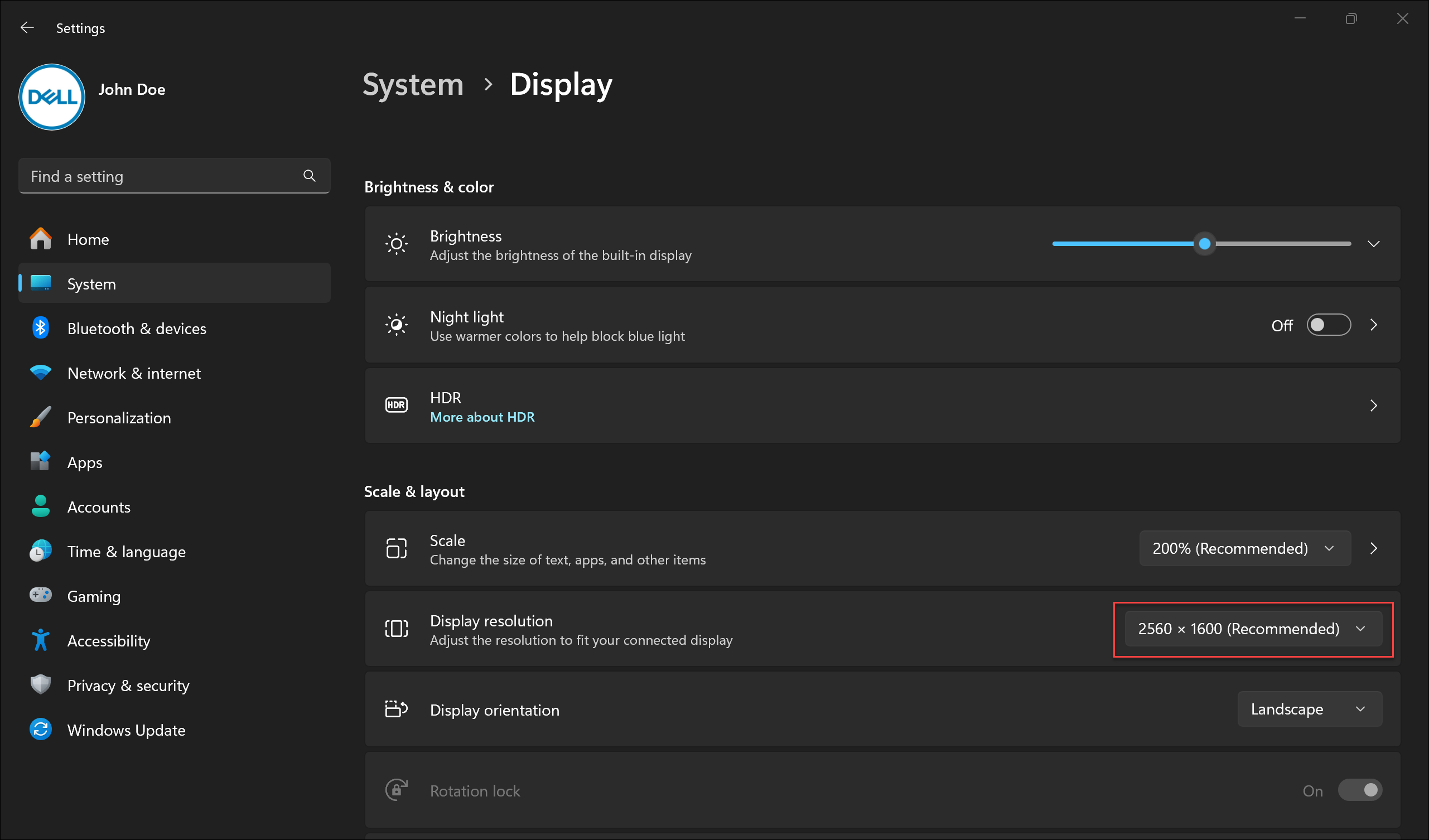
Adjust the Refresh Rate
- Select Start > Settings > System > Display > Advanced display.
- Next to Choose a refresh rate, select the refresh rate that you want. The refresh rates that appear depend on your display and what is supports. Select laptops and external displays support higher refresh rates.
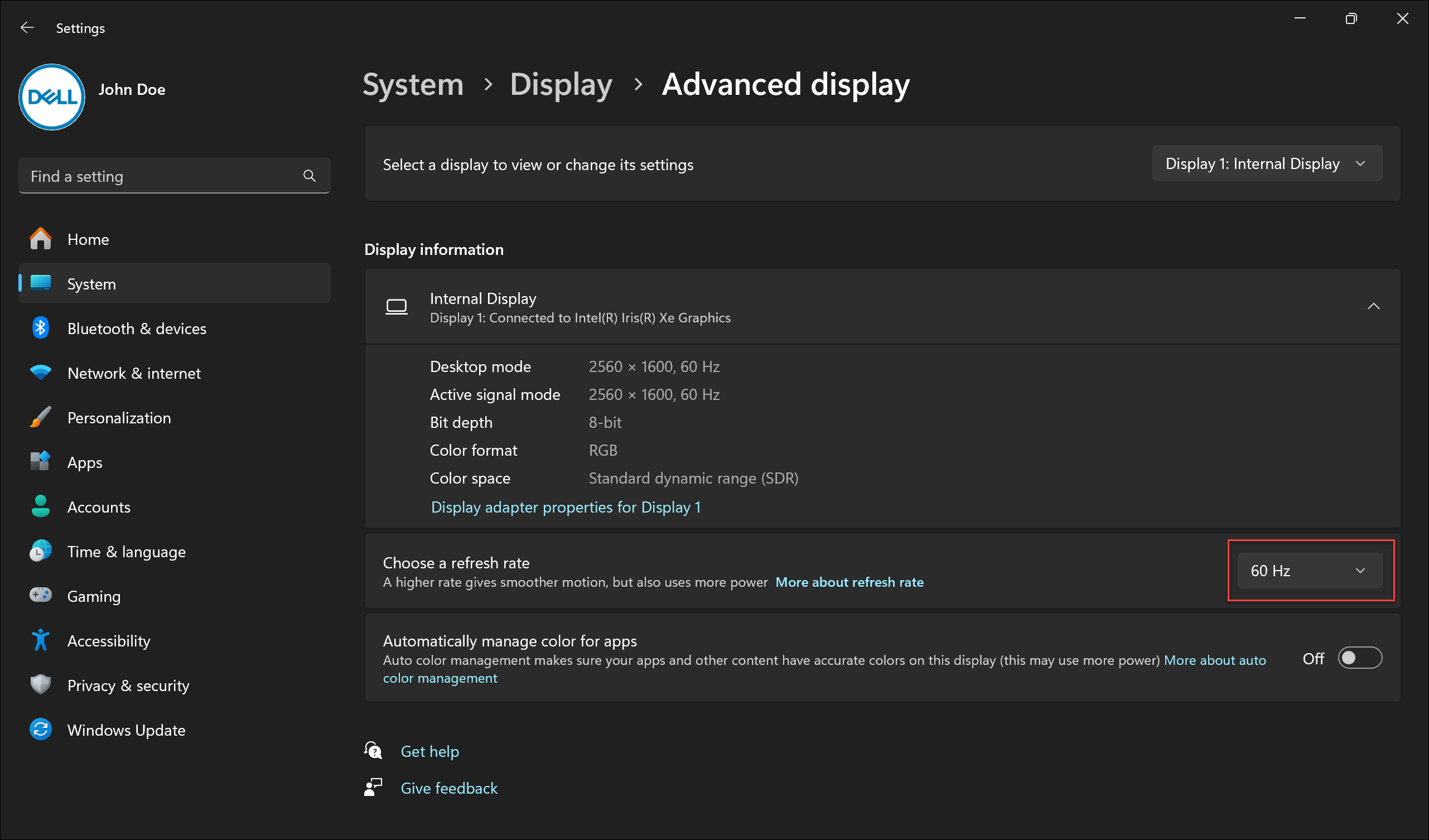
Change the Size of Fonts and Icons
To adjust the size of items in Windows, follow the steps below:
- Select Start > Settings > System > Display.
- Scroll to the Scale & layout section.
- Select Scale, then select an option. Typically, it is best to choose the one that is marked (Recommended).
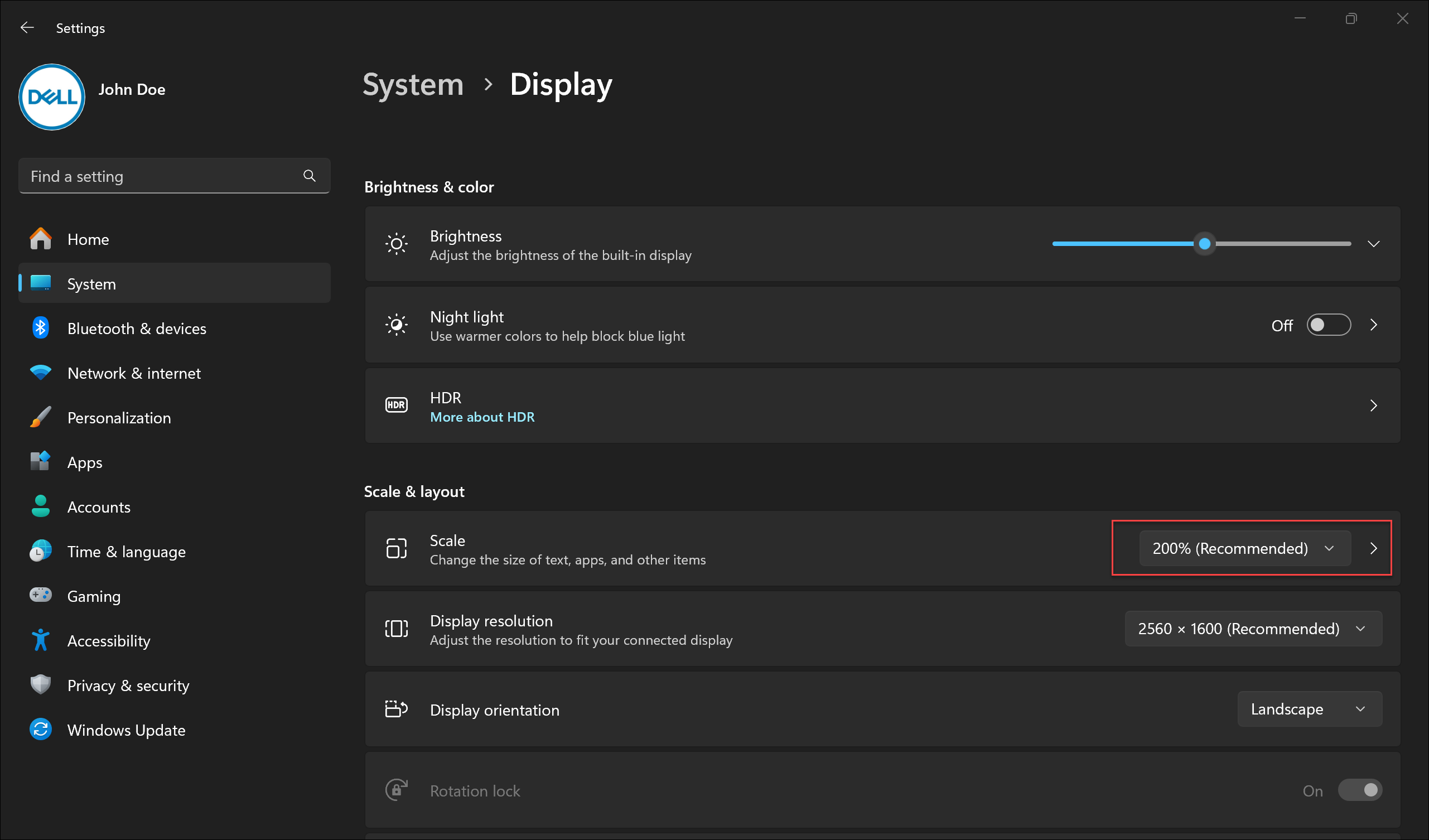
Propiedades del artículo
Número del artículo: 000149499
Tipo de artículo: How To
Última modificación: 17 jun 2024
Versión: 8
Encuentre respuestas a sus preguntas de otros usuarios de Dell
Servicios de soporte
Compruebe si el dispositivo está cubierto por los servicios de soporte.
Propiedades del artículo
Número del artículo: 000149499
Tipo de artículo: How To
Última modificación: 17 jun 2024
Versión: 8
Encuentre respuestas a sus preguntas de otros usuarios de Dell
Servicios de soporte
Compruebe si el dispositivo está cubierto por los servicios de soporte.