如何識別 Netskope 用戶端版本
Resumen: 您可以依照以下指示來識別 Netskope 用戶端的版本。
Este artículo se aplica a:
Este artículo no se aplica a:
Este artículo no está vinculado a ningún producto específico.
En este artículo no se identifican todas las versiones de los productos.
Síntomas
本文提供尋找和識別 Netskope 用戶端版本的步驟。
受影響的產品:
- Netskope 用戶端
受影響的作業系統:
- Windows
- Mac
- Android
Causa
不適用
Resolución
瞭解 Netskope 用戶端版本可讓系統管理員:
- 識別已知問題
- 判斷 UI 差異
- 瞭解工作流程變更
- 確認系統需求
按一下 Windows、 Mac或 Android 以取得版本資訊。
Windows
Windows Netskope 用戶端版本可透過以下方式識別:
- 使用者介面 (UI)
- 命令列 (CLI)
- 安裝程式
如需詳細資訊,請按一下適當的方法。
若要透過 UI 識別版本:
- 登入 Windows 電腦。
- 在 Windows 系統匣中,以滑鼠右鍵按一下 Netskope 用戶端 圖示,然後選取 「About」。
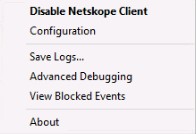
- 記下版本。在範例中,66.0.0.327 為 版本。
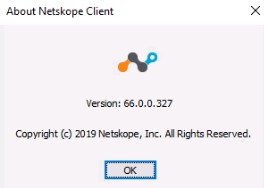
注意:版本可能與上述範例不同。
若要透過命令介面 (CLI) 識別版本:
- 以系統管理員身分,以滑鼠右鍵按一下 Windows 開始功能表,然後按一下「 執行」。
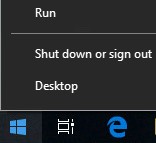
- 在「執行」UI 中,輸入
cmd,然後按下 Enter 鍵。
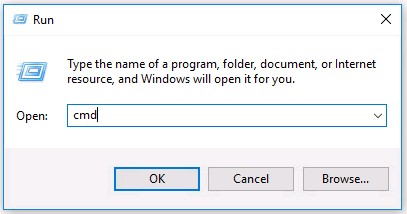
- 在「命令提示字元」中,輸入
wmic product where name=’Netskope Client’ get version,然後按下 Enter 鍵。

- 記下版本。在範例中,70.0.0.391 為產品 版本。

- 輸入
exit,然後按下 Enter 鍵。
注意:版本可能與上述範例不同。
若要透過安裝程式識別版本:
- 以滑鼠右鍵按一下 NSClient [TENANTSPECIFICINFO].msi ,然後選取 「Properties」。
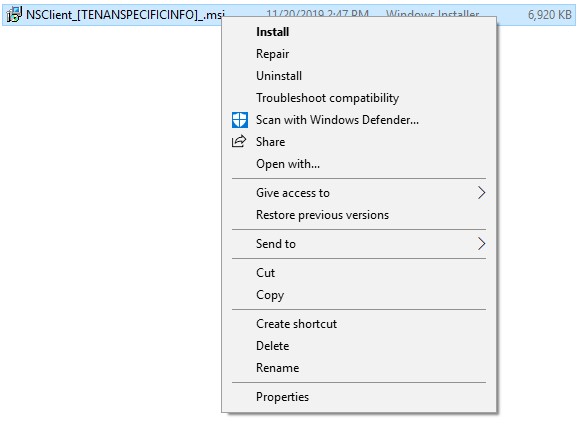
注意:[TENANTSPECIFICINFO] = 指派給 Netskope 租戶的名稱
- 按一下詳細資料標籤。

- 此版本位於 「主旨」內。記下版本。在範例中,69.2.0.373 為 版本。
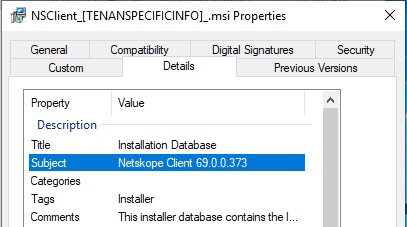
注意:版本可能與上述範例不同。
Mac
Mac Netskope 用戶端版本可透過以下方式識別:
- 使用者介面 (UI)
- 終端機
如需詳細資訊,請按一下適當的方法。
若要透過 UI 識別版本:
- 登入 Mac 電腦。
- 在功能表列中,選取 Netskope 用戶端圖示,然後選取 「About」。
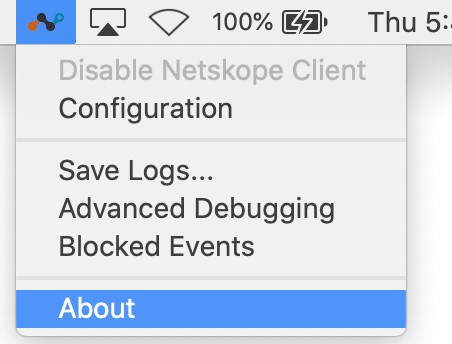
- 記下版本。在範例中,70.0.0.391 為 版本。
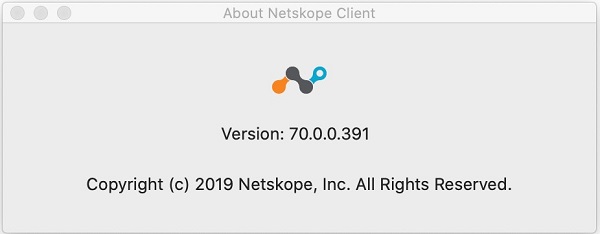
注意:版本可能與上述範例不同。
若要透過終端機識別版本:
- 從 Apple 選單中,按一下前往,然後選取工具程式。
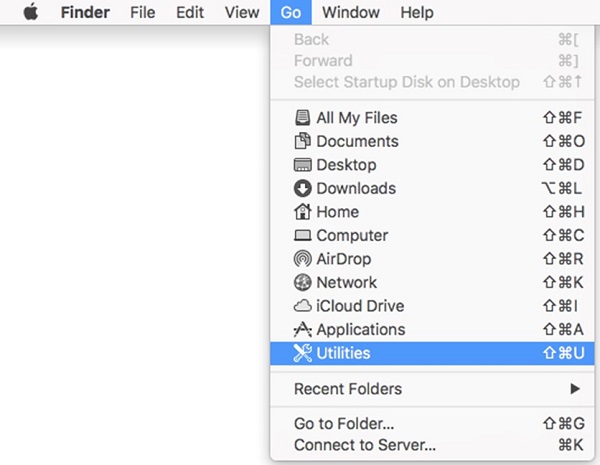
- 在「工具程式」功能表中,按兩下終端機。
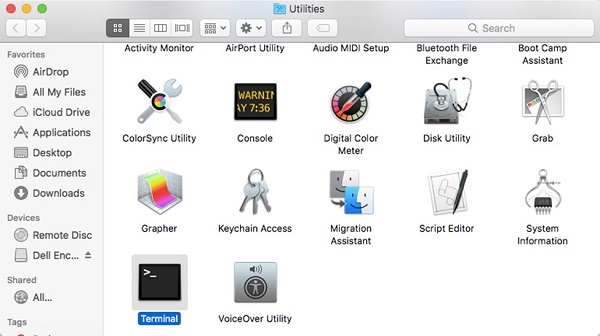
- 在「終端機」中,輸入
defaults read /Library/Application\ Support/Netskope/STAgent/Netskope\ Client.app/Contents/Info.plist CFBundleShortVersionString,然後按 Enter 鍵。

- 記下版本。在範例中,70.0.0.391 為產品 版本。

注意:版本可能與上述範例不同。
- 輸入
exit,然後按下 Enter 鍵。
Android
使用者介面 (UI) 可識別 Android Netskope 用戶端版本。如需詳細資訊,請按一下適當的方法。
若要識別 Android 的版本:
- 選取 Netskope 用戶端 應用程式。
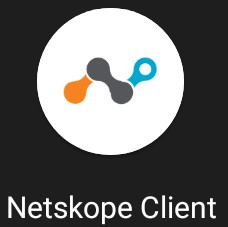
- 選取右側的下拉式選單,然後選擇 「設定」。
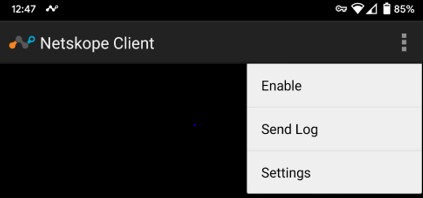
- 找到應用程式資訊,然後記錄 版本。在範例中,70.0.0.391 為 版本。
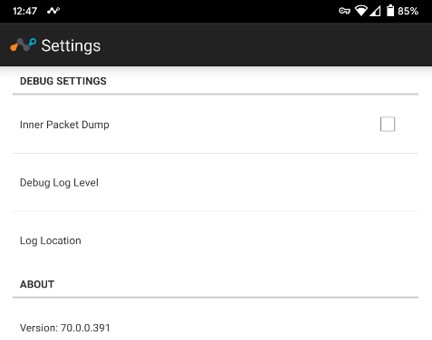
注意:版本可能與上述範例不同。
如要聯絡支援部門,請參閱 Dell Data Security 國際支援電話號碼。
請前往 TechDirect,以線上產生技術支援要求。
如需更多深入見解與資源,請加入 Dell 安全性社群論壇。
Información adicional
Vídeos
Productos afectados
NetskopePropiedades del artículo
Número de artículo: 000130781
Tipo de artículo: Solution
Última modificación: 10 abr 2023
Versión: 12
Encuentra las respuestas que necesitas con la ayuda de otros usuarios de Dell
Servicios de asistencia
Comprueba si tu dispositivo está cubierto por los servicios de asistencia.