How to Manage the VMware Carbon Black Cloud Endpoint Uninstall Code
Resumen: The uninstall code for VMware Carbon Black Cloud Endpoint may be enabled, located, or disabled by following these instructions.
Síntomas
This article provides steps to enable, locate, and disable the VMware Carbon Black Cloud Endpoint uninstall code.
Affected Products
- VMware Carbon Black Cloud Endpoint
Affected Operating Systems
- Windows
- Mac
- Linux
Causa
Not applicable.
Resolución
VMware Carbon Black Onboarding Part 4: Uninstall and Troubleshooting
Duration: 03:03
Closed captions: Available in multiple languages
An uninstall code can be used to prevent an end user from removing the Carbon Black Cloud Endpoint sensor from an endpoint. A Carbon Black Cloud administrator can Enable, Locate, or Disable the uninstall code.
Click Enable, Locate, or Disable for more information.
Enable
An uninstall code can be enabled for:
- A specific Sensor Group
- The entire Company
Click the preferred method for more information.
To enable the uninstall code:
- In a web browser, go to [REGION].conferdeploy.net.
- Americas = https://defense-prod05.conferdeploy.net/
- Europe = https://defense-eu.conferdeploy.net/
- Asia Pacific = https://defense-prodnrt.conferdeploy.net/
- Australia and New Zealand = https://defense-prodsyd.conferdeploy.net
- Sign In to the VMware Carbon Black Cloud.
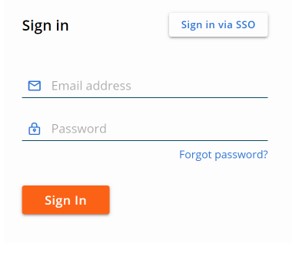
- In the left menu pane, expand ENFORCE and then click Policies.
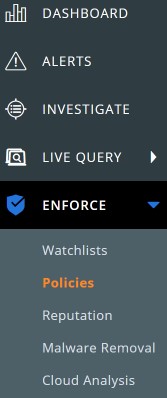
- Click the appropriate policy NAME.
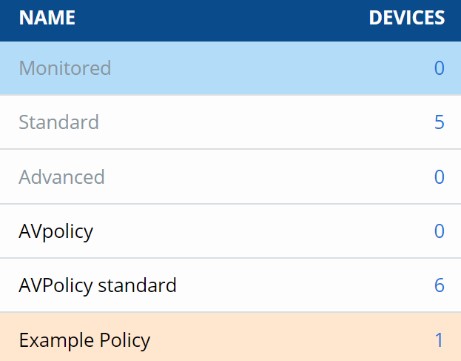
- Click the Sensor tab.

- In the right column, check Require code to uninstall sensor.
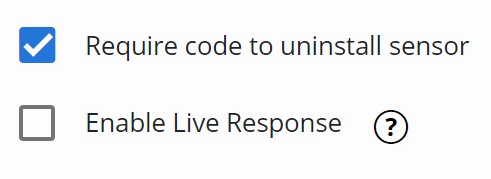
- Click Save.

To enable the uninstall code:
- In a web browser, go to [REGION].conferdeploy.net.
- Americas = https://defense-prod05.conferdeploy.net/
- Europe = https://defense-eu.conferdeploy.net/
- Asia Pacific = https://defense-prodnrt.conferdeploy.net/
- Australia and New Zealand = https://defense-prodsyd.conferdeploy.net
- Sign In to the VMware Carbon Black Cloud.
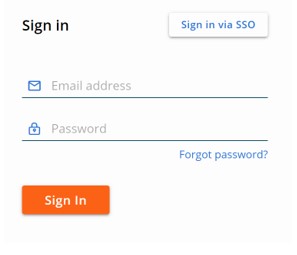
- In the left menu pane, click Inventory and then click Endpoints.
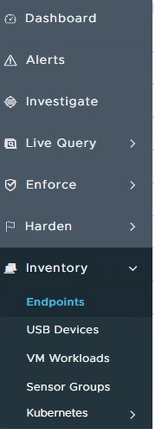
- In the upper right, select Sensor Options and then click View company codes.
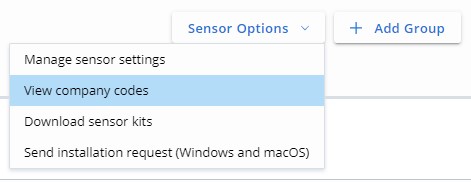
- Select I understand that generating a new code invalidates the previous code and cannot be undone and then click Generate New Code.
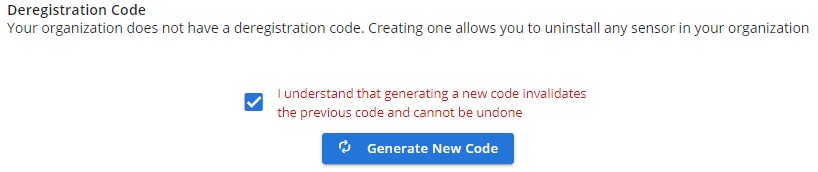
- The company uninstall code can be used to remove any VMware Carbon Black Cloud Endpoint sensor in your environment.
- Deregistration code and uninstall code are used interchangeably with VMware Carbon Black Cloud.
Locate
An uninstall code is available for:
- A specific Sensor Group
- The entire Company
Click the preferred method for more information.
To locate the uninstall code:
- In a web browser, go to [REGION].conferdeploy.net.
- Americas = https://defense-prod05.conferdeploy.net/
- Europe = https://defense-eu.conferdeploy.net/
- Asia Pacific = https://defense-prodnrt.conferdeploy.net/
- Australia and New Zealand = https://defense-prodsyd.conferdeploy.net
- Sign In to the VMware Carbon Black Cloud.
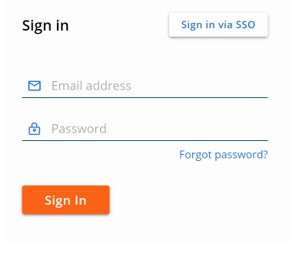
- In the left menu pane, click Inventory and then click Endpoints.
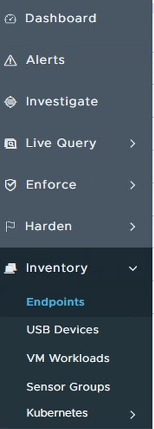
- Populate the Device Name and then click Search.

- Click > to expand the Device Name details.
- Document the Uninstall Code. In the example, ZZ6K6FZP is the Uninstall Code.

To enable the uninstall code:
- In a web browser, go to [REGION].conferdeploy.net.
- Americas = https://defense-prod05.conferdeploy.net/
- Europe = https://defense-eu.conferdeploy.net/
- Asia Pacific = https://defense-prodnrt.conferdeploy.net/
- Australia and New Zealand = https://defense-prodsyd.conferdeploy.net
- Sign In to the VMware Carbon Black Cloud.
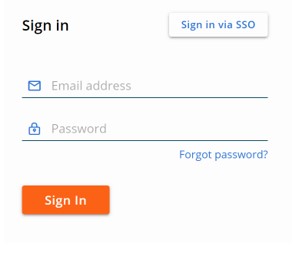
- In the left menu pane, click Inventory and then click Endpoints.
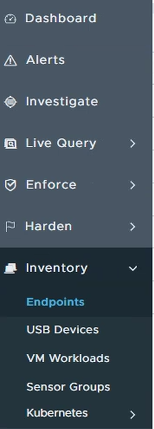
- In the upper right, select Sensor Options and then click View company codes.
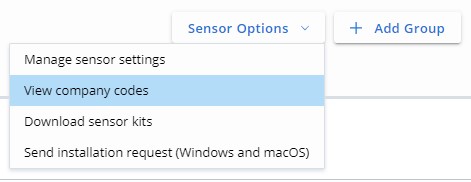
- Document the Uninstall Code. In the example, 6HNMTAZF is the Uninstall Code.
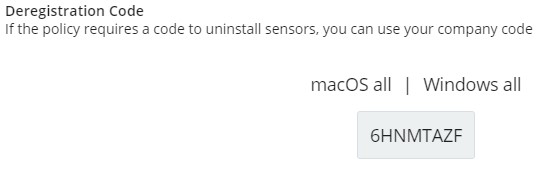
- The company uninstall code can be used to remove any VMware Carbon Black Cloud Endpoint sensor in your environment.
- Deregistration code and uninstall code are used interchangeably with VMware Carbon Black Cloud console.
- The Uninstall Code that is used in the example will differ in your environment.
Disable
An uninstall code can only be disabled for a specific Sensor Group. A Company uninstall code can only be regenerated.
Click the preferred method for more information.
To disable the uninstall code:
- In a web browser, go to [REGION].conferdeploy.net.
- Americas = https://defense-prod05.conferdeploy.net/
- Europe = https://defense-eu.conferdeploy.net/
- Asia Pacific = https://defense-prodnrt.conferdeploy.net/
- Australia and New Zealand = https://defense-prodsyd.conferdeploy.net
- Sign In to the VMware Carbon Black Cloud.
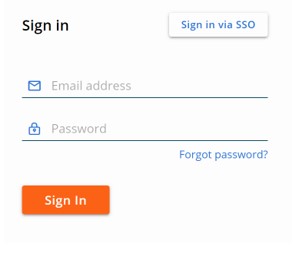
- In the left menu pane, expand ENFORCE and then click Policies.
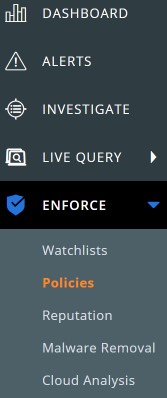
- Click the appropriate policy NAME.
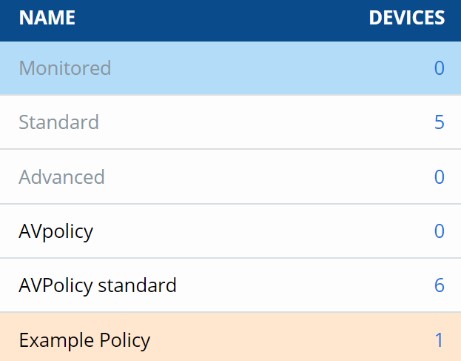
- Click the Sensor tab.

- In the right column, check Require code to uninstall sensor.
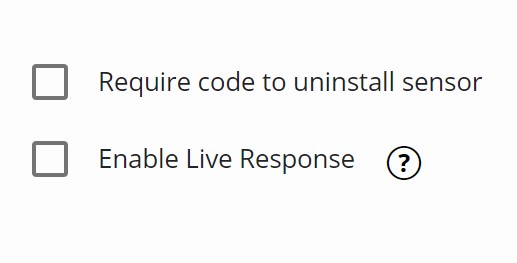
- Click Save.

To regenerate the uninstall code:
- In a web browser, go to [REGION].conferdeploy.net.
- Americas = https://defense-prod05.conferdeploy.net/
- Europe = https://defense-eu.conferdeploy.net/
- Asia Pacific = https://defense-prodnrt.conferdeploy.net/
- Australia and New Zealand = https://defense-prodsyd.conferdeploy.net
- Sign In to the VMware Carbon Black Cloud.
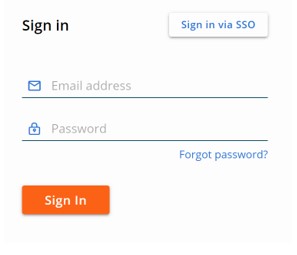
- In the left menu pane, click Inventory and then click Endpoints.
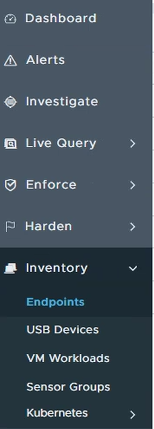
- In the upper right, select Sensor Options and then click View Company codes.
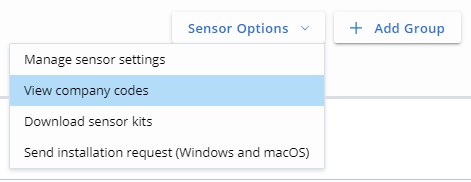
- Select I understand that generating a new code invalidates the previous code and cannot be undone and then click Generate New Code.
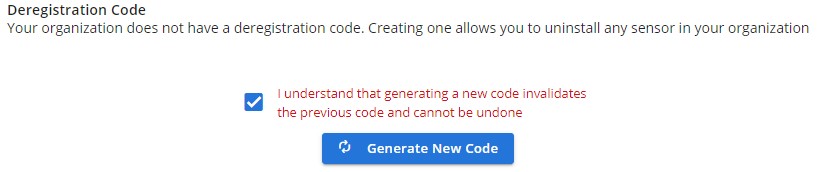
To contact support, reference Dell Data Security International Support Phone Numbers.
Go to TechDirect to generate a technical support request online.
For additional insights and resources, join the Dell Security Community Forum.
