如何为 Dell Data Security Mac 产品禁用系统完整性保护
Resumen: 了解如何在 Mac 上临时禁用 Dell Data Security 和 Dell Data Protection 产品的系统完整性保护 (SIP)。
Este artículo se aplica a:
Este artículo no se aplica a:
Este artículo no está vinculado a ningún producto específico.
En este artículo no se identifican todas las versiones de los productos.
Síntomas
提醒:
- 从 2021 年 2 月起,Dell Encryption Enterprise for Mac 停止维护。戴尔不再更新本产品及其文章。
- 从 2022 年 5 月起,Dell Endpoint Security Suite Enterprise 停止维护。戴尔不再更新本产品及其文章。
- 从 2022 年 5 月起,Dell Threat Defense 停止维护。戴尔不再更新本产品及其文章。
- 有关详细信息,请参阅 Dell Data Security 产品生命周期(结束支持/停售)政策。如果您对其他文章有任何疑问,请联系您的销售团队或联系 endpointsecurity@dell.com。
- 请参阅端点安全性,了解有关当前产品的其他信息。
本文提供有关如何管理系统完整性保护 (SIP) 的信息。
受影响的产品:
- Dell Data Protection | Enterprise Edition(Mac 版)
- Dell Encryption Enterprise Mac
- Dell Endpoint Security Suite Enterprise
- Dell Threat Defense
受影响的版本:
- 10.11.X (El Capitan) 及更高版本
受影响的操作系统:
- Mac
Apple 在 10.11.X (El Capitan) 中引入了 SIP,以保护系统进程、文件和文件夹免遭其他进程的修改或篡改。有关系统完整性保护的更多信息,请参阅 Mac 
Dell Data Security 产品可能需要暂时禁用 SIP 才能:
- 使用 Dell Volume Encryption (DVE) 加密
- 在 High Sierra (10.13.X) 和更高版本中为以下产品自动允许内核扩展 (KEXT):
- Dell Encryption Enterprise for Mac
- Dell Endpoint Security Suite Enterprise
- Dell Threat Defense
提醒:如果手动批准 KEXT,则不需要禁用 SIP。有关更多信息,请参阅如何在 macOS 上允许 Dell Data Security 内核扩展。
Causa
不适用
Resolución
Dell Data Security 管理员可以 检查 SIP 状态、临时 禁用 SIP 或 启用 SIP。单击相应选项,以了解更多信息。
检查 SIP 状态
- 在 Apple 菜单中,选择 Go,然后单击 Utilities。
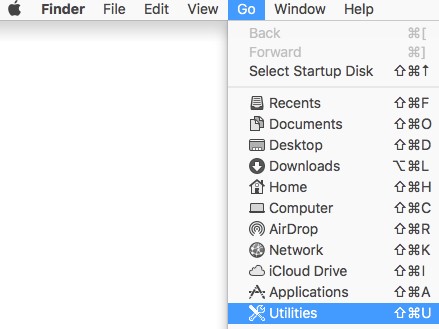
- 双击 Terminal。

- 在终端中,键入
csrutil status然后按 Enter 键。
禁用 SIP
- 关闭目标 Mac 操作系统。
- 按住 命令 + R 键以在恢复模式下引导时打开 Mac。
- 在恢复模式下,选择 Utilities,然后单击 Terminal。
- 在终端中,键入
csrutil disable然后按 Enter 键。 - 单击 Apple 图标,然后单击 Restart。
启用 SIP
- 关闭目标 Mac 操作系统。
- 按住 命令 + R 键以在恢复模式下引导时打开 Mac。
- 在恢复模式下,选择 Utilities,然后单击 Terminal。
- 在终端中,键入
csrutil enable然后按 Enter 键。 - 单击 Apple 图标,然后单击 Restart。
提醒:通过键入 SIP,可以使用终端确认已启用 SIP
csrutil STATUS 然后按 Enter 键。此命令区分大小写。
要联系支持部门,请参阅 Dell Data Security 国际支持电话号码。
转至 TechDirect,在线生成技术支持请求。
要获得更多见解和资源,请加入戴尔安全社区论坛。
Información adicional
Vídeos
Productos afectados
Dell EncryptionPropiedades del artículo
Número de artículo: 000126858
Tipo de artículo: Solution
Última modificación: 10 nov 2023
Versión: 15
Encuentra las respuestas que necesitas con la ayuda de otros usuarios de Dell
Servicios de asistencia
Comprueba si tu dispositivo está cubierto por los servicios de asistencia.