Dell Optimizer: Overview and Common Questions
Resumen: Explore the power of Dell Optimizer - your guide to enhanced performance, AI-driven optimizations, and seamless Windows 10 experiences. Learn more now.
Instrucciones
Affected Platforms:
- Dell Latitude
- Dell OptiPlex
- Dell Precision
Affected Products:
- Dell Optimizer
Affected Operating System:
- Windows 10 64-bit version 17134 or later
Table of Contents:
What is Dell Optimizer?
Dell Optimizer is a software application that intelligently and dynamically optimizes the performance of your computer by using artificial intelligence (AI) and machine learning (ML).
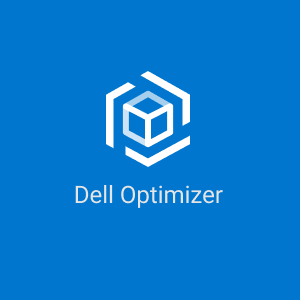
What does Dell Optimizer do:
- Improves user experience through computer usage analysis and learning
- Faster application launch and application transition
- Intelligent battery run-time extension
- Optimized Audio for best meeting experience
- Enables Collaborate Touchpad for easier interaction during Zoom calls
- Locks computer when walks away for enhanced security.
- Faster computer wake-on-user approach
- Optimize network for conference applications.
- Provides integrated access to Dell Display Manager and Dell Peripheral Manager for ease of management
- Intelligently shows alerts.
- Updates automatically to minimize disruption.
Downloading and Installing
To download Dell Optimizer, follow these steps (dell support):
- Go to the Dell Support page.
- Under Which product do you need help with, enter the Service Tag of your supported Dell device and click Submit, or click Detect PC.
- On the Product Support page for your Dell device, click Drivers & Downloads.
- Click Manually find a specific driver.
- Check the Application checkbox under the Category dropdown.
- Locate Dell Optimizer in the list and select Download on the right side of the page.
- Locate the downloaded file on your computer (in Google Chrome, the file appears at the bottom of the Chrome window), and run the executable file.
- Follow the on-screen instructions to install Dell Optimizer.
User Interface:
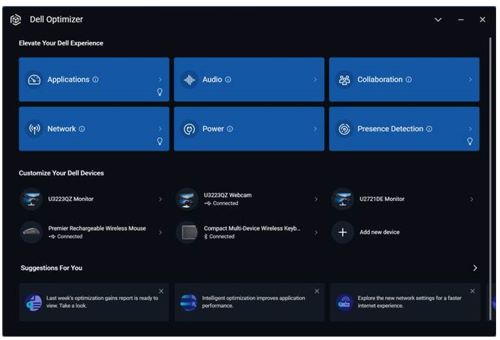
The down arrow in the upper right corner displays the Preferences, Activity Feed, Beta, User's Guide, Give Feedback and About Dell Optimizer section.

Analytics: The analytics feature helps in analyzing the computer, and enables you to generate the following reports:
- Workload analyses report
- System analysis report
- System diagnostics report
Note: This feature is only available for Dell Precision computers running SupportAssist.
Applications (ExpressResponse): ExpressResponse provides optimization of application performance based on workload and battery use.
Audio (Intelligent Audio): Audio environments help filter background noise, stabilize volume, and prioritize preferred voice streams during online meetings.
Collaboration: The Collaboration Touchpad is a hardware functionality on select platforms that displays four icons on your touchpad. It allows you to turn on or off your camera, share screen, chat, and microphone status during a Zoom or Teams call. Icons on your touchpad illuminate when a Zoom or Teams call starts.
Network (ExpressConnect): The Network feature in Dell Optimizer allocates the maximum bandwidth to conference applications while you are on video calls and selects the best network available for which the user has credentials. The Network feature also allows you to activate the beta setting, Optimize Network Traffic where you can prioritize which applications receive the most bandwidth when the network traffic is congested and automatically switch between multiple networks (like both a 2G and 5G access point).
Power (ExpressCharge): The Power feature improves the battery life of your computer by configuring and switching productivity on usage behaviors. It learns the battery usage on the computer and uses AI and machine learning models to apply appropriate charge policies. This feature also identifies opportunities to extend the battery run time.
Presence Detection (ExpressSign-in): This innovative proximity sensor can tell when you are near for a faster secure log-in. It wakes when you approach and locks when you walk away. This feature also detects an onlooker behind you (for more than 3 seconds) while you are sitting in front of your computer, and displays an on-screen alert followed by options to texturize the screen or activate Dell SafeScreen.
Customize Your Dell Devices: Integrated access to Dell Display Manager and Dell Peripheral Manager:
- Dell Display Manager enhances everyday productivity through comprehensive management tools for supported Dell monitors, giving you optimal front of screen experience, efficient display management, and effortless multitasking.
- Dell Peripheral Manager enables you to customize and manage your supported Dell devices such as keyboard, mouse, speaker phone, stylus, and web cam.
Suggestions: The Suggestions For Your component appear on the home screen of Dell Optimizer and provides intelligent recommendations to optimize the applications and features.
FAQ:
- Why is my computer getting locked within a short period when my Windows setting for screen lock is set up for a longer period?
- Walk Away Lock settings in the Proximity Sensor option of Dell Optimizer locks the computer when the user is not in the field of view. The default lock timer is set to 60 seconds which is shorter than the default Windows screen lock timer.
- Why is the Audio feature disabled?
- There are two scenarios where the Audio feature is disabled:
- Your IT Administrator might have set the Audio feature to disabled and locked it.
- The audio driver is not installed on the computer.
- There are two scenarios where the Audio feature is disabled:
- Can I use Dell Optimizer on my non-Dell laptop or desktop?
- No. Dell Optimizer software is designed to only optimize the performance of a Dell computer.
- Why does the Dell Optimizer installer fail with a message stating that my computer is not supported?
- You cannot install Dell Optimizer on operating systems other than Windows 10 1803 or later. Dell Optimizer is only supported on Latitude, Dell Precision Workstations, and OptiPlex computers launched after March 2020.
- Why does the Dell Optimizer installer fail with a message that Dell Precision Optimizer must be removed before the installation of Dell Optimizer?
- You cannot install both Dell Precision Optimizer and Dell Optimizer on the same computer. You must uninstall Dell Precision Optimizer and then install Dell Optimizer.
- Can Dell Optimizer be installed using System Center Configuration Manager (SCCM)?
- Yes, SCCM instructions are provided here: Install Dell Optimizer Through System Center Configuration Manager (SCCM).
- Why is the message that the application is managed by the IT Administrator displayed after launching the Dell Optimizer application from the Start Menu?
- This message is displayed when an IT administrator deploys the Dell Optimizer application in headless mode. Users do not have access to the user interface of the application. To change this setting, uninstall and reinstall Dell Optimizer using Apps & features > Dell Optimizer Service.
- Why is the message Dell Optimizer service was not detected displayed after launching the Dell Optimizer application from the Start Menu?
- This issue occurs when Dell Optimizer is not installed properly. Uninstall and reinstall Dell Optimizer using Apps & features > Dell Optimizer Service.
- Why is the message Dell Optimizer service is not running displayed after launching the Dell Optimizer application from the Start Menu?
- Windows starts the default services once Windows 10/11 restarts. Dell Optimizer windows service is configured as automatic (delayed start), which may take two minutes after Windows 10/11 restart. If you do not restart your computer, you can check or start the Dell Optimizer service using Task Manager or the Services console.
- Why do I see a notification or status stating a restart is required to apply optimization settings?
- You can decide to reboot later but the changes that are applied to your computer become effective only after you reboot the computer. Some examples of optimized settings that require reboot are those that change processor hyper-threading, processor cores, and so on.
- Once an application is in the optimized state, why do I not see the report option in the Actions menu?
- During the learning phase, the application is not engaged enough to determine performance improvements.
- Either the process is unintentionally interrupted by restarts, or the computer has turned off for an extended period.
Note: Once a computer is in an optimized state, only the process of calculating performance improvement statistics is affected.
- Why does my Latitude or OptiPlex only show CPU performance improvements?
- Latitude and OptiPlex computers can only be optimized for CPU operations. Dell Precision Workstations can also be optimized for memory optimization gains.
Información adicional
For the DELL Optimizer User Guide, browse to the Dell Optimizer Online Manual Page. Touch or click View PDF to the right of Dell Optimizer User Guide, which is in the Manuals and Documents section.
For more information about Dell Display Manager, browse to the Dell Display Manager Online Manual Page. Touch or click View PDF to the right of the Dell Optimizer User Guide, which is in the Manuals and Documents section.
For more information about Dell Peripheral Manager, browse to the Dell Peripheral Manager Online Manual Page. Touch or click View PDF to the right of the Dell Optimizer User Guide, which is in the Manuals and Documents section.
For the Dell Optimizer feature compatibility matrix, reference https://www.delltechnologies.com/asset/en-us/solutions/business-solutions/technical-support/dell-optimizer-features-availability-matrix.pdf.
For additional information, see these Dell Knowledge Base articles.