Número del artículo: 000130711
How to Locate your System Service Tag Using Windows PowerShell
Resumen: Explore this article and learn how to locate or detect the service tag of your Dell device or computer using Windows PowerShell. Windows Command Prompt is no longer an option as Microsoft has deprecated WMI Command-Line (WMIC). ...
Contenido del artículo
Instrucciones
Affected Platforms:
- OptiPlex
- Latitude
- Precision Workstations
- Inspiron
- XPS
- Vostro
- Alienware
- Dell G-Series
Affected Operating Systems:
- Windows 10
- Windows 11
Note: For more information about Windows PowerShell, reference What is PowerShell?


Windows Laptops and Desktops
- Type PowerShell in the Windows search bar at the bottom-left of the screen, then select Windows PowerShell from the list of results.
- In the PowerShell window, type
GWMI -Class Win32_Bios | select SerialNumberand press Enter. - The Service Tag (Serial Number) appears as shown in the image below.
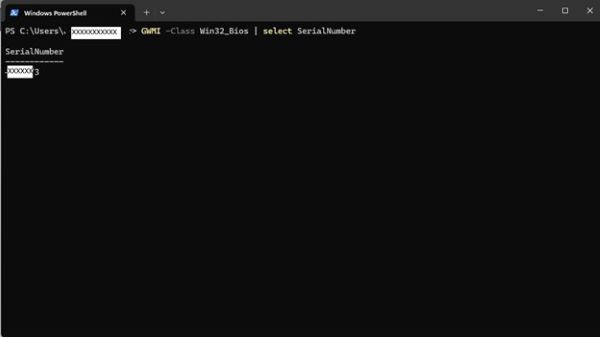
Windows Tablets
- On the Windows Tile Screen, swipe up from the bottom and tap All Apps.
- Scroll to the right until you get to Windows PowerShell.
- In the PowerShell window, use the on-screen keyboard to type
GWMI -Class Win32_Bios | select SerialNumberand press Enter. - The Service Tag (Serial Number) appears as shown in the image below.
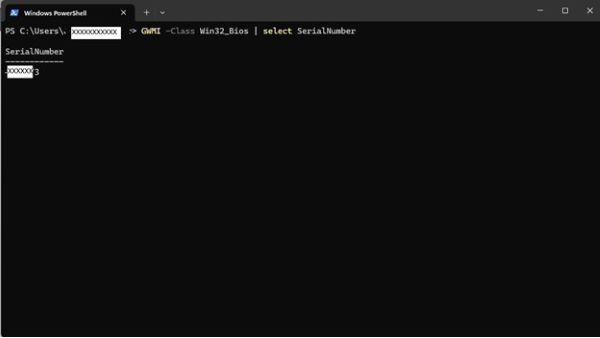
 Out of warranty? No problem. Browse to the Dell.com/support website and enter your Dell Service Tag and view our offers.
Out of warranty? No problem. Browse to the Dell.com/support website and enter your Dell Service Tag and view our offers.
NOTE: Offers are only available for US, Canada, UK, France, Germany, China, and Japan personal computer customers. Server and Storage not applicable.
Información adicional
More References
Follow the link below for additional instructions on how to find your Dell Service Tag depending on the Dell computer or product you own:
Propiedades del artículo
Producto comprometido
Alienware, Inspiron, OptiPlex, Vostro, XPS, G Series, G Series, Alienware, Inspiron, Latitude, Vostro, XPS, Fixed Workstations, Mobile Workstations
Fecha de la última publicación
07 ago 2024
Versión
12
Tipo de artículo
How To