Número del artículo: 000130826
How to Identify a File's SHA-256 Hash for Security Applications
Resumen: Learn about how to identify a file’s SHA-256 hash by following these instructions. Hashes can be used to exclude a file in security applications.
Contenido del artículo
Síntomas
A secure hash algorithm (SHA)-256 hash may be required to exclude a file from an anti-virus or malware prevention application. This article discusses how to identify the SHA-256 hash for a file on Windows, macOS, or Linux.
Affected Operating Systems:
- Windows
- macOS
- Linux
Causa
Not applicable
Resolución
Click Windows, macOS, or Linux for the process to identify the file's SHA-256 hash.
Windows
- Right-click the Windows Start menu and then click Run.
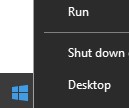
- In the Run UI, type
cmdand then press OK.
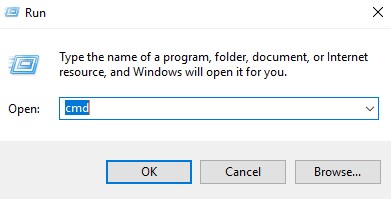
- In Command Prompt, browse to the location of the appropriate [FILENAME].
Note: [FILENAME] = Name of file.
- Type
CertUtil -hashfile [FILENAME] SHA256and then press Enter.

Note:
[FILENAME] used in the example may differ in your environment.
- Record the file’s SHA-256 hash. In the example,
5e71d4ffc3a0723b1bcca206fd14c0e217f6d9beb33a5b327ea251d3a54df5afis the file’s SHA-256.

Note: The SHA-256 hash in the example may differ in your environment.
macOS
- Select Go, then Utilities, and then Terminal.
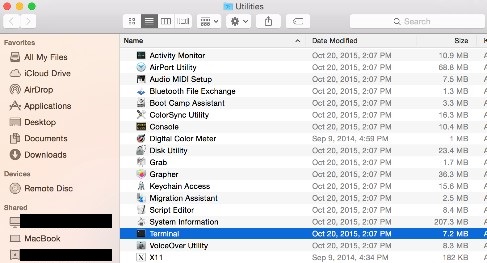
- Double-click Terminal to launch the UI.
- In terminal, browse to the location of the appropriate [FILENAME].
Note: [FILENAME] = Name of file.
- In Terminal, type
sudo shasum -a 256 [FILENAME]and then press Enter. - Populate the Password for the account being used and then press Enter.

Note: [FILENAME] used in the example may differ in your environment.
- Record the file’s SHA-256 hash. In the example,
56429c53bff44bbf21527f0bf13a27bc20ceff42160d3170287af6d50da195623is the file’s SHA-256.

Note: The SHA-256 hash in the example may differ in your environment.
Linux
- Open Terminal.
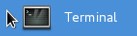
- In Terminal, browse to the appropriate [FILENAME].
Note: [FILENAME] = Name of file.
- Type
sudo sha256sum [FILENAME]and then press Enter. - Populate the password for the account being used and then press Enter.

- Record the file’s SHA-256 hash. In the example,
4167b599f36af0781b81563bd2179a6d35daa3145f0b6f99ac6d9ee1894b516ais the file’s SHA-256.

Note: The [FILENAME] and SHA-256 hash in the example may differ in your environment.
To contact support, reference Dell Data Security International Support Phone Numbers.
Go to TechDirect to generate a technical support request online.
For additional insights and resources, join the Dell Security Community Forum.
Propiedades del artículo
Producto comprometido
Dell Encryption
Fecha de la última publicación
13 nov 2023
Versión
8
Tipo de artículo
Solution