Número del artículo: 000123814
How to Enable and Disable the Firewall for Dell Security Management Server Virtual / Dell Data Protection Virtual Edition
Resumen: The Dell Security Management Server Virtual / Dell Data Protection Virtual Edition firewall may be disabled and enabled by following these instructions.
Contenido del artículo
Síntomas
This article provides the steps for enabling and disabling the firewall for Dell Security Management Server Virtual (formerly Dell Data Protection | Virtual Edition).
Affected Products:
Dell Security Management Server Virtual
Dell Data Protection | Virtual Edition
Affected Versions:
8.0.X and later
Affected Operating Systems:
Linux
Causa
Not applicable.
Resolución
The firewall function for Dell Security Management Server Virtual varies between versions. Click the appropriate version for more information. For versioning information, reference How to Identify the Dell Data Security / Dell Data Protection Server Version.
The firewall status of Dell Security Management Server Virtual may be Enabled or Disabled. Click the appropriate process for more information.
To enable the firewall:
- Log in to the Dell Security Management Server Virtual administration console using the default administrator (
delluser) credentials.

- The default credentials for Dell Security Management Server Virtual are:
- Username:
delluser - Password:
delluser
- Username:
- An administrator can change the default password within the product’s virtual appliance menu.
- From the Main Menu, select Launch Shell and then press Enter.
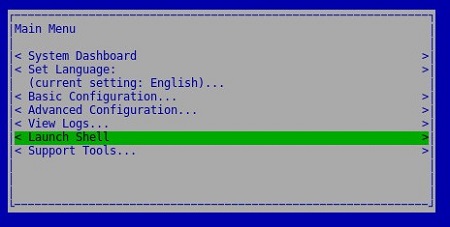
- Type
su dellsupportand then press Enter.

- Type the password for
dellsupportand then press Enter.

- The default credentials for Dell Security Management Server Virtual are:
- Username:
dellsupport - Password:
dellsupport
- Username:
- An administrator can change the default password within the product’s virtual appliance menu.
- In the virtual appliance shell menu, type
sudo ufw enableand then press Enter.

- Type
exitand then press Enter to log out ofdellsupport.

- Type
exitand then press Enter to log out of the shell.

To disable the firewall:
- Log in to the Dell Security Management Server Virtual administration console using the default administrator (
delluser) credentials.

- The default credentials for Dell Security Management Server Virtual are:
- Username:
delluser - Password:
delluser
- Username:
- An administrator can change the default password within the product’s virtual appliance menu.
- From the Main Menu, select Launch Shell and then press Enter.
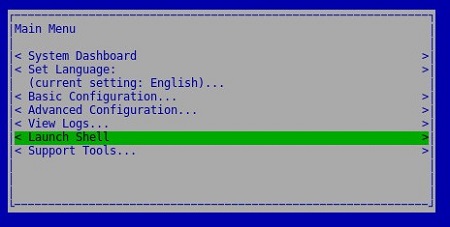
- Type
su dellsupportand then press Enter.

- Type the password for
dellsupportand then press Enter.

- The default credentials for Dell Security Management Server Virtual are:
- Username:
dellsupport - Password:
dellsupport
- Username:
- An administrator can change the default password within the product’s virtual appliance menu.
- Type
sudo ufw disableand then press Enter

- Type
exitand then press Enter to log out ofdellsupport.

- Type
exitand then press Enter to log out of the shell.

The firewall status of Dell Security Management Server Virtual may be Enabled or Disabled. Click the appropriate process for more information.
To enable the firewall:
- Log in to the Dell Enterprise Server Virtual administration console using the default administrator (
ddpuser) credentials.

- The default credentials for Dell Data Protection Enterprise Server Virtual Edition are:
- Username:
ddpuser - Password:
ddpuser
- Username:
- An administrator can change the default password within the product’s virtual appliance menu.
- From the Main Menu, select Launch Shell and then press Enter.
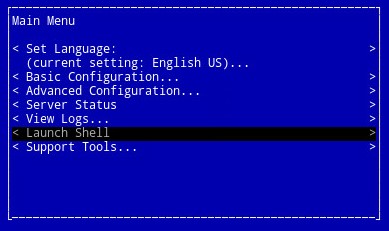
- Type
su ddpsupportand then press Enter.

- Type the password for
ddpsupportand then press Enter.

- The default credentials for Dell Data Protection Enterprise Server Virtual Edition are:
- Username:
ddpsupport - Password:
ddpsupport
- Username:
- An administrator can change the default password within the product’s virtual appliance menu.
- In the virtual appliance shell menu, type
sudo ufw enableand then press Enter.

- Type
exitand then press Enter to log out ofddpsupport.

- Type
exitand then press Enter to log out of the shell.

To disable the firewall:
- Log in to the Dell Enterprise Server Virtual administration console using the default administrator (
ddpuser) credentials.

- The default credentials for Dell Data Protection Enterprise Server Virtual Edition are:
- Username:
ddpuser - Password:
ddpuser
- Username:
- An administrator can change the default password within the product’s virtual appliance menu.
- From the Main Menu, select Launch Shell and then press Enter.
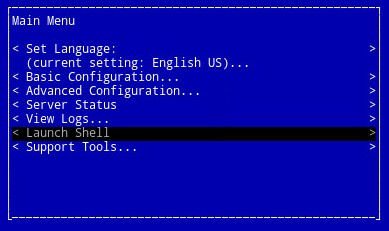
- Type
su ddpsupportand then press Enter.

- Type the password for
ddpsupportand then press Enter.

- The default credentials for Dell Data Protection Enterprise Server Virtual Edition are:
- Username:
ddpsupport - Password:
ddpsupport
- Username:
- An administrator can change the default password within the product’s virtual appliance menu.
- Type
sudo ufw disableand then press Enter

- Type
exitand then press Enter to log out ofddpsupport.

- Type
exitand then press Enter to log out of the shell.

To contact support, reference Dell Data Security International Support Phone Numbers.
Go to TechDirect to generate a technical support request online.
For additional insights and resources, join the Dell Security Community Forum.
Información adicional
Videos
Propiedades del artículo
Producto comprometido
Dell Encryption
Fecha de la última publicación
20 dic 2022
Versión
12
Tipo de artículo
Solution