如何在 Alienware 系统上装有 Intel Optane 时安装 Windows 10?
Summary: 关于如何在 Alienware PC 上使用 Optane 时安装 Win10 操作系统的说明
This article applies to
This article does not apply to
Symptoms
 |
描述 | 安装有 Intel Optane 时如何安装 Windows 10? |
支持的系统:
Alienware安装有 Intel Optane 时从 DVD/USB 安装 Windows 10
 注意: 注:系统使用 Intel Optane 配置后,BIOS 中的“SATA Operation Mode”(SATA 操作模式)需要设置为“RAID“或“Intel Rapid Response ”。
注意: 注:系统使用 Intel Optane 配置后,BIOS 中的“SATA Operation Mode”(SATA 操作模式)需要设置为“RAID“或“Intel Rapid Response ”。
Windows 10
- 要运行安装光盘或安装USB,将Windows安装光盘或USB插入系统。
- 关闭计算机
- 按计算机的电源按钮并等待戴尔/Alienware 徽标显示。
- 出现徽标时,按F12键加载Boot(“引导”)菜单。
- 如果此菜单没有出现,请再次尝试重新启动计算机,并在出现戴尔徽标时多次按F12。
- “Boot”(启动)菜单打开后,选择带有 Windows 安装介质的光驱或 USB 驱动器,然后按 Enter。
- 如果使用 UEFI 请确保选择正确的引导选项(例如:UEFI-USB 存储设备
- 出现Windows 10 Setup(“Windows 10设置”)时,请确认Language(“语言”)、Time(“时间”)、Currency(“货币”)和Keyboard Method(“键盘方法”)字段是否显示正确的设置。
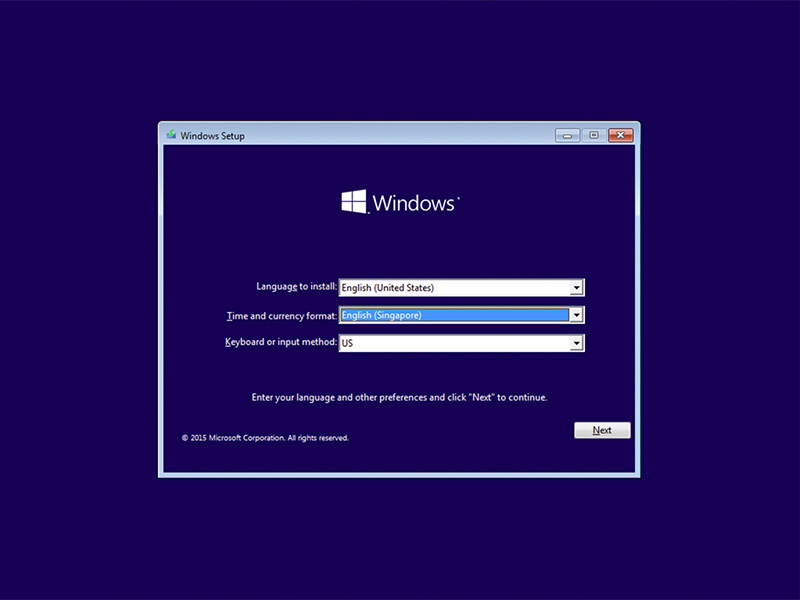
- 在“Windows 10 Installation”(Windows 10安装)对话框上,单击Install Now(立即安装)。

- 查看许可协议,然后单击I accept the license terms(我接受许可条款)。
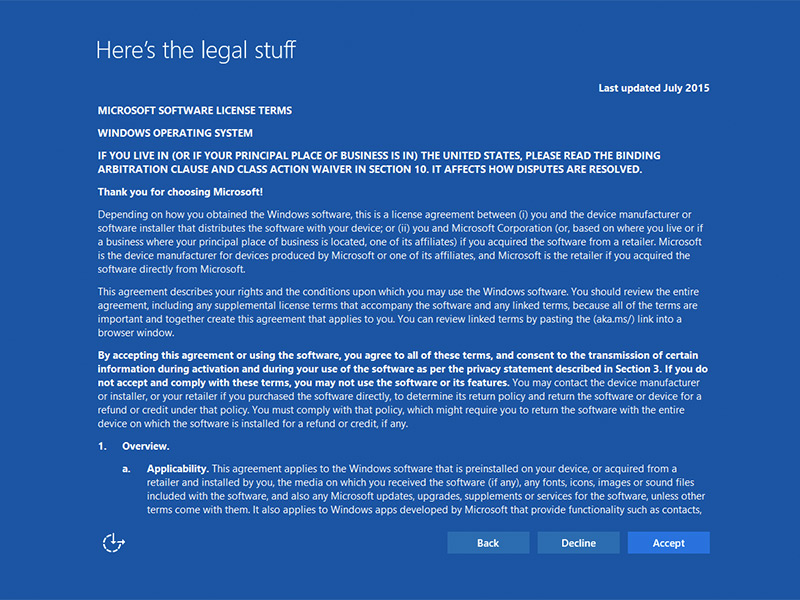
- 在“Which type of installation do you want?”(您希望哪种安装类型)窗口中,单击“Custom (advanced)”(自定义[高级])。
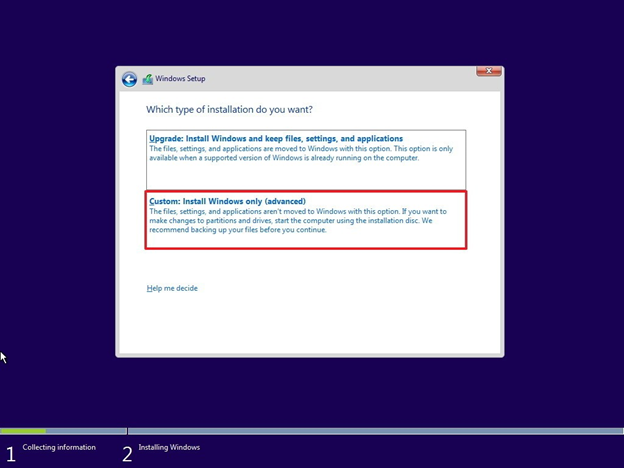
- 单击Drive options (advanced)[驱动器选项(高级)]。
注:Optane注:如果检测不到驱动器,则需要安装Intel Rapid Storage Technology驱动程序(F6驱动程序)。 单击“Load Driver”(载入驱动程序),并按照说明从可移动介质安装驱动程序。对于 Optane 驱动器,请找到并下载相应的 IRST 驱动程序。
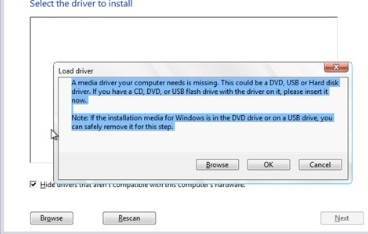
- 选择新格式化的分区,然后单击Next(下一步)继续进行操作系统安装。请记住选择机械硬盘,而非SSD。
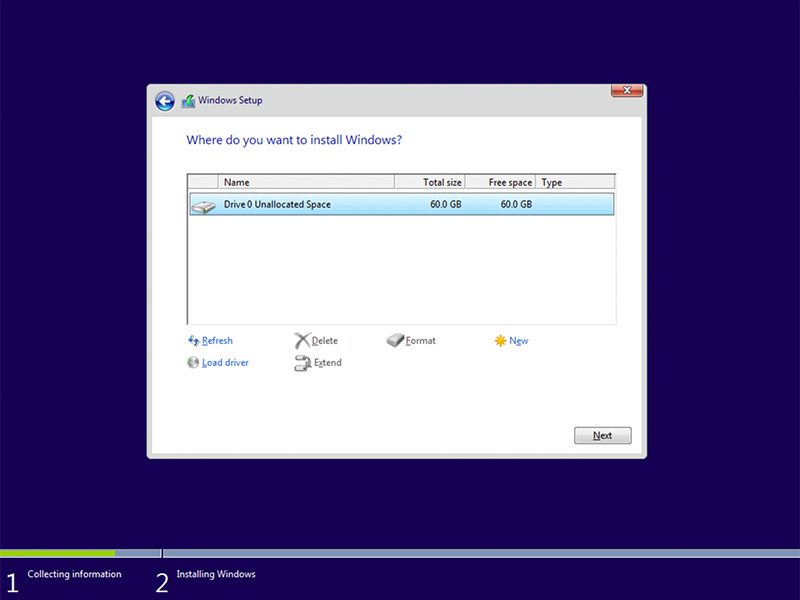
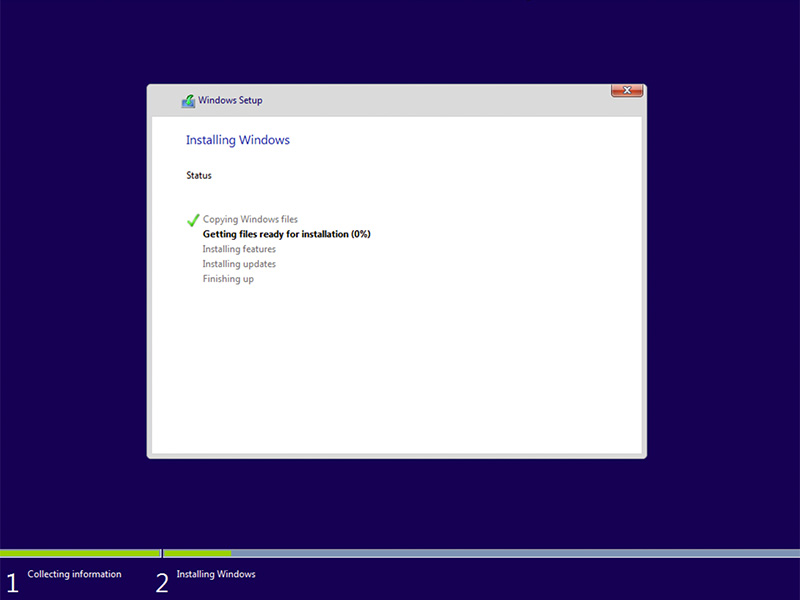
- Windows 准备就绪后,请继续安装 Intel Rapid Storage 软件,并遵循以下配置:
- 从开始菜单磁贴中打开Intel Rapid Storage Technology (IRST) UI(Intel快速存储技术(IRST)用户界面)。(图1.)
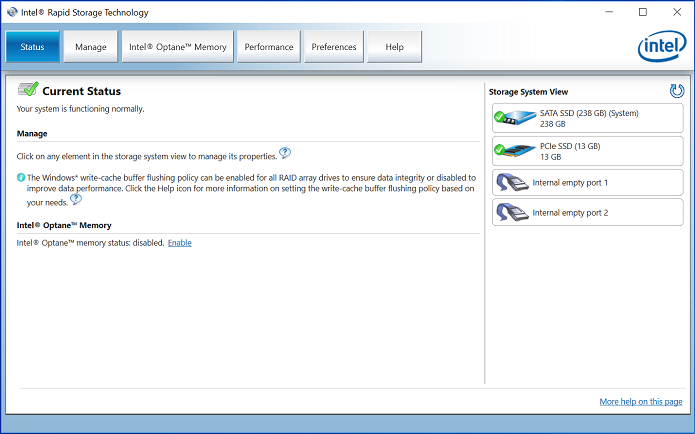
图1.- Intel Rapid Storage Technology (IRST)(Intel快速存储技术(IRST))启动屏幕。
- 单击“Intel Optane Memory Button”(Intel Optane内存按钮),以访问Optane配置选项。(图2.)
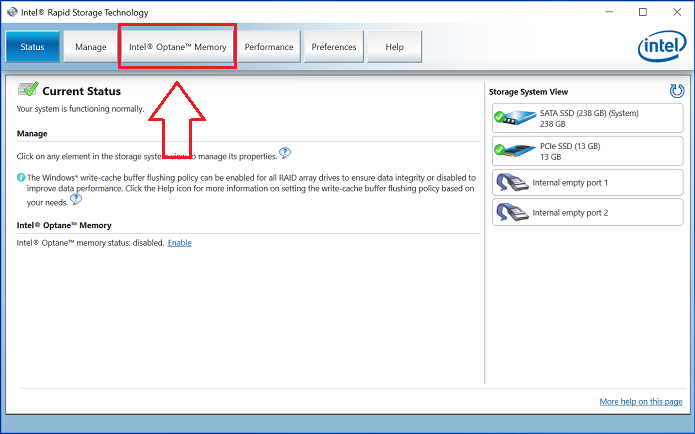
图2.- 选择Optane Memory(Optane内存)选项卡
- 单击IRST界面中的“Enable”(启用)超链接,将Optane模块与SATA 3驱动器配对。(图3.)
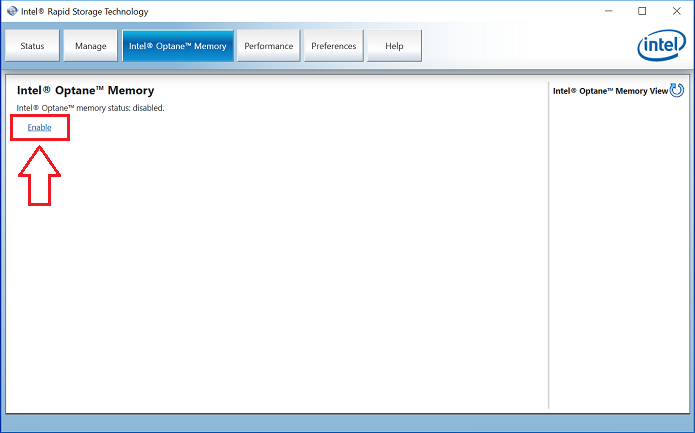
图3.- 在Optane Memory(Optane内存)选项卡上启动Optane Array Creation(Optane阵列创建)
- 您将看到一个弹出窗口,其中显示Optane设备及与之配对的系统驱动器,然后单击“Yes”(是)。(图4.)
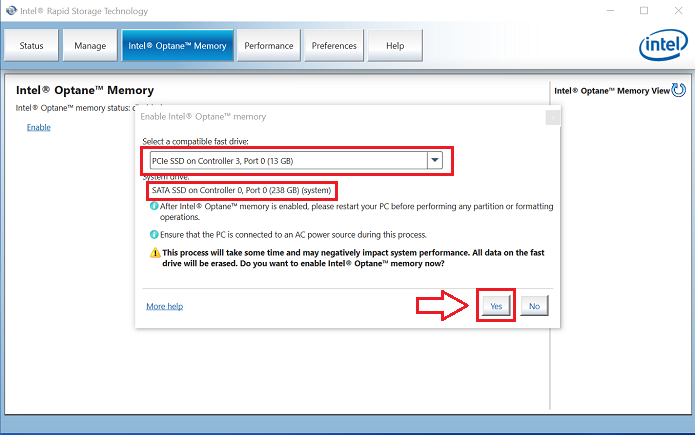
图4.- 单击YES(是)以配对驱动器并创建Optane阵列。
- 配对完成后,单击“Reboot”(重新启动)按钮以完成Optane配置。您还会注意到,SATA 驱动器和 Optane 设备此时显示为 Optane Memory Array(Optane 内存阵列)。(图5.)
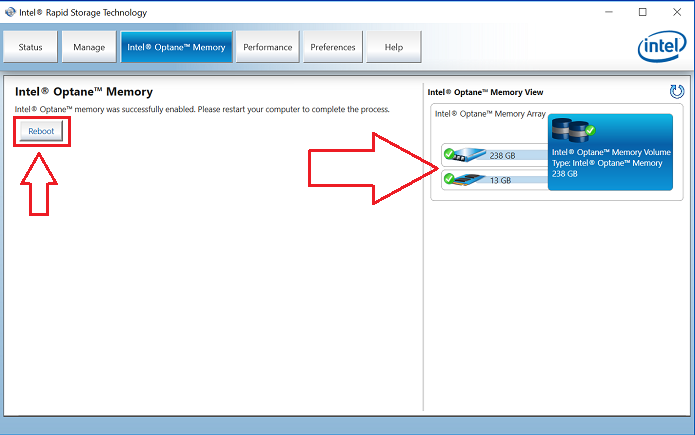
图5.- 完成Optane设置。
- 系统重新启动后,您可以从开始菜单的顶部打开Intel Rapid Storage Technology(Intel快速存储技术)应用程序。如果单击Intel Optane Memory(Intel Optane内存)选项卡,您将看到超链接选项现在为“Disable”(禁用),表示Optane已启用。(图6.)
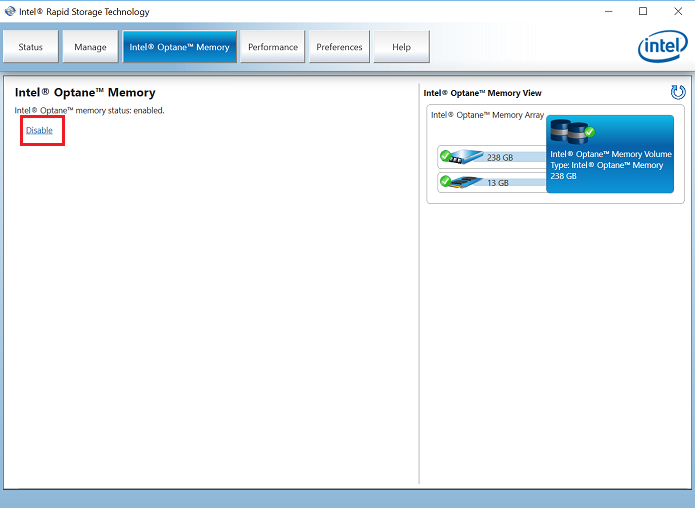
图6.- Optane设置已完成。





 超出保修期?如果没有问题,
超出保修期?如果没有问题,