如何管理 VMware Carbon Black Cloud 的雙因素驗證 (2FA)
Summary: 瞭解如何依照以下逐步指示,為 VMware Carbon Black Cloud 啟用或重設雙因素認證 (2FA)。
This article applies to
This article does not apply to
This article is not tied to any specific product.
Not all product versions are identified in this article.
Symptoms
本文說明 VMware Carbon Black Cloud 主控台的 2FA 需求和管理。
受影響的產品:
- VMware Carbon Black Cloud
Cause
不適用
Resolution
2FA 用戶端支援
VMware Carbon Black Cloud 支援下列 2FA 用戶端:
- DUO 安全性
- Google Authenticator
注意:針對所有列出的第三方 2FA 用戶端,Dell 和 VMware 不會為其背書,亦不提供支援。請聯絡產品製造商,以取得有關設定、組態及管理的相關資訊。
啟用和重設 2FA
系統管理員可為其環境啟用或重設 2FA。如需詳細資訊,請按一下適當的程序。
- 在網頁瀏覽器中,前往 [REGION].conferdeploy.net。
注意:[REGION] = 租戶的地區
- 登入 VMware Carbon Black Cloud。
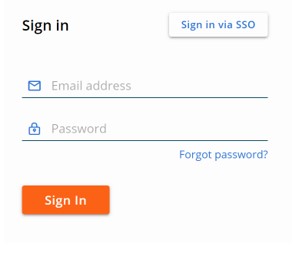
- 在左窗格中展開設定,然後按一下使用者。
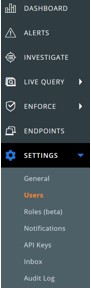
注意:範例中的配置可能會與您的環境稍有不同。
- 可針對以下設置 2FA:
如需詳細資訊,請按一下適當的 2FA 用戶端。
DUO 安全性
- 在頂端功能表中,按一下 DUO 安全性。

- 確認雙因素變更。
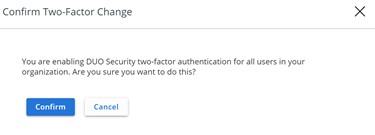
- 在 「DUO 安全性設定 」使用者介面 (UI) 中:
- 填入整合金鑰。
- 填入祕密金鑰。
- 填入 API 主機。
- 按一下儲存。
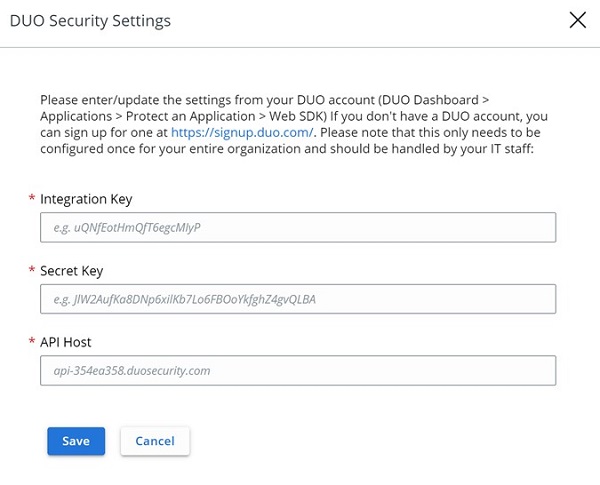
Google Authenticator
- 在頂端功能表中,按一下 Google Authenticator。

- 確認雙因素變更。

- 在網頁瀏覽器中,前往 [REGION].conferdeploy.net。
注意:[REGION] = 租戶的地區
- 登入 VMware Carbon Black Cloud。
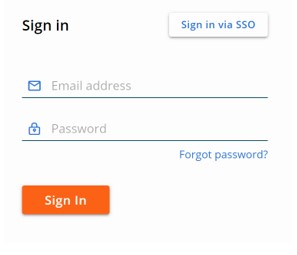
- 在左窗格中展開設定,然後按一下使用者。
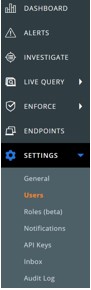
注意:範例中的配置可能會與您的環境稍有不同。
- 在 「使用者 」功能表中:
- 找到適當的電子郵件。
- 按一下「動作」下方的箭頭圖示。
- 按一下重設 Google Authenticator 或 重設 DUO 安全性。
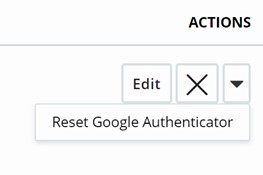
注意:範例螢幕擷取畫面使用 Google Authenticator。在使用 2FA 用戶端的環境中,會列出「DUO 安全性」。
如要聯絡支援部門,請參閱 Dell Data Security 國際支援電話號碼。
請前往 TechDirect,以線上產生技術支援要求。
如需更多深入見解與資源,請加入 Dell 安全性社群論壇。
Additional Information
Videos
Affected Products
VMware Carbon BlackArticle Properties
Article Number: 000126220
Article Type: Solution
Last Modified: 15 Feb 2024
Version: 11
Find answers to your questions from other Dell users
Support Services
Check if your device is covered by Support Services.
