How to Create a VMware Carbon Black Cloud Endpoint Sensor Group
Summary: A sensor group for VMware Carbon Black Cloud Endpoint may be configured by following these instructions.
This article applies to
This article does not apply to
This article is not tied to any specific product.
Not all product versions are identified in this article.
Symptoms
This article covers how to create a VMware Carbon Black Cloud Endpoint sensor group in the VMware Carbon Black Cloud.
Affected Products:
VMware Carbon Black Cloud Endpoint
Affected Operating Systems:
Windows
Mac
Linux
Cause
Not applicable.
Resolution
VMware Carbon Black Onboarding Part 3: Policies and Groups
Duration: 03:37
Closed captions: Available in multiple languages
To create a group:
- In a web browser, go to [REGION].conferdeploy.net.
Note: [REGION] = Region of tenant
- Americas = https://defense-prod05.conferdeploy.net/
- Europe = https://defense-eu.conferdeploy.net/
- Asia Pacific = https://defense-prodnrt.conferdeploy.net/
- Australia and New Zealand = https://defense-prodsyd.conferdeploy.net
- Sign In to the VMware Carbon Black Cloud.
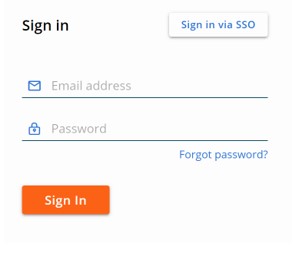
- In the left menu pane, click ENDPOINTS.
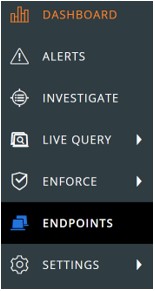
Note: The layout in the example may differ slightly from your environment.
- In the top-right corner, click Add Group.
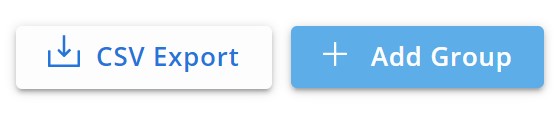
- In the Add Group menu:
- Populate group Name.
- Click the appropriate device OS.
- Select criteria for devices.
- Select if all or any of the criteria must be met for devices to be added.
- Apply policy to the sensor group.
- Click Save.
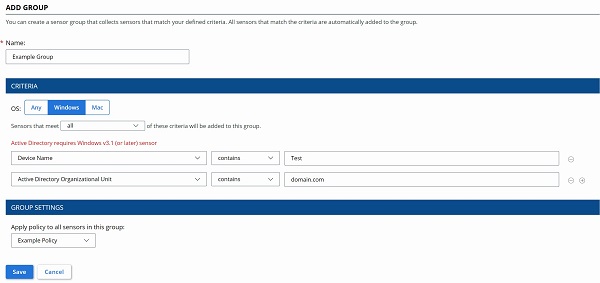
Note:
- Devices that meet the criteria will be automatically populated after two minutes.
- Devices that modify their criteria to match the sensor group, will populate after the next check-in.
- Optionally, click Reorder Groups to change the sensor groups' precedence.
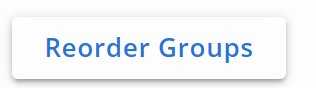
Note:
- The top sensor group holds the highest precedence.
- Devices that meet multiple sensor groups criteria join the group with the highest precedence.
- Devices that no longer meet the criteria are assigned to the Standard Policy.
To contact support, reference Dell Data Security International Support Phone Numbers.
Go to TechDirect to generate a technical support request online.
For additional insights and resources, join the Dell Security Community Forum.
Additional Information
Videos
Affected Products
VMware Carbon BlackArticle Properties
Article Number: 000125907
Article Type: Solution
Last Modified: 03 Jan 2023
Version: 12
Find answers to your questions from other Dell users
Support Services
Check if your device is covered by Support Services.
