MD3060e EMM update
Summary: Here is how to update the disk array of the PowerVault MD1200 or MD1220 connected to an MD32xx or MD36xx.
This article applies to
This article does not apply to
This article is not tied to any specific product.
Not all product versions are identified in this article.
Symptoms
This tutorial explains how to update the disk array of the PowerVault MD1200 or MD1220.
The storage array (JBOD) can be connected directly on a server or on a storage array like MD32xx or MD36xx.
 Note: This article is part of the Dell PowerVault knowledge library, available here
Note: This article is part of the Dell PowerVault knowledge library, available here
This tutorial consists in two parts:
- Update of MD3060e daisy chained with MD3x60 array via MDSM.
- Update of MD3060e daisy chained with a server via a LSI 9207-8e HBA or Dell 12Gbps SAS HBA card.
Prerequisites:
Update of MD3060e daisy chained with a MD3x60 array via MDSM
- Download MD3060e_Firmware_039F.zip ( information in release notes )
Update of MD3060e daisy chained with a server via a LSI 9207-8e HBA or Dell 12Gbps SAS HBA card.
- Download MD3060e_Firmware_039F.zip- Download Storage Enclosure Management Software
Steps:
1. Update of MD3060e daisy chained with a MD3x60 array via MDSM
 Note: EMMs updates can be made in production if the cabling is correctly made (if it is not the case, the Recovery Guru will notify it to you).
Note: EMMs updates can be made in production if the cabling is correctly made (if it is not the case, the Recovery Guru will notify it to you).
Unzip the Controllers Update file and launch the Modular Disk Storage Manager (MDSM).
Click on:1. Upgrade
2. EMM Firmware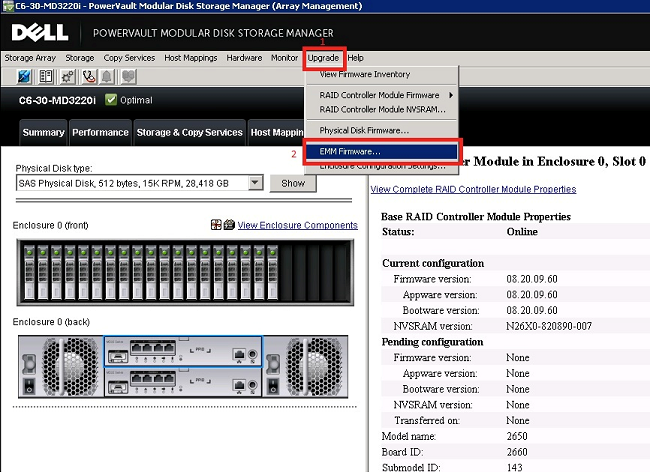
3. The update window will open:
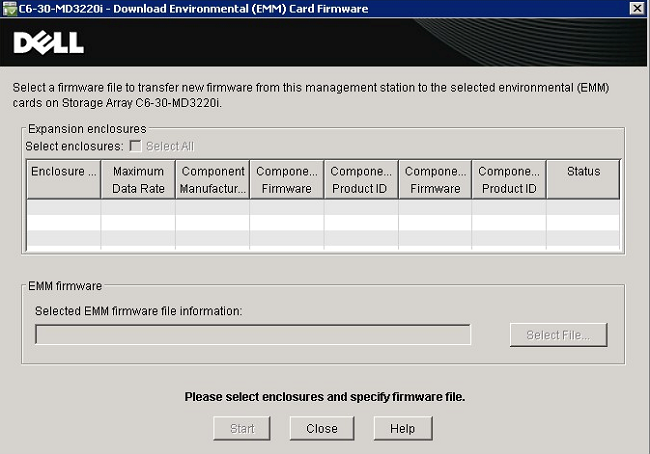
4. Click on Select File... and then find the MD3060e_Firmware_0399.esm type.
5. Click on Start.
When the update will be over, you will receive a confirmation message.2. Update of MD3060e daisy chained with a server via a LSI 9207-8e HBA or Dell 12Gbps SAS HBAcard.
Install Storage Enclosure Management Software on the server on which MD3060e is installed.
Follow the instructions to update by using MD3060e_Firmware_0399.esm.
Cause
Resolution
Affected Products
PowerVault MD3060eArticle Properties
Article Number: 000140942
Article Type: Solution
Last Modified: 25 Apr 2022
Version: 8
Find answers to your questions from other Dell users
Support Services
Check if your device is covered by Support Services.