Chromebook'unuzda Takılı Rastgele Erişim Belleği (RAM) Miktarını Belirleme
Summary: Bu makalede, bir Chromebook'taki RAM miktarını arama adımları verilmektedir.
Instructions
Takılı Bellek
Chromebook Kullanıcıları, Chromebook'ta yüklü RAM miktarını gösterme işleminin farkında olmayabilir.
RAM'in Yüklü Olduğunu Göster
Bir Chromebook'ta ne kadar bellek yüklü olduğunu öğrenmek için aşağıdaki adımları tamamlayın:
- Bir tarayıcı açın ve adres satırına aşağıdakileri yazın: chrome://system/
- Aşağıdakileri bulana kadar listeyi aşağı kaydırın: Memory_spd_info
- Genişlet'e tıklayın ve birden çok satırı görebilirsiniz. Size_MB bulun (Şekil 1).
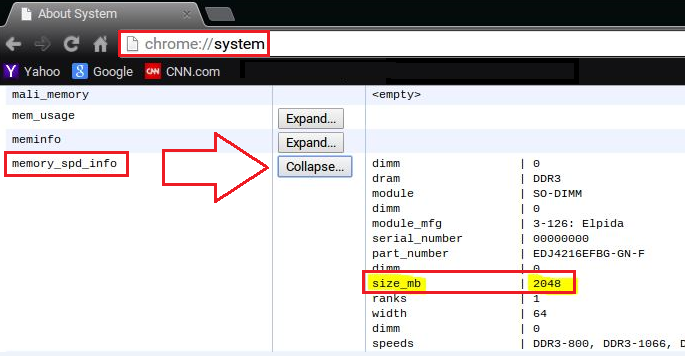
Şekil 1
- Bu, Chromebook'ta takılı olan bellek miktarıdır.
Affected Products
Chromebook, Chromebook 11, Chromebook 3120 (End of Life), Chromebook 11 3180, Chromebook 11 3189, Chromebook 7310Article Properties
Article Number: 000146742
Article Type: How To
Last Modified: 13 Jun 2024
Version: 4
Find answers to your questions from other Dell users
Support Services
Check if your device is covered by Support Services.
Article Properties
Article Number: 000146742
Article Type: How To
Last Modified: 13 Jun 2024
Version: 4
Find answers to your questions from other Dell users
Support Services
Check if your device is covered by Support Services.