Sådan eksporterer du Windows-hændelseslogfiler
Summary: Få mere at vide om, hvordan du eksporterer Logbogslogfiler i Windows 11, 10, 8 og 7. Denne vejledning forklarer, hvordan du gemmer logfiler, kontrollerer systemlogfiler og får vist programlogfiler ved hjælp af Logbog. Ideel til fejlfinding og systemdiagnosticering. ...
This article applies to
This article does not apply to
This article is not tied to any specific product.
Not all product versions are identified in this article.
Instructions
Windows-hændelseslogfiler
- Windows Logbog:
- I Windows 7: Klik på Start , og skriv:
eventvwr.msc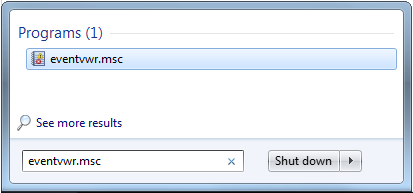
- I Windows 11, 10, 8.1 eller 8:
- Tryk på Windows-tasten
- Type: Logbog
- Vælg Vis hændelseslogfiler
- I Windows 7: Klik på Start , og skriv:
- Vælg den type logfiler, du vil eksportere:
- Windows 11, 10, 8.1, 8 eller 7:
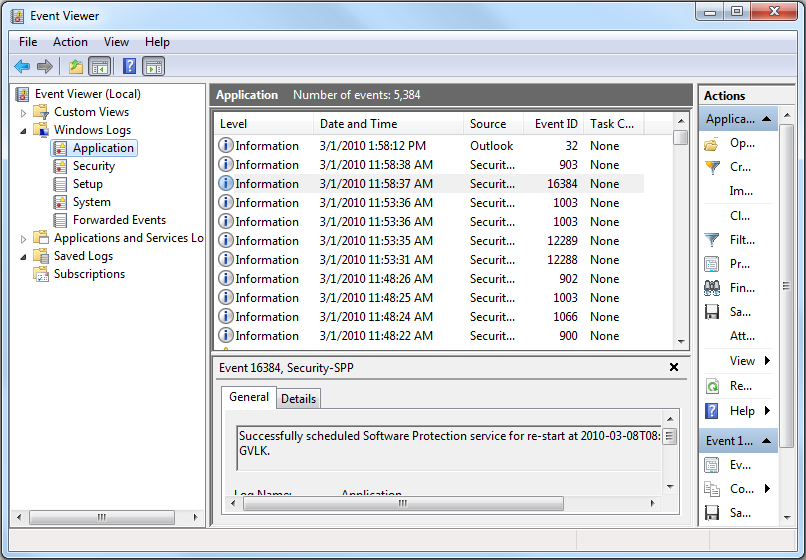
- Windows 11, 10, 8.1, 8 eller 7:
- Gem loggen:
- Windows 11, 10, 8.1, 8 eller 7: Handling - >Gem alle begivenheder som....
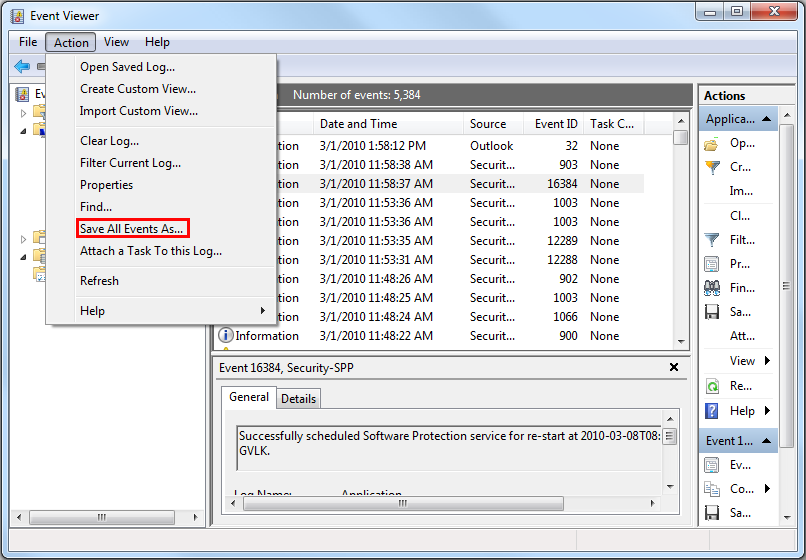
- Windows 11, 10, 8.1, 8 eller 7: Handling - >Gem alle begivenheder som....
Flere oplysninger kan findes i følgende link: Sådan gemmer du hændelseslogfiler
Du kan finde oplysninger om BIOS-hændelseslogfiler for bærbare Dell-computere i KB-artiklen BIOS-hændelseslogfiler og logføring af diagnosticering på bærbare Dell-pc er
Additional Information
Anbefalede artikler
Her er nogle anbefalede artikler relateret til dette emne, der kan være af interesse for dig.
Article Properties
Article Number: 000124382
Article Type: How To
Last Modified: 09 Dec 2024
Version: 6
Find answers to your questions from other Dell users
Support Services
Check if your device is covered by Support Services.
