Alienware m15 R2、m17 R2 和 Alienware Area-51m 无法检测到 Alienware 显卡增强加速器
Summary: 如何解决 Alienware m15 R2、m17 R2 或 Area-51m 笔记本电脑上未检测到 Alienware 显卡增强加速器的问题。
This article applies to
This article does not apply to
This article is not tied to any specific product.
Not all product versions are identified in this article.
Symptoms
症状
在 Alienware 显卡增强加速器连接到计算机后,Alienware m15 R2、m17 R2 和 Area-51m 无法检测到该设备。Windows 设备管理器在显示适配器下显示该显卡的黄色通知错误。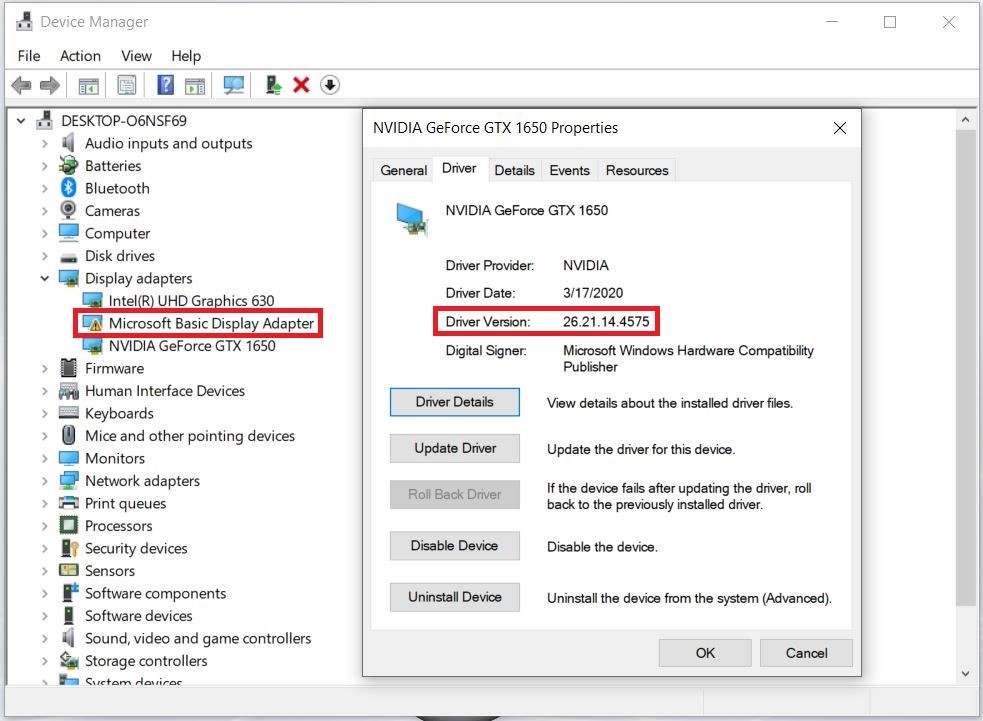
图 1:Windows 设备管理器中显卡驱动程序错误的图示
受影响的系统
- Alienware m15 R2
- Alienware m17 R2
- Alienware外星人Area-51m
解决方案
要解决此问题,请从戴尔驱动程序和下载网站下载并安装最新版本的 Nvidia 显卡驱动程序。
 注:戴尔建议从戴尔驱动程序和下载网站下载适用于戴尔计算机、打印机、平板电脑和其他戴尔设备的驱动程序。
注:戴尔建议从戴尔驱动程序和下载网站下载适用于戴尔计算机、打印机、平板电脑和其他戴尔设备的驱动程序。
- 浏览至戴尔驱动程序和下载页面:
- 选择操作系统。
- 在 Category 下,选择 Video。
- 找到最新的 Nvidia 显卡驱动程序。
- 单击 Download,将文件保存到您的计算机。
- 将显卡插入 Alienware 显卡增强加速器,并接通 Alienware 显卡增强加速器的电源。
- 将 Alienware 显卡增强加速器连接到计算机。
- 打开文件资源管理器并浏览至保存下载文件的位置。
- 双击 Nvidia 显卡驱动程序设置文件,然后按屏幕上的说明完成安装过程。
Affected Products
Alienware Area-51m, Alienware M15 R2, Alienware M17 R2Article Properties
Article Number: 000123149
Article Type: Solution
Last Modified: 10 Apr 2021
Version: 3
Find answers to your questions from other Dell users
Support Services
Check if your device is covered by Support Services.