PowerEdge: Using the Dell SUU to Update Firmware and Drivers
Summary: The Dell Server Update Utility (SUU) allows updating firmware and Operating System drivers on Dell PowerEdge servers. This article summarizes the steps to download the tool and to use it to update components on a Windows Server target server. ...
Instructions
Table of Contents
- Overview of the Dell Server Update utility
- Download the Dell Server Update utility
- Use the Dell Server update utility to update a Dell PowerEdge server
Overview of the Dell Server Update utility
You can download the Dell Server Update Utility (SUU) from support.dell.com and use it to update firmware for BIOS, iDRAC, and other components and operating system drivers.
The SUU is a local, one-to-one tool. This means that you can use it to update only the local server to which you have download it.
The SUU allows the user to compare the current versions of components with the versions available on the media.
The user can then opt for upgrading or even downgrading the components. The SUU can be launched and used directly from within Windows Server or within the Lifecycle Controller platform.
You can find further details about the SUU and specific usage instructions on the User Guide located in the link below:
Dell Server Update Utility Documentation
Download the Dell Server Update utility
- Navigate to https://www.dell.com/support/home
- Under "Identify your product or search support," enter the appropriate model or the service tag
- Under the "Drivers & Downloads" tab, choose the operating system and select the "Systems Management" category
- Click to expand the Dell Server Update Utility and then click the "Download" to start downloading the ISO file
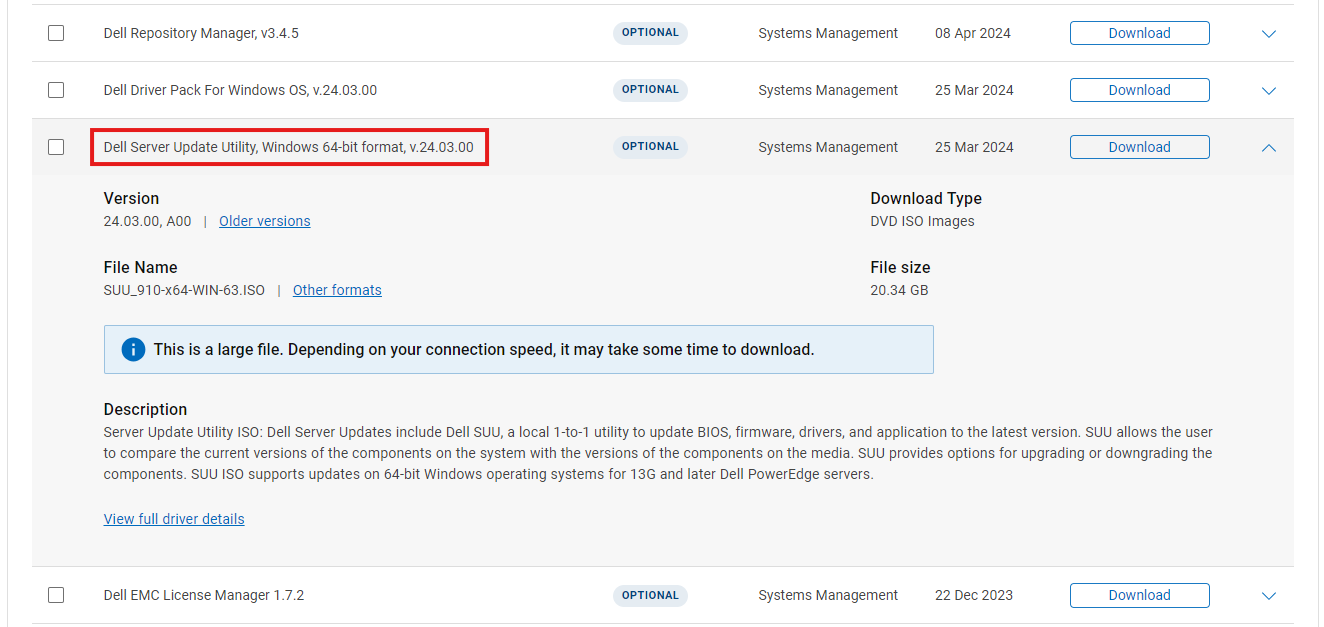
Use the Dell Server update utility to update a Dell PowerEdge server
If the ISO has been mounted in Windows Server:
- Using Windows Explorer, browse to the drive letter to which the ISO has been mounted and double-click
suulauncher.exe - Review the Compliance Report, click to check the applicable updates and then click "Apply"

If the ISO has been made available to the Lifecycle Controller's user interface by mounting it in the iDRAC's virtual console:
- Start the server up and press F10 during POST to enter the Lifecycle Controller's menu
- Click the "Firmware Update" option and then choose "Launch Firmware Update"
- Select the "Local Drive (CD/DVD/USB)" in the repository location section
- Review the click to check the applicable updates and click "Apply"

Check out the below demonstration video for an overview of the tool and its usage.