Ubuntu 22.04フル ディスク暗号化オペレーティング システムのインストールまたは起動のためのBIOS設定の前提条件
Summary: Ubuntu 22.04フル ディスク暗号化(FDE)は、一部のDellコンピューターでTrusted Platform Module(TPM)フル ディスク暗号化をサポートするUbuntuの特別なバージョンです。現在のコンピューター設計では、新しいオペレーティング システム(OS)のインストールを実行するか、OSを起動する前に、特定のBIOS設定が必要です。
Instructions
Ubuntuフル ディスク暗号化
必要な設定を適用するには、PCの電源を入れた後、F12を押してBIOSセットアップを起動します。BIOSセットアップ メニューで、次の手順を実行します。
- 「セキュア ブート」を「オン」にします。
- 左ペインで、[Boot Configuration]をクリックします。
- 右ペインをスクロールして、「Secure Boot - Enable Secure Boot(セキュアブートを有効にする)」設定を見つけます。スイッチをクリックして[ON]にします(図1)。
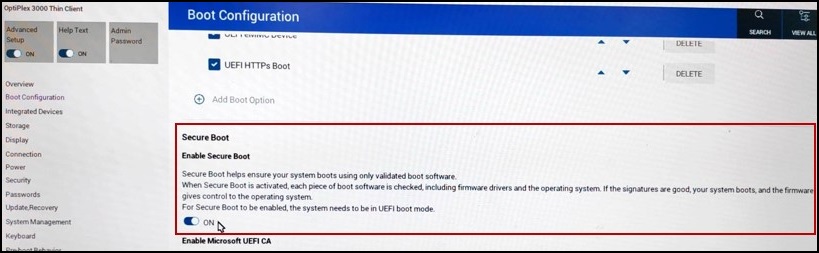
図1
- [Absolute]を[Off]にします。
- 左ペインで、[Security]をクリックします。
- 右ペインをスクロールして、「Absolute」設定を見つけます。ラジオ ボタンで[Disable Absolute]をオンにします(図2)。
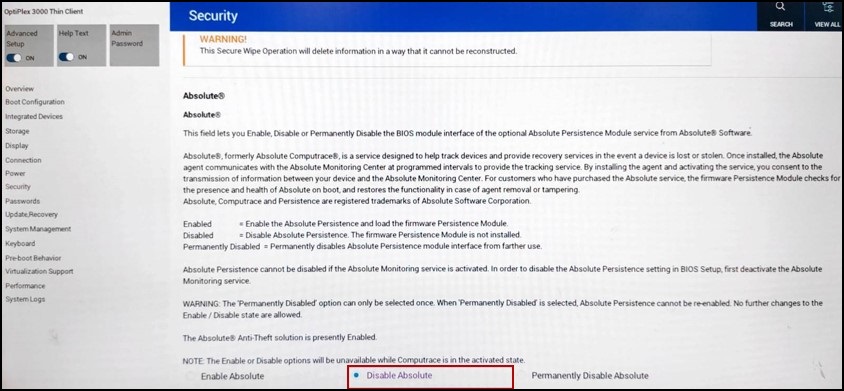
図2
- 「TPM」をクリアします。
- 左ペインで、[Security]をクリックします。
- 右ペインをスクロールして、「TPM 2.0 Security - Clear(TPM 2.0セキュリティ - クリア)」設定を見つけ、スイッチをクリックして「>ON」にします(図3)。
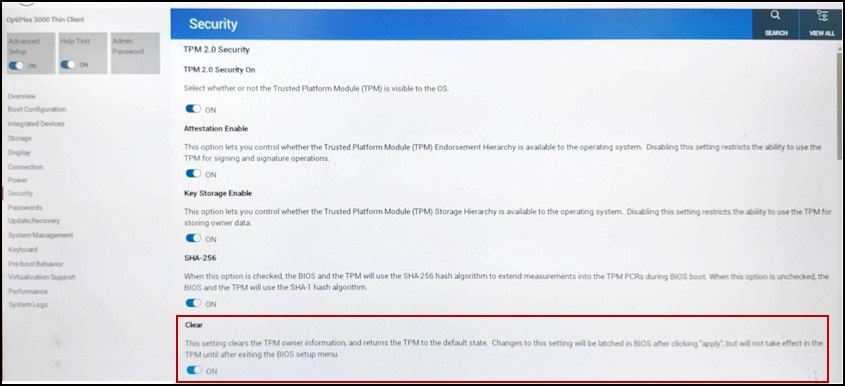
図3
変更を適用してコンピューターを再起動した後、OSのインストールまたはOSの起動を続行できます。
注:正しいBIOS設定がないと、OSデスクトップからの起動がブロックされます。
Affected Products
OptiPlex 3000 Thin ClientArticle Properties
Article Number: 000213375
Article Type: How To
Last Modified: 21 Aug 2023
Version: 1
Find answers to your questions from other Dell users
Support Services
Check if your device is covered by Support Services.
Article Properties
Article Number: 000213375
Article Type: How To
Last Modified: 21 Aug 2023
Version: 1
Find answers to your questions from other Dell users
Support Services
Check if your device is covered by Support Services.