Ubuntu 22.04 全磁片加密作業系統安裝或開機的 BIOS 設定先決條件
Summary: Ubuntu 22.04 全磁片加密 (FDE) 是 Ubuntu 的特殊版本,可在特定 Dell 電腦上提供可信賴平臺模組 (TPM) 全磁片加密支援。使用目前的電腦設計,在執行全新的作業系統 (OS) 安裝或開機進入作業系統之前,需要特定的 BIOS 設定。
Instructions
Ubuntu 全磁片加密
若要套用所需的設定,請在開啟電腦電源後按下 F12,以開機進入 BIOS 設定。在 BIOS 設定功能表中,執行下列步驟:
- 開啟「安全開機」:
- 在左窗格中,按一下 [Boot Configuration] (開機組態)。
- 捲動右窗格,然後尋找「Secure Boot - Enable Secure Boot」設定。按一下交換器以「開啟」(圖 1)。
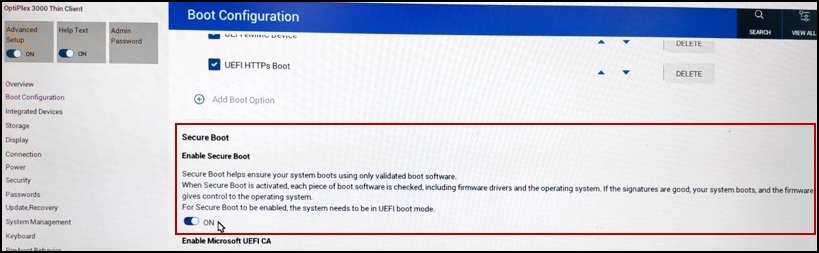
圖 1
- 關閉「Absolute」「Off」:
- 在左窗格中,按一下 [Security] (安全性)。
- 捲動右窗格,然後尋找「Absolute」設定。將選項按鈕檢查為「Disable Absolute」(圖 2)。
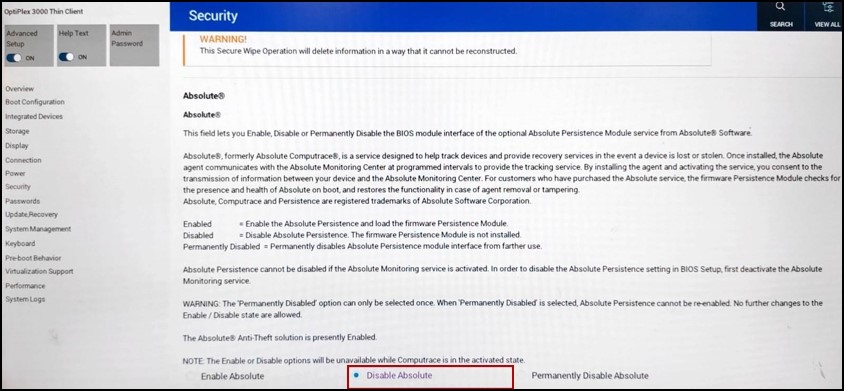
圖 2
- 清除「TPM」:
- 在左窗格中,按一下 [Security] (安全性)。
- 捲動右窗格,然後找到「TPM 2.0 Security - Clear」設定,然後按一下交換器以「>ON」(圖 3)。
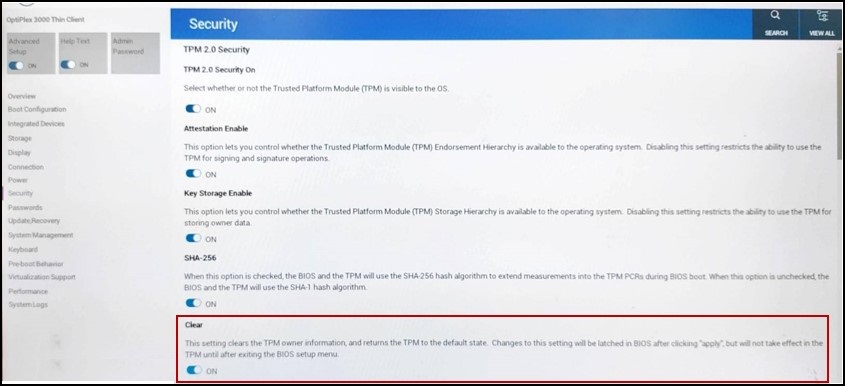
圖 3
套用變更並重新啟動電腦後,您可以繼續進行作業系統安裝或開機至作業系統。
注意:如果沒有正確的 BIOS 設定,您將無法開機進入作業系統桌面。
Affected Products
OptiPlex 3000 Thin ClientArticle Properties
Article Number: 000213375
Article Type: How To
Last Modified: 21 Aug 2023
Version: 1
Find answers to your questions from other Dell users
Support Services
Check if your device is covered by Support Services.
Article Properties
Article Number: 000213375
Article Type: How To
Last Modified: 21 Aug 2023
Version: 1
Find answers to your questions from other Dell users
Support Services
Check if your device is covered by Support Services.