如何與 Dell 分享記錄檔、螢幕擷取畫面和錯誤訊息
Summary: 將檔案、螢幕擷取畫面和錯誤訊息上傳至服務要求的指示。
This article applies to
This article does not apply to
This article is not tied to any specific product.
Not all product versions are identified in this article.
Instructions
為什麼要使用 Dell 支援來上傳記錄?
作為 Dell Digital Concierge 的一部分,我們為所有客戶記錄設置了一個通用的條目或暫存區域。
這實現了幾個功能,包括:
- 安全性 - 客戶可從該平台輸入敏感資料 (例如記錄),藉此獲得安全保護的可信賴平台,並可安全地上傳至 Dell 支援領域。
- AI :記錄會從 dell.support.com 和 Tech Direct 兩個入口點進入一個環境,該環境會將遙測資料提供給 AI 程式進行檢查,並向工程師建議解決方案。
- 日誌工具 - 從這個單一暫存點,日誌被上傳到內部環境,從那裡它們被同化,組織以供工程師使用。
- 以客戶為中心 - 後端的虛擬助理會與人工智慧和記錄分析互動,以協助客戶使用聊天或建議和案例解決方案 (最終)。
目錄:
- 選項 1:使用您的 Dell 帳戶。
- 選項 2:沒有 Dell 帳戶,但隨後說明檔案大小限制
- 顯示所有選項的影片連結。
- 如果圍繞帳戶的上述選項不起作用,則必須通過營業單位向上呈報。
指示
選項 1 - 使用您的 Dell 帳戶。
- 前往 Dell.com/Support
- 如果您尚未登入,請登入您的帳戶。

圖 1:Dell Technologies 登入流程。
- 如需有關註冊 Dell 帳戶或更新現有帳戶的資訊,請參閱如何註冊以存取 Dell Technologies 線上支援或升級現有帳戶。
- 登入失敗會導致檔案大小上限為 50MB,而附件上限為 5 個
- 選取支援> 服務要求與配送狀態
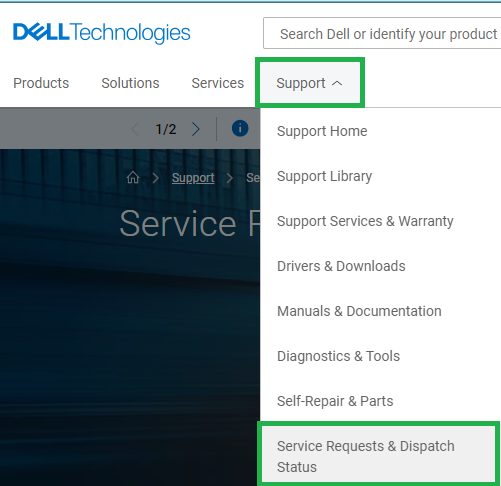
圖 2:Dell Technologies 支援頁面
- 使用服務要求 (SR) 編號搜尋
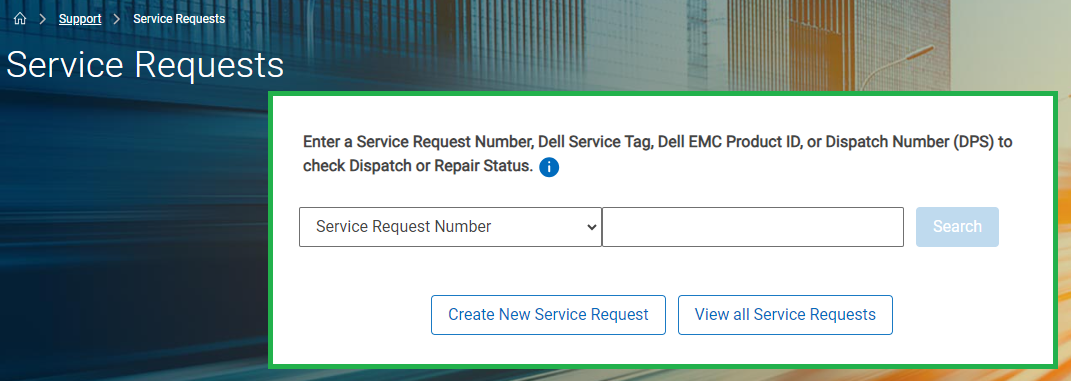
圖 3:Dell 支援服務要求搜尋
- 如果出現提示,您必須輸入主要案例聯絡人的電子郵件地址
這可能與帳戶登入不同,視案例建立者而定。
支援專員可以前往 SR 並查看案例聯絡人,以找到此資訊
支援專員可以前往 SR 並查看案例聯絡人,以找到此資訊
- 找到相符的服務要求編號後,即會顯示「服務要求詳細資料」頁面
- 在頁面的“活動中心”部分中,查看附件。
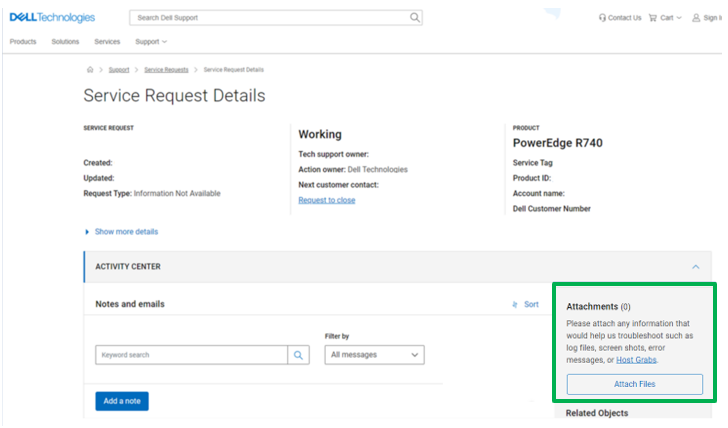
圖 4:活動中心的「附件」頁面
- 按一下附加檔案按鈕
您可以拖放檔案或選取要上傳的檔案。
- 將檔案新增至上傳視窗後,您可以選取上傳 (依次) 或全部上傳
上傳速度會因檔案大小和使用者的本地網路速度而有所不同。
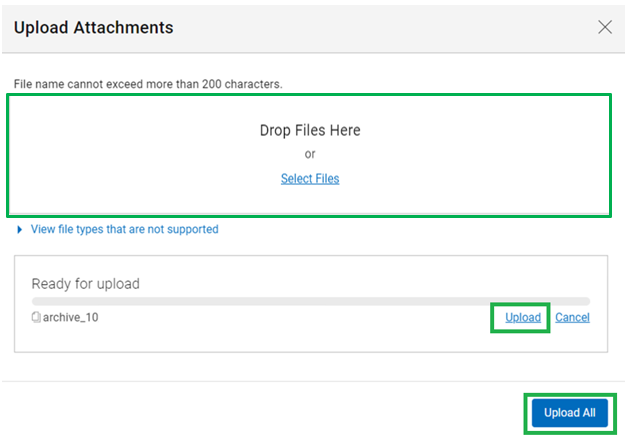
圖 5:上傳選取的附件
- 檔案上傳後,會顯示在 Dell Ticketing 工具和專員的故障診斷主控台中
選項 2 :不使用 Dell 帳戶上傳記錄。
(如需有關註冊 Dell 帳戶或更新現有帳戶的資訊,請參閱 如何註冊以存取 Dell Technologies 線上支援或升級現有帳戶)
(由於您未登入,因此有 50MB 的最大檔案大小和五個檔案的最大附件限制)
仔細檢查一下。
- 選取 支援> 服務要求和派送狀態。
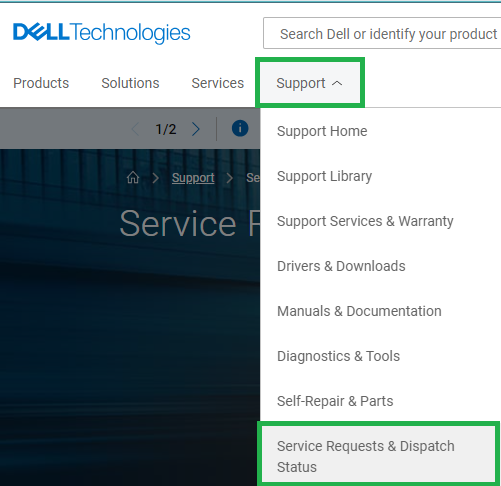
圖 1:Dell Technologies 支援頁面
- 使用服務要求 (SR) 編號搜尋
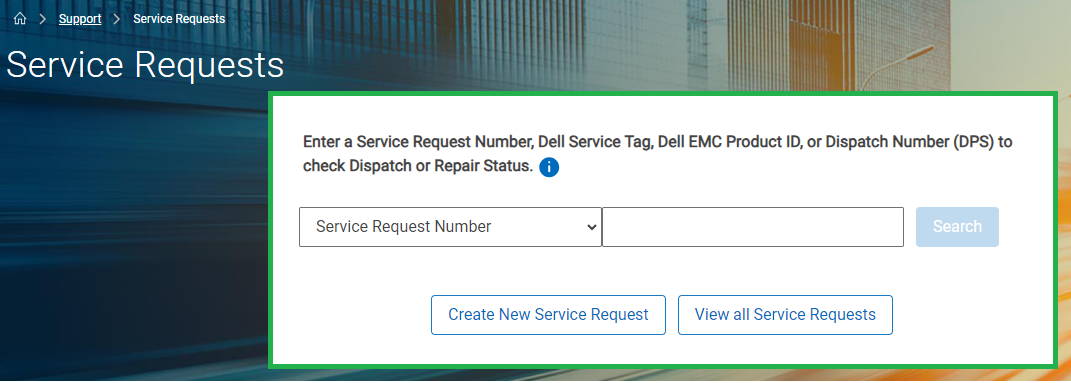
圖 2:Dell 支援服務要求
- 如果出現提示,您必須輸入主要案例聯繫人的電子郵件位址。
這可能與帳戶登入不同,視案例建立者而定。
支援專員可以前往 SR 並查看案例聯絡人,以找到此資訊。
支援專員可以前往 SR 並查看案例聯絡人,以找到此資訊。
- 找到相符的服務要求編號後,即會顯示「服務要求詳細資料」頁面

圖 3:活動中心的「附件」頁面
- 在頁面的“活動中心”部分中,查看附件。
- 按一下附加檔案按鈕
您可以拖放檔案或選取要上傳的檔案。
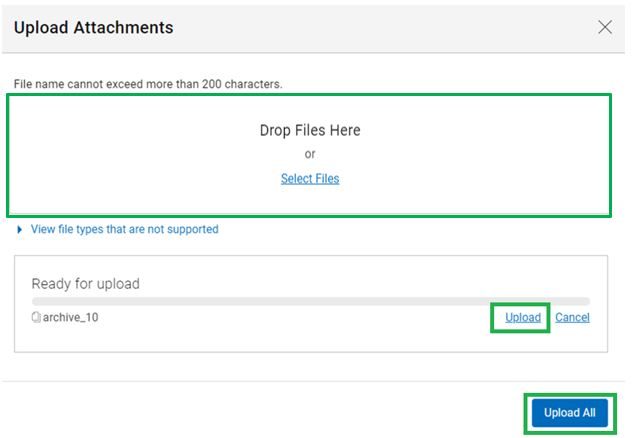
圖 4:上傳選取的附件
- 將檔案新增至上傳視窗後,您可以選取上傳 (依次) 或全部上傳
上傳速度會因檔案大小和使用者的本地網路速度而有所不同。
- 檔案上傳後,會顯示在 Dell Ticketing 工具和專員的故障診斷主控台中
Additional Information
Affected Products
Entry Level & MidrangeArticle Properties
Article Number: 000212038
Article Type: How To
Last Modified: 22 Jan 2025
Version: 8
Find answers to your questions from other Dell users
Support Services
Check if your device is covered by Support Services.