Dell Networking S-Series: Basic Interface Configuration – SONIC 4.0
Summary: How to configure SONIC 4.0 interface basics.
Instructions
Dell Networking S-Series: Basic Interface Configuration - SONIC 4.0
Summary: How to configure SONIC 4.0 interface basics.
Instructions
These steps assume that the switch is being configured starting with factory-default settings as a stand-alone unit. Please see the linked Knowledge Base article for the written examples.
In Native format, SONIC front panel interfaces are named from Ethernet 0 to Ethernet X, with X being the last front panel port. Standard naming uses the Ethernet x/y/z mode, where x/y are the slot/port #s and z is used for breakout ports.
Interface Naming Format Change: Changing the default interface naming mode from Native to Standard.
- From the Linux prompt, start the SONIC CLI with "sonic-cli":
admin@sonic:~$ sonic-cli sonic#
- Show the interface status mode currently configured with "show interface-naming"
sonic# show interface-naming Interface naming mode is native sonic#
- Show the interface status and see the default interface naming convention (Native naming) "show interface status"(Figure 1):
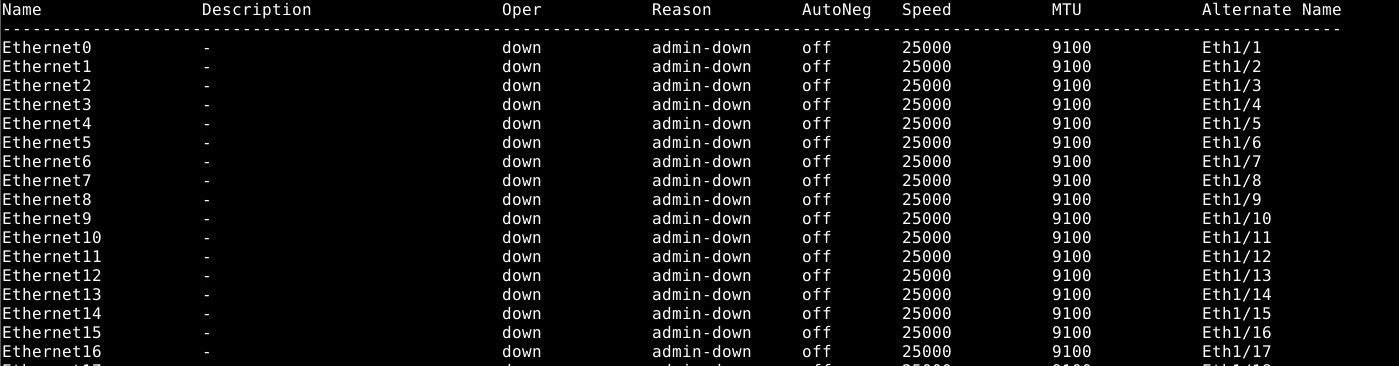
Figure 1: show interface status example.
- To modify the switch configuration, run the "configure terminal" command.
sonic# configure terminal sonic(config)#
- To change the interface naming mode to Standard mode, use the command “interface-naming standard”:
sonic(config)# interface-naming standard Broadcast message: Interface naming mode has changed. Users running 'sonic-cli' are required to restart your session. sonic(config)#
NOTE: SONIC CLI must be exited and re-entered by all users for the mode change to take effect. .
- Exit configuration mode with "exit":
sonic(config)# exit sonic#
- Exit SONIC CLI with “exit”:
sonic# exit admin@sonic:~$
- Re-enter SONIC CLI with "sonic-cli":
admin@sonic:~$ sonic-cli sonic#
- Show interface status with "show interface status":
sonic# show interface status
Notice the change in interface names from Ethernet X to Eth x/y(Figure 2).
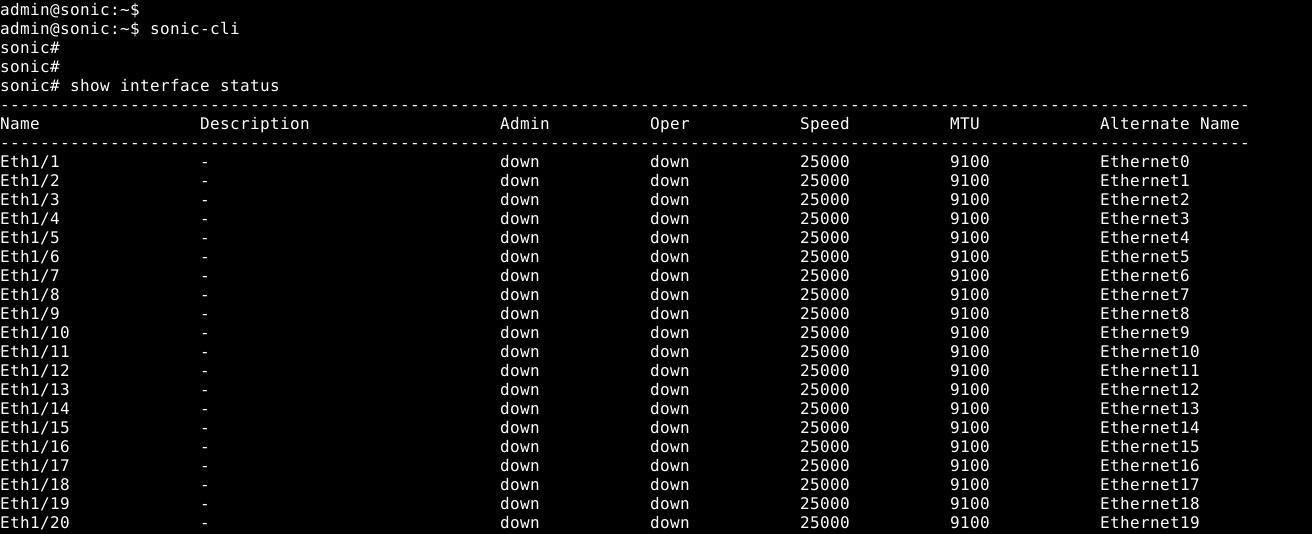
Figure 2: Standard mode: show interface status example
- Save the running configuration to startup configuration with "write memory":
sonic# write memory sonic#
Individual interface configuration: Enter configuration mode, then enter the interface configuration mode.
- Start SONiC CLI with "sonic-cli":
admin@sonic:~$ sonic-cli sonic#
- Show the interface configuration with "show running-configuration interface Eth 1/30":
sonic# show running-configuration interface Eth 1/30 ! interface Eth1/30 mtu 9100 speed 25000 fec none shutdown
- Enter configuration mode with "configure terminal":
sonic# configure terminal sonic(config)#
- Enter interface Eth 1/30 configuration mode with "interface Eth 1/30":
sonic(config)# interface Eth 1/30 sonic(conf-if-Eth1/30)#
- No shut interface Eth 1/30 with "no shutdown":
sonic(conf-if-Eth1/30)# no shutdown sonic(conf-if-Eth1/30)#
- Configure an IP address on interface Eth 1/30 with “IP address 10.1.1.2/24”:
sonic(conf-if-Eth1/30)# ip address 10.1.1.2/24 sonic(conf-if-Eth1/30)#
- Exit configuration mode with "end":
sonic(conf-if-Eth1/30)# end sonic#
- Show the interface configuration with "show running-configuration interface Eth 1/30":
sonic# show running-configuration interface eth 1/30 ! interface Eth1/30 mtu 9100 speed 25000 fec none no shutdown ip address 10.1.1.2/24
- Show IP interfaces with "show ip interfaces":
sonic# show ip interfaces Flags: U-Unnumbered interface, A-Anycast IP ----------------------------------------------------------------------------------------------- Interface IP address/mask VRF Admin/Oper Flags ----------------------------------------------------------------------------------------------- Eth1/30 10.1.1.2/24 up/up sonic#
- Show interface status for Eth 1/30 "show interface eth 1/30":
(output truncated for brevity) sonic# show interface eth 1/30 Eth1/30 is up, line protocol is up Hardware is Eth IPV4 address is 10.1.1.2/24 Mode of IPV4 address assignment: MANUAL Mode of IPV6 address assignment: not-set Interface IPv6 oper status: Disabled IP MTU 9100 bytes LineSpeed 25GB, Auto-negotiation off FEC: DISABLED Last clearing of "show interface" counters: never …
- Save the running configuration to startup configuration with "write memory":
sonic# write memory sonic#
Mutliple Interface Configuration: To configure multiple interfaces simultaneously, use the 'interface range' option. To view a range of interfaces with a show command, the ‘range’ keyword is not needed.
Example:
- To configure consecutive range of ports 14 through 15 would be "interface range ethernet 1/1/14-1/1/15".
- To configure nonconsecutive range of ports 3,10,19 would be "interface range ethernet 3,10,19".
- To configure a mix of consecutive and nonconsecutive would be "interface range ethernet 1/1/3, 1/1/14-1/1/15".
- To show multiple interfaces, the 'range' option is not necessary. To show Ethernet 1/1-1/3,1/5 use the command "show interface Eth 1/1-1/3,1/5":
(output truncated for brevity) sonic# show interface Eth 1/1-1/3,1/5 Eth1/1 is down, line protocol is down, reason admin-down Hardware is Eth, address is 0c:02:22:c7:00:08 Mode of IPV4 address assignment: not-set ... Output statistics: 0 packets, 0 octets 0 Multicasts, 0 Broadcasts, 0 Unicasts 0 error, 0 discarded, 0 Oversize Eth1/2 is down, line protocol is down, reason admin-down Hardware is Eth, address is 0c:02:22:c7:00:08 Mode of IPV4 address assignment: not-set ... Output statistics: 0 packets, 0 octets 0 Multicasts, 0 Broadcasts, 0 Unicasts 0 error, 0 discarded, 0 Oversize Eth1/3 is down, line protocol is down, reason admin-down Hardware is Eth, address is 0c:02:22:c7:00:08 Mode of IPV4 address assignment: not-set ... Output statistics: 0 packets, 0 octets 0 Multicasts, 0 Broadcasts, 0 Unicasts 0 error, 0 discarded, 0 Oversize Eth1/5 is down, line protocol is down, reason admin-down Hardware is Eth, address is 0c:02:22:c7:00:08 Mode of IPV4 address assignment: not-set ... Output statistics: 0 packets, 0 octets 0 Multicasts, 0 Broadcasts, 0 Unicasts 0 error, 0 discarded, 0 Oversize sonic(config)# end
- Run the "configure terminal" command.
sonic# configure terminal sonic(config)#
- Configure interfaces Ethernet 1/1-1/3,1/5,/1/7-1/9 using “interface range Eth1/1-1/3,1/5,1/7-1/9”:
sonic(config)# interface range eth 1/1-1/3,1/5,1/7-1/9 %Info: Configuring only existing interfaces in range sonic(conf-if-range-eth**)#
- Configure interfaces no shut with “no shut”:
sonic(conf-if-range-eth**)# no shutdown sonic(conf-if-range-eth**)#
- Configure interfaces for access mode vlan 1 with "switchport access vlan 1":
sonic(conf-if-range-eth**)# switchport access vlan 1 sonic(conf-if-range-eth**)#
- Verify the user configuration using "show interface status"(Figure 3):
NOTE: The Oper and Reason columns have changed status for the range of configured interfaces.

Figure 3: Show interface status example
- Check VLAN 1 interface assignments with "show vlan 1" (Figure 4):

Figure 4: Show vlan 1 example
- Save the running configuration to startup configuration with "write memory":
sonic# write memory sonic#
For further assistance, see the Dell Technologies Enterprise SONiC User Guide Release Documentation or reach out to Dell Technologies Technical Support.