PowerStore: How to use the System Check feature
Summary: This article describes how to use the System Check feature. The Health Check should be applied before maintenance operations, before software upgrades, and periodically to monitor the general health of the system. ...
This article applies to
This article does not apply to
This article is not tied to any specific product.
Not all product versions are identified in this article.
Instructions
Background
The PowerStoreOS package includes a System Check for various validations that are important to be performed to monitor system health. A Health Check thin package is updated separately from the PowerStoreOS upgrade package and supplements the System Check validations that are in the PowerStoreOS.- Prior to PowerStoreOS 2.1.x, the System Check thin packages are not available.
- PowerStoreOS 4.0. adds support for RxDefinitions package. The RxDefinitions are used by PowerStoreOS to routinely scan the appliance for health degradation events and notifies the customer through PowerStore’s Event and Alert Framework. See KB 000193518 PowerStore: Landing for Page RxDefinitions Issues for more information.
The Health Check thin package adds validations that are performed by the System Health feature to monitor the health of the PowerStore cluster. The complete list of health checks can be found in KB Article 000214752 PowerStore: Landing Page for In Market (off-release) System Health Checks.
Prompt installation of this package ensures optimal system health. It is recommended to use the System Check in these use cases:
- Before maintenance operations: Performing the Health Check before a maintenance operation is important to ensure that there are no latent conditions that may cause the maintenance operation to fail or result in undesirable side effects.
- Before an upgrade of the system is performed: This is a mandatory Health Check for 2.1.x.x where software upgrades are blocked until the validations for the Upgrade Extensions profile in the Health Check thin package are performed. For information about all health checks to be applied before an upgrade, see the Dell article 192601, PowerStore: How to Check the Health of the Cluster Before Software Upgrade Using Pre-Upgrade Health Check and System Check.
- Periodically to monitor the general health of the system.
Starting in PowerStore 3.0, the Health Check package also includes additional Pre-Upgrade Health Checks (PUHC) that are used for upgrades once running in PowerStore version 3.0 and later.
| PowerStoreOS version running | Tools to evaluate system health (source of the health checks) |
| PowerStoreOS 4.x |
|
| PowerStoreOS 3.x |
|
| PowerStoreOS 2.1.x |
|
| PowerStoreOS 2.0.x |
|
| PowerStoreOS 1.x |
|
IMPORTANT NOTE:
- Always install the most recent version of the Health Check thin package. PowerStore does not automatically detect if a new stand-alone Health Check package is available in the Drivers & Downloads section of Dell Support.
- Following the upgrade of the operating system package, the Health Check package is overwritten and must be reinstalled.
- As with any Health Check, any issues that are found must be resolved before performing the software upgrade.
Uploading the Health Check package
The Health Check package must be uploaded to PowerStore, as described in this section.
Version compatibility
| Current PowerStore Version | Health Check Package | Health Check Package Contents |
| PowerStoreOS 4.x | PowerStore-health_check-4.<build> | System Check and PUHC |
| PowerStoreOS 3.x | PowerStore-health_check-3.<build> | System Check and PUHC |
| PowerStoreOS 2.1.x | PowerStore-health_check-2.1.x.x-<build> | System Check and Upgrade Extensions |
| PowerStoreOS 1.x and 2.0.x | Not applicable |
The Health Check Package is available to download from the Drivers & Downloads page of Dell Support. The description on the Drivers & Downloads site contains the details of compatible PowerStoreOS versions.
Installing a System Health Check thin package
- If the cluster is enabled for automatic software updates there will be notifications when new Health Check packages are ready and they are automatically uploaded, if the functionality is enabled.
- If the automatic upload functionality is not enabled, download the stand-alone Health Check package from the Drivers & Downloads page of Dell Support and then upload it to the PowerStore Manager. See the previous section on how to select the package to use.
NOTE: A Health Check package may be valid for multiple versions. Carefully read the package Description in the Drivers & Downloads site to ensure that the package is compatible with your PowerStoreOS version.
- Sign in to your support account on Dell Support. If not logged in, the results are not accurate.
- Go to the product page for your system, then go to Drivers & Downloads. Using the Keyword search box, enter Health Checks.
- Download the relevant package (if any exist) to your local computer.
- From the PowerStore Manager Upload window, select the Settings icon, and then select Upgrades in the Cluster section. Upload the Health Check package using the button UPLOAD PACKAGE.
- Select UPGRADE. This installs the latest Health Check package on your system. For all upgrades, other than for the Health Check package, the Upgrade button is unavailable if the System Check has not been used run in the last 60 minutes.

Figure 1: PowerStore Manager Upgrade Window Unavailable (Health Check Not Run)
Running the System Health Check
Using the PowerStore Manager:
- Go to the SYSTEM CHECKS tab in the Monitoring page of the PowerStore Manager user interface (UI).
- Use the RUN SYSTEM CHECK button before maintenance operations or to perform a periodic Health Check.
- Use the UPGRADE EXTENSIONS button for Health Check before a software upgrade (This only applies to 2.1.x.x.)
- For additional procedural details of how to perform a System Check, consult the Dell PowerStore Monitoring Your System article 192601, PowerStore: How to Check the Health of the Cluster Before Software Upgrade Using Pre-Upgrade Health Check and System Check.

Figure 2: Monitoring > System Checks > Dell article 192601 referral
- Review any items reporting a Failed status message that is raised during the System Check and address each accordingly.
- If you require assistance addressing any Failed status messages that are displayed, contact Dell Technologies Support Services for assistance.
svc_health_check run
Additional Information
How to determine the version of the installed System Health Check thin package
Viewing Heath Check package installation date
From the UI, it is not possible to determine the version of the Health Check package that is installed. However, the user can compare the release date in the Dell Support Drivers & Downloads site of the Health Check package with the date of the Health Check download activity in Recent Activity pane.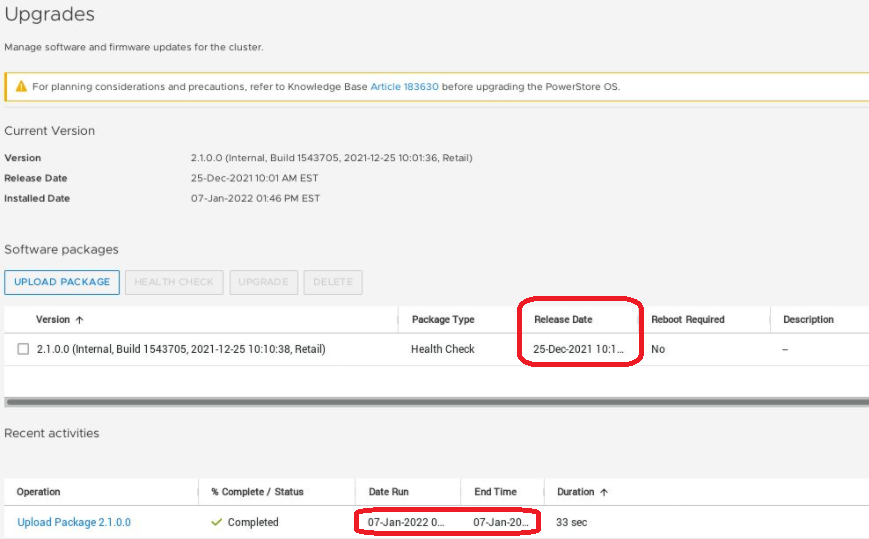
Figure 3: Comparing the Release Date with the Download Date in the Activity Pane
Using PSTCLI to get Health Check package version information
To show the installed version of software and drive firmware on your system, use the following PSTCLI commands. This can be used to check if the latest Health Check package is already installed.
$ pstcli -d 55.555.5.55 -u <user> -p <password> software_package show -output nvp |egrep "name|software_package_type|release_version"
name = Health_Check-2.1.1.1-1736451-retail
software_package_type = Health_Check
release_version = 2.1.1.1
$ pstcli -d 55.555.5.55 -u <user> -p <password> software_package show -select software_package_state -output nvp
1: software_package_state = Installed
Using REST API to get Health Check package version information
To show the installed versions of software and drive firmware on your system, use the following REST API call. This can be used to check if the latest Health Check package is already installed.Run the following REST API call to get the list of installed packages on your cluster:
curl -kv --user admin:xxxxx -X GET https://<clusterIP>:443/api/rest/software_package?select=* | python -mjson.tool
Snippet of an example API call return output:
---------------------------- .... Mar 11 2021 11:02:57 INFO: Filename : Disk_Firmware-2.0.0.0-1311683-retail Mar 11 2021 11:02:57 INFO: State : Downloaded Mar 11 2021 11:02:57 INFO: Size : 287 MB Mar 11 2021 11:02:57 INFO: Type : Disk_Firmware Mar 11 2021 11:02:57 INFO: ----------- Mar 11 2021 11:02:57 INFO: ----------- Mar 11 2021 11:02:57 INFO: ID : XXXXX-8aac-466d-9473-7d239bda31f5 Mar 11 2021 11:02:57 INFO: Release Version : 2.1.0.0-00001-retail (Build: 00001- retail) Mar 11 2021 11:02:57 INFO: Release Timestamp : 2021-03-11T01:56:23+00:00(1615427783) Mar 11 2021 11:02:57 INFO: Filename : Health_Check-2.1.0.0-00001-retail <======== Mar 11 2021 11:02:57 INFO: State : Downloaded Mar 11 2021 11:02:57 INFO: Size : 126 MB Mar 11 2021 11:02:57 INFO: Type : Health_Check Mar 11 2021 11:02:57 INFO: ----------- Mar 11 2021 11:02:57 INFO: ----------- Mar 11 2021 11:02:57 INFO: ID : XXXXXXX-10a7-4951-a2a1-c88bbd85e4c3 Mar 11 2021 11:02:57 INFO: Release Version : 2.0.0.0-00001-dev-debug (Build: 00001-dev) Mar 11 2021 11:02:57 INFO: Release Timestamp : 2021-02-26T21:02:24+00:00(1614373344) ....
View the installed Health Check package in the API output, and compare this to the latest Health Check package available on the Dell support site.
Affected Products
PowerStoreArticle Properties
Article Number: 000198084
Article Type: How To
Last Modified: 28 Nov 2024
Version: 11
Find answers to your questions from other Dell users
Support Services
Check if your device is covered by Support Services.