Dell製PCでWindows VBS/HVCIを有効にする方法
Summary: この記事では、Dell製PCでWindowsの仮想化ベースのセキュリティ(VBS)/ハイパーバイザーによるコードの整合性の強制(HVCI)機能を有効にするプロセスについて説明します。
Symptoms
現象に関する情報はありません。
Cause
原因に関する情報ではありません。
Resolution
Windows VBS/HVCI
次のいずれかの方法をチェックして、お使いのPCでVBS/HVCIが有効になっているかどうかを確認できます。
- Windowsのシステム情報アプリでの確認:
- Windows 10またはWindows 11:Windowsの[システム情報アプリ] => [システムの要約] => [仮想化ベースのセキュリティ Services Configured]および[仮想化ベースのセキュリティ Services Running](MSINFO32.exe)(図1)

図1:Windowsシステム情報に表示された有効なHVCI/VBS
- Windows 10またはWindows 11:Windowsの[システム情報アプリ] => [システムの要約] => [仮想化ベースのセキュリティ Services Configured]および[仮想化ベースのセキュリティ Services Running](MSINFO32.exe)(図1)
- Windowsのセキュリティ設定での確認:
- Windows 10の場合: Windowsの[設定] = > [更新とセキュリティ] => [Windowsセキュリティ] => [デバイス セキュリティ] => [コア分離の詳細](図2)
- Windows 11の場合:Windowsの[設定] =>[プライバシー & セキュリティ] => [Windowsセキュリティ] =>[デバイス セキュリティ] =>[コア分離の詳細](図2)
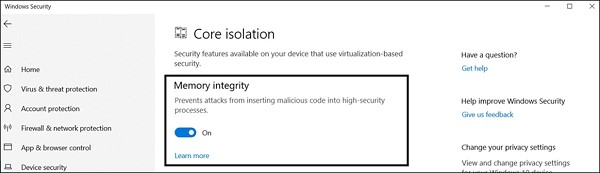
図2:Windowsのセキュリティ設定に表示された有効なHVCI/VBS
仮想化ベースのセキュリティ(VBS)/ハイパーバイザーによるコードの整合性の強制(HVCI)を有効にするには、上記の手順に従ってWindowsのセキュリティ設定をロードします。[Memory Integrity]の下にあるラジオ ボタンをクリックして、この機能をオンにします。再起動が必要になる場合があります。
その他のリソース:
Article Properties
Article Number: 000192246
Article Type: Solution
Last Modified: 07 Oct 2021
Version: 3
Find answers to your questions from other Dell users
Support Services
Check if your device is covered by Support Services.
Article Properties
Article Number: 000192246
Article Type: Solution
Last Modified: 07 Oct 2021
Version: 3
Find answers to your questions from other Dell users
Support Services
Check if your device is covered by Support Services.
