APEX AIOps Infrastructure Observability: General Procedures to Onboard PowerSwitch Systems to APEX AIOps Infrastructure Observability
Summary: APEX AIOps Infrastructure Observability is a cloud-based application that leverages Machine Learning to proactively monitor and measure the overall health of the Dell Technologies infrastructure through intelligent, comprehensive, and predictive analytics. This article steps through the requirements to enable APEX AIOps Infrastructure Observability on Dell Networking PowerSwitch systems. ...
Instructions
Onboarding Methods
OS10 and SONiC Enterprise devices can be onboarded to APEX AIOps Infrastructure Observability through the CloudIQ Collector. CloudIQ Collector is supported on PowerSwitch systems running OS10 10.5.3.0 or later and Enterprise SONiC version 4.1.x and later. CloudIQ Collector has been validated on OS10 Full Switch and SmartFabric Services modes.
Supported Devices
- Enterprise SONiC 4.1.x
N3248PXE-ON
N3248X-ON
N3248TE-ON
E3248P-ON
E3248PXE-ON
S5248F-ON
S5296F-ON
S5448F-ON
S5232F-ON
S5224F-ON
S5212F-ON
Z9664F-ON
Z9264F-ON
Z9332F-ON
Z9432F-ON
Z9864-ON
- OS10 10.5.3.0 or later
N3248TE-ON
S3048-ON
S4048T
S4112F-ON
S4112T-ON
S4128F-ON
S4128T-ON
S4148F-ON
S4148T-ON
S4148U
S5296F-ON
S5248F-ON
S5232F-ON
S5224F-ON
S5212F-ON
S5448F-ON
Z9100
Z9264F-ON
Z9332F-ON
Z9432F-ON
Z9664F-ON
E3224F-ON
Migrating from SupportAssist to CloudIQ Collector
Existing OS10 SupportAssist customers can migrate to CloudIQ Collector without losing their data in APEX AIOps Infrastructure Observability.
- Remove the SupportAssist configuration.
OS10# configure terminal OS10(config)# eula-consent support-assist reject This action will disable Support Assist and erase all configured data. Do you want to proceed ? [yes/no(default)]:yes OS10(config)#
-
Once the SupportAssist configuration has been removed in step 1, follow Section 1: Onboarding PowerSwitch systems using CloudIQ Collector.
Onboarding PowerSwitch systems using CloudIQ Collector
CloudIQ Collector
The collector is a small virtual machine distributed as a vApp that enables the collection of data for PowerSwitch, Connectrix, and VMware systems. For PowerSwitch, the CloudIQ Collector communicates with the individual switches using REST API. A single collector can be used for PowerSwitch, Connectrix, and VMware systems. With collector version 1.15.4 and greater, a centralized gateway is used to connect to Secure Connect Gateway (SCG). The deployment of a new integrated gateway (eVE) is no longer supported.
See Article Number: APEX AIOps Observability: The deployment of a new integrated gateway (eVE) is no longer supported
Centralized Gateway - CloudIQ Collector communicates with the Secure Remote Services Server by connecting to the Internet through the Secure Connect Gateway (installed independently of the CloudIQ Collector).
Figure 1: Centralized Gateway
Prerequisites
The Customer:
- PowerSwitch with OS10 10.5.3.0 or later, and Enterprise SONiC 4.1.x or later
- Ability to deploy a VMware vApp virtual machine that acts as the data collector
- An active ProSupport or higher contract
- Completed customer registration at Dell Support Site (for each user)
- Open port 9443 for access between the CloudIQ Collector and the Secure Connect Gateway.
- If the Secure Connect Gateway resides behind a firewall, open port 443 on the firewall for an outbound connection to the SupportAssist server
https://esrs3-core.emc.com
The CloudIQ Collector:
- Does not support IPv6
- Must be running at least v1.11.0 (OS10) or v1.15.0 (SONiC 4.1.x)
- Requires read-only access to VMware vCenters
For a video Outline of this process, see: Onboarding PowerSwitch Devices to CloudIQ Using CloudIQ Collector
Download CloudIQ Collector
The CloudIQ Collector can be downloaded from the Dell Support site or the APEX AIOps Infrastructure Observability UI.
Download from the Dell Support site:
- Log in to the Dell Support Page
- Search for CloudIQ Collector
- Download the latest CloudIQ Collector vApp
Download from APEX AIOps Infrastructure Observability UI:
- Log in to the APEX AIOps Infrastructure Observability user interface
- Select Admin > Collectors
- Select Download a Collector at the top of the screen
- Select Download Collector vApp
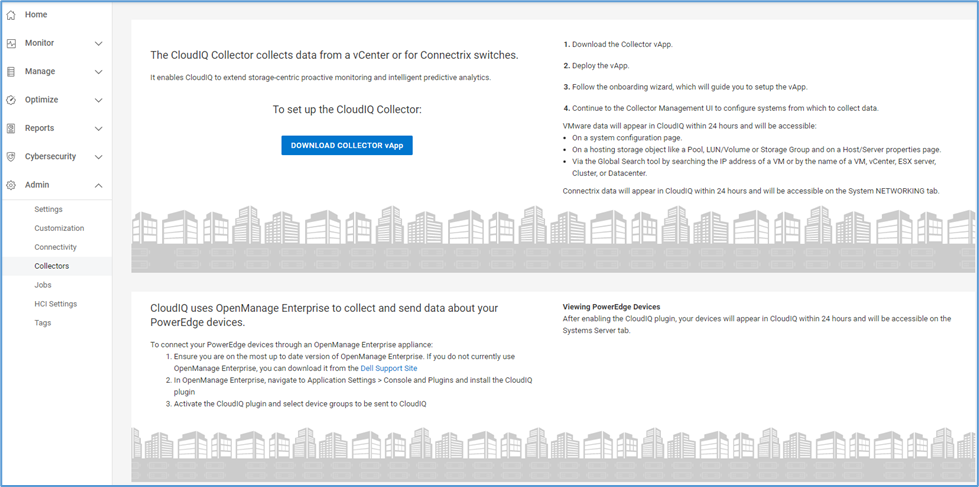
Figure 3: Collector Download Screen.
Deploying the CloudIQ Collector
- Log in to vCenter
- Select File > Deploy OVF Template
- Select Upload files on the Select an OVA template page in the Deploy OVF template window, browse to and select the OVA file, and then select Next.
- Enter the name of the VM and select the location where it will be installed on the Select a name and folder page, and then select Next.
- Select the Destination compute resource for this operation on the Select a compute resource page, and then select Next.
- Verify the template details on the Review details page, and then select Next.
- Read and select I accept all license agreements on the License agreements page, and then select Next.
- Select the Storage for the configuration on the Select storage page, and then select Next.
- Select a Destination network for each source network in the Select Networks page, and then select Next.
- In the Customized template page, enter the following information, and then select Next.
- Hostname
- IP Address in CIDR format (For example, XX.XX.XX.XX/24)
- Default Gateway
- DNS Server #1
- DNS Server #2 (if applicable)
- Search Domains (Multiple search domains are separated by spaces)

- Review the host information in the Ready to Complete page.
- If correct, select Finish to deploy the vApp.
- Once the vApp is fully deployed, close the Deployment Completed Successfully window and power on the VM.
Configure the CloudIQ Collector
The CloudIQ Collector must be configured to the Centralized Gateway to send data securely back to Dell Technologies.
Note: Only alphanumeric passwords are supported for any connection to the gateway.
Customers should verify that no special characters exist within their Dell support user account password used to configure the collector to the gateway. Once the connection is established, the customer may change the password back to something more secure.
Option 1: Configure the CloudIQ Collector.
- Launch the Collector configuration by opening:
https://<collector-hostname>
- Select Get Started.
- The recommendation is to select Configure an existing gateway to use an existing Secure Connect Gateway, and then select Next.
Note: In the screenshot below, the Integrated Gateway option is no longer supported.
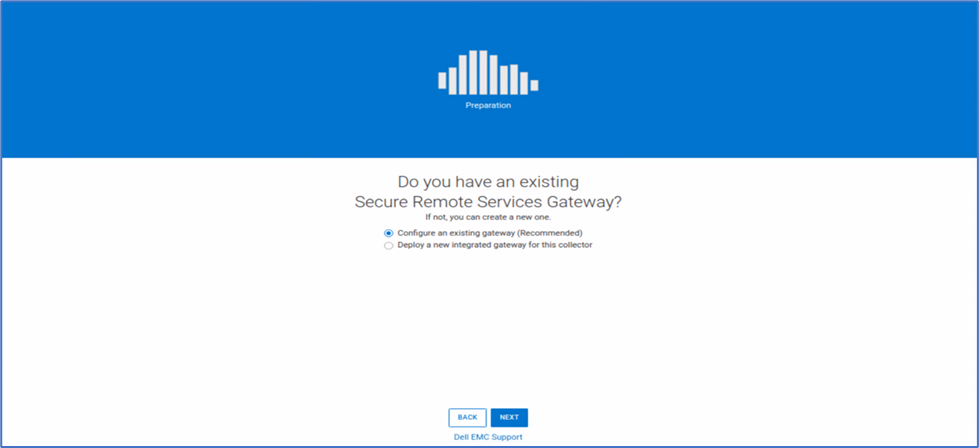
Figure 5: Get Started Screen.
- On the Configure Secure Remote Services page, enter the following information, and then select Next.
- Dell Customer Support Username
- Dell Customer Support Password (no special characters)
- Gateway Hostname or IP Address
- Gateway port (9443 by default)
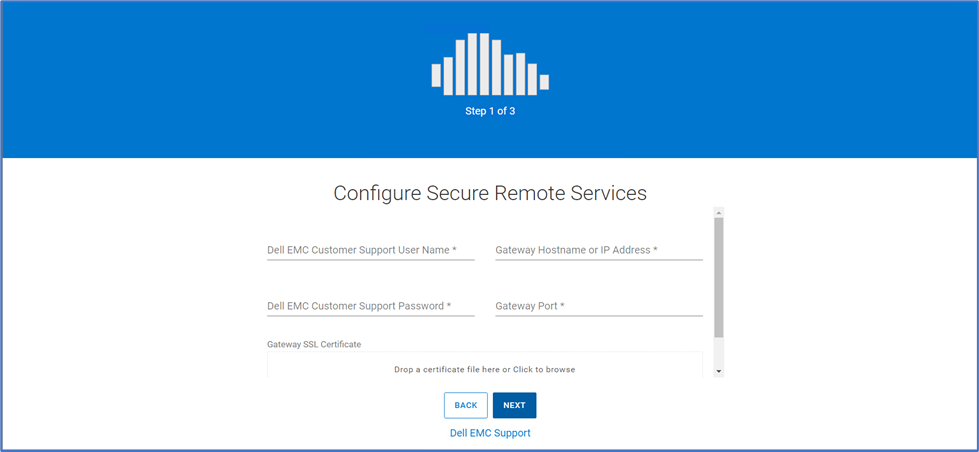
Figure 6: Configure Remote Services.
- Create an administrator account for the Collector, and then select Next.
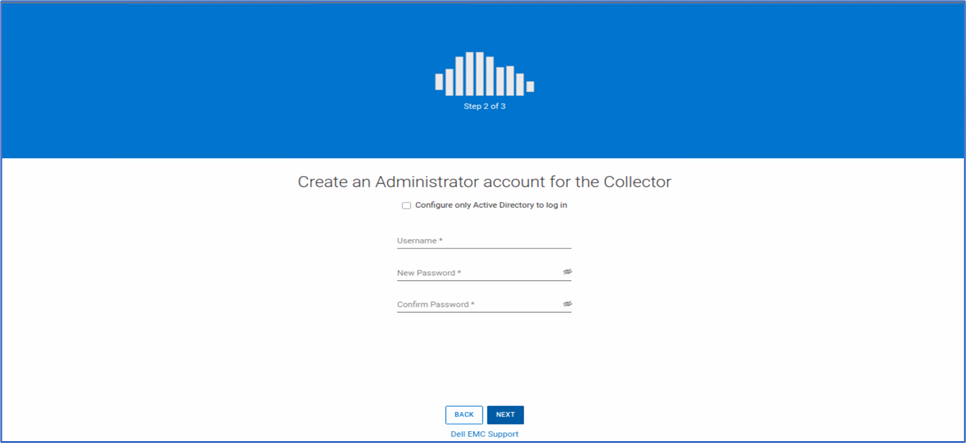
Figure 7: Create Administrator.
- If required, select Yes, Configure to configure Active Directory users for the Collector. Otherwise, select No, Skip, and Finish.
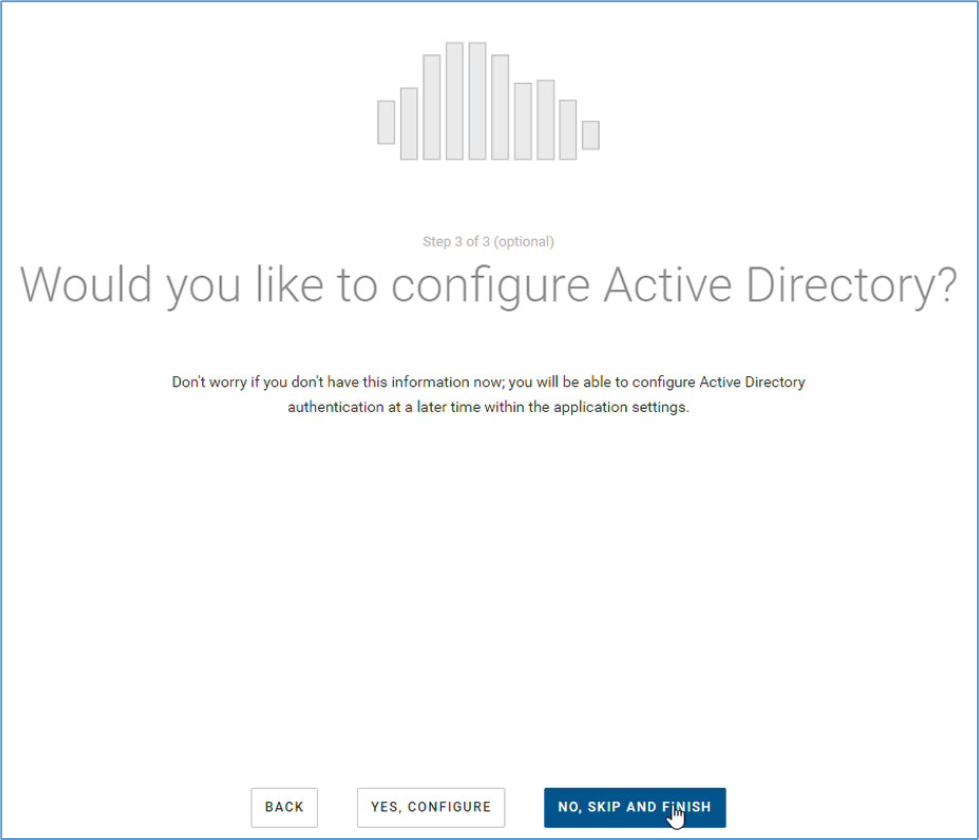
Figure 8: Active Directory
- Upon successful completion of the Collector configuration, select Continue to CloudIQ Collector Management UI.
- Log in to the CloudIQ Collector UI using the credentials configured in step 5 - admin and password.
Adding PowerSwitch to CloudIQ Collector
- Ensure that the switches are properly configured before attempting to discover them with the CloudIQ
- SONiC
- OS10
- Enable the RESTCONF API service only on the switches operating in full switch mode.
- To verify the mode
OS10# show switch-operating-mode Switch-Operating-Mode : Full Switch Mode
- Enter the configuration mode
OS10# configure terminal OS10(config)#
- Enable the RESTCONF API
OS10(config)# rest api restconf OS10(config)# exit
- RESTCONF API service is enabled by default on switches operating in SmartFabric Services mode.
- To verify the mode
OS10# show switch-operating-mode Switch-Operating-Mode : SmartFabric Mode
show running -configuration | grep rest
- Create a rest user account for CloudIQ Collector with appropriate privileges (Recommended).
- SONiC
sonic(config)# username <username> password <password> role operator
- OS10
A network operator cannot modify any configuration setting on a switch.
OS10(config)# username <username> password <password> role netoperator
- Select PowerSwitch from the left side menu.

- Select the Add PowerSwitch button to configure access to switches individually.
- Enter the switch details and select Validate and Add


Figure 10: PowerSwitch Details
Note: After adding a PowerSwitch, it may take up to 24 hours for all system data to appear in APEX AIOps Infrastructure Observability.
