PowerProtect Data Manager: 문제 해결을 위한 로그 수집
Summary: PowerProtect Data Manager 문제 해결을 위한 로그 수집 지침입니다.
This article applies to
This article does not apply to
This article is not tied to any specific product.
Not all product versions are identified in this article.
Instructions
PowerProtect Data Manager의 문제를 해결하는 데 필요할 수 있는 세 가지 파일 세트가 있습니다.
- 일반 PowerProtect Data Manager 로그
- VM Direct(VProxy 로그) * 이러한 로그는 FLR(File Level Recovery) 문제를 해결하는 데 필요합니다.
- PowerProtect Elastic Search 데이터베이스(재해 복구 백업)
PowerProtect Data Manager에서 로그 수집:
- 기어 아이콘을 클릭한 다음 Support를 클릭합니다.
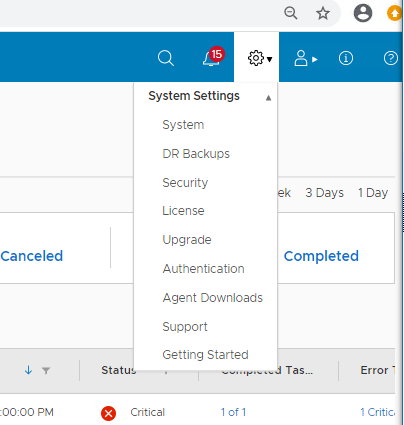
- Support 페이지에서 Logs 를 클릭한 다음 Add를 클릭합니다.
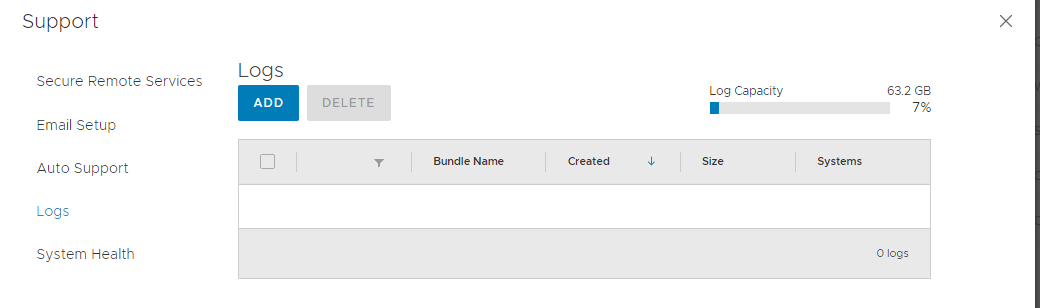
- Data Manager 및 VM Direct Engines에 대한 두 확인란을 모두 선택한 다음 날짜 범위를 선택합니다. 이럴 땐 오늘이면 충분할 것 같다.
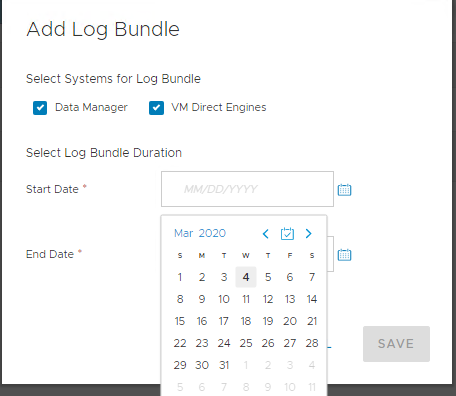
- 로그 번들이 생성되면 Bundle Name 열에 나열된 각 로그를 클릭하면 해당 로그가 다운로드됩니다.
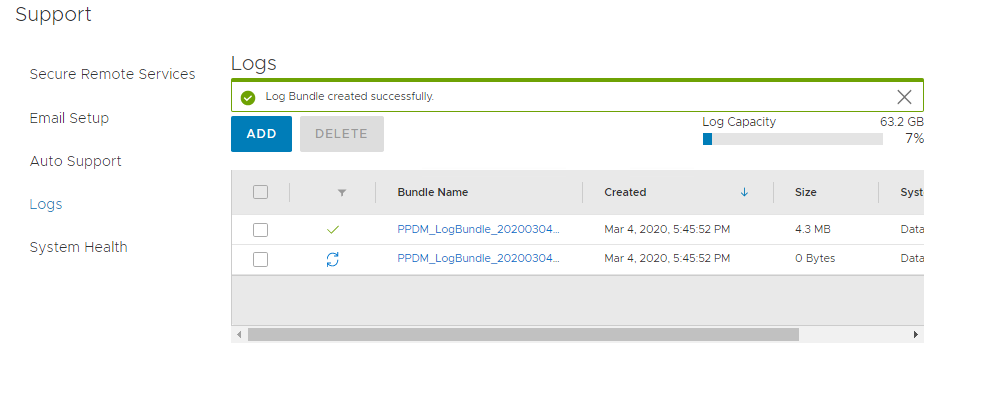
UI에서 로그 번들을 볼 수 없는 경우 WINSCP를 사용하여 PowerProtect Data Manager에서 복사할 수 있습니다.
- WINSCP를 사용하여 관리자로 PowerProtect Data Manager에 연결합니다.
- 로그 번들은 /var/log/logbundles/ 파일에 있습니다.
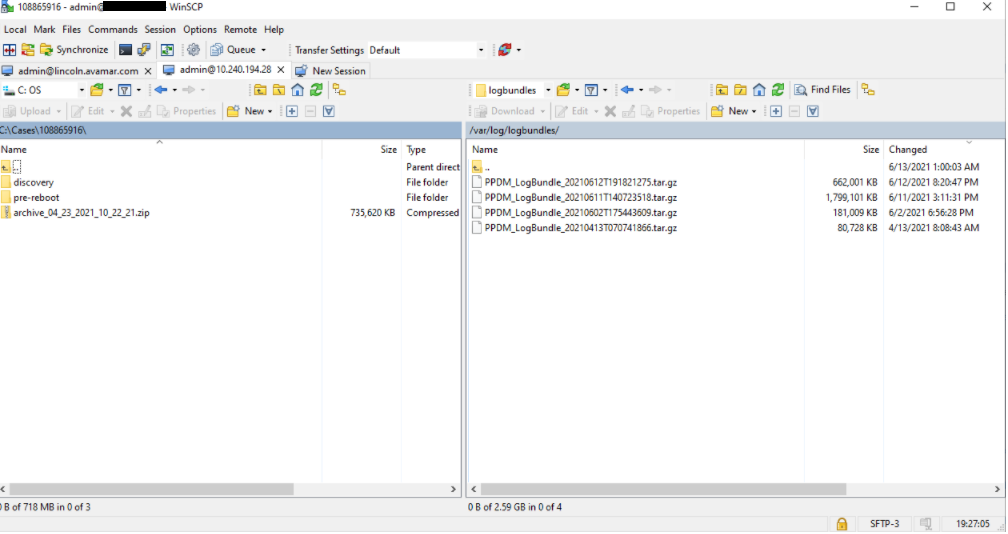
Elastic Search 데이터베이스 사본 가져오기
- 백업은 디렉토리 구조 /data01/server_backups/ppdm_<numeric 문자열>에 있습니다.
- ls-ltr 명령을 입력하여 나열하거나 가장 최근 항목을 찾습니다. 숫자 문자열로 명명된 디렉토리에 있습니다.
예: ppdm_4b5cd8e5-e07e-4546-86ee-be87b021194c(아래 이미지 참조)
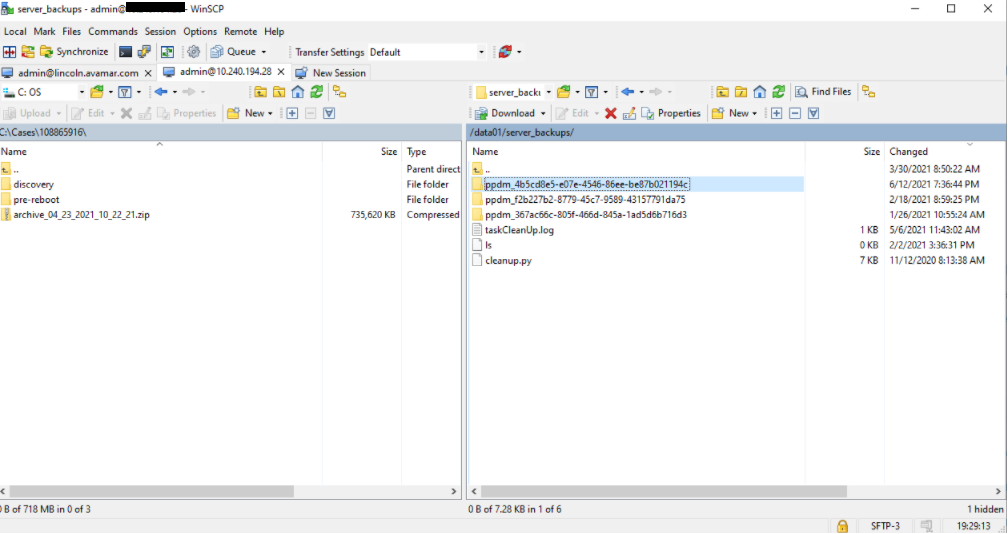
- 해당 디렉토리에서 분석하면 다른 숫자 문자열 디렉토리가 있습니다.
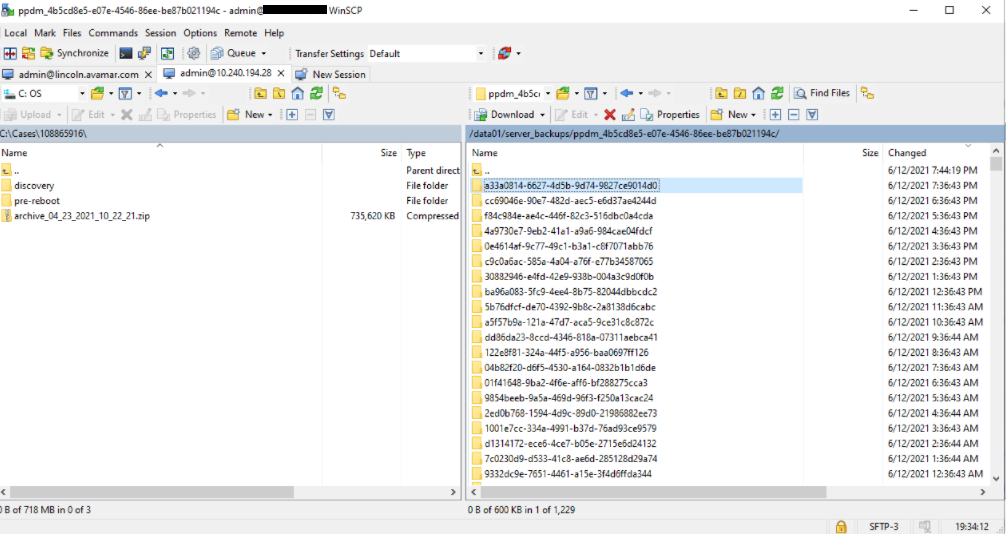
그 아래에는 PowerProtect Data Manager 디렉토리가 있습니다.
/data01/server_backups/ppdm_<numeric 문자열/<numeric string>>/PPDM
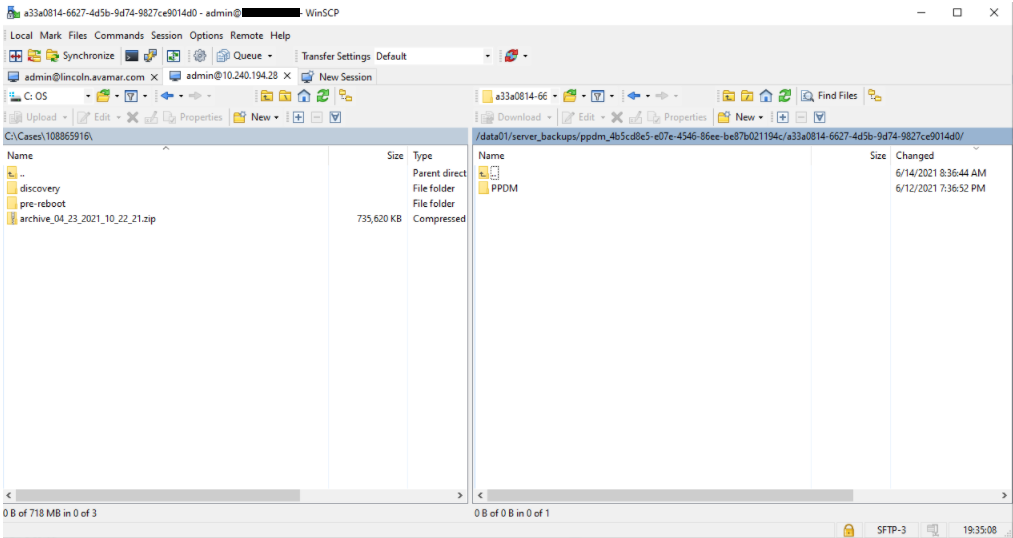
- PowerProtect Data Manager 디렉토리 안에는 DR 백업인 .tar.bz2 파일이 있습니다.
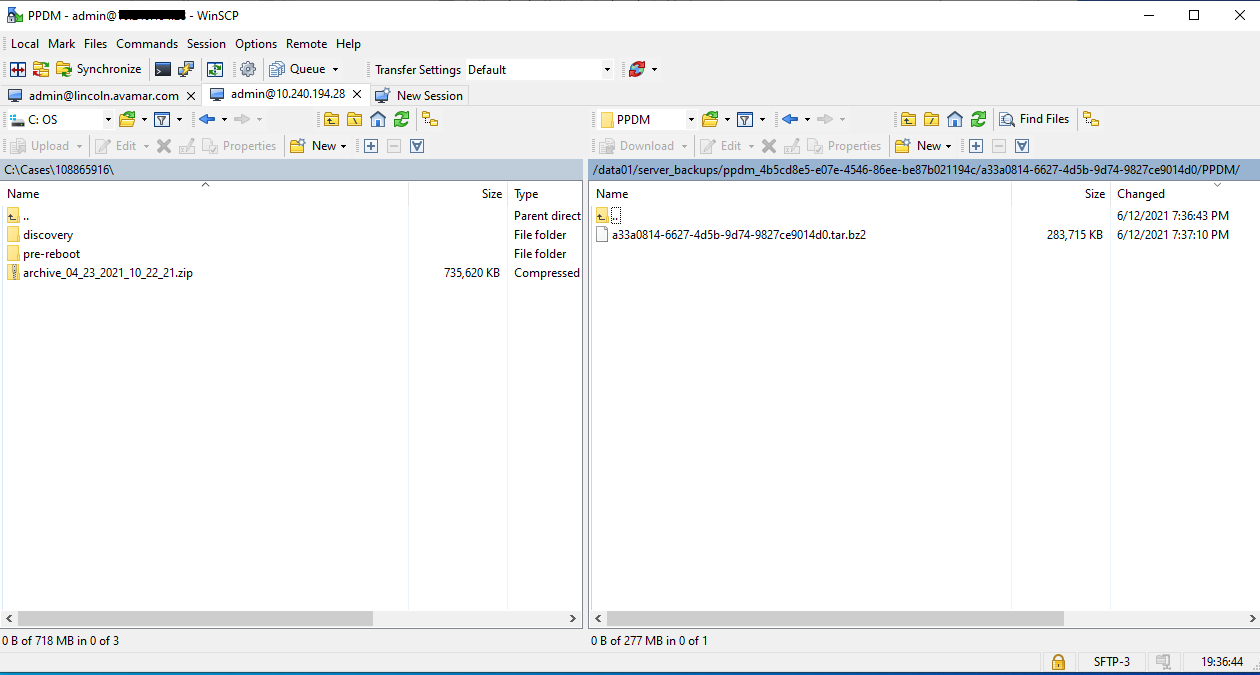
- WINSCP를 사용하여 PowerProtect Data Manager에 연결하고 백업을 SR에 업로드할 수 있는 머신에 복사합니다.
Affected Products
PowerProtect SoftwareArticle Properties
Article Number: 000188424
Article Type: How To
Last Modified: 03 Mar 2025
Version: 2
Find answers to your questions from other Dell users
Support Services
Check if your device is covered by Support Services.