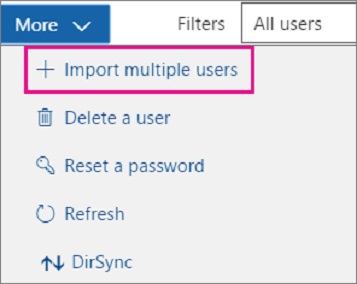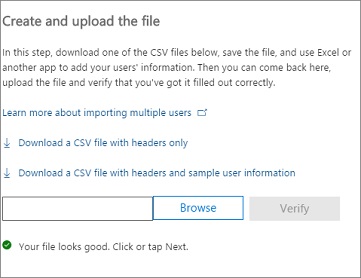How to add users in bulk for Office 365
Summary: Each person on your team needs to have a user account before they can sign in and access the Office 365 services, such as email and Office.
Instructions
If you have a lot of people, you can add their accounts all at once from an Excel spreadsheet or some other file that is saved in the .CSV format.
Access the sample spreadsheet template
 or follow the process below to download the template in Microsoft Online Portal.
or follow the process below to download the template in Microsoft Online Portal.
 Add multiple users to Office 365 in the Microsoft Online Portal
Add multiple users to Office 365 in the Microsoft Online Portal
|
|
|
|
| Your spreadsheet needs to include the exact same column headings as the sample one (Username, First Name, etc.). If you use the template, open it in a text editing tool, like Excel and consider leaving all the data in row 1 alone, and enter the data only in rows 2 and below. |
|
|
|
Additional Resource:

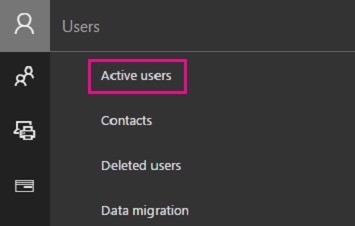
 .
.