Dell U4021QW Monitor Connected to Gaming Console or Blu-ray Player Shows Blank Screen
Summary: This article provides information about the U4021QW monitor getting a blank screen when connected to gaming console.
This article applies to
This article does not apply to
This article is not tied to any specific product.
Not all product versions are identified in this article.
Symptoms
Blank Screen on Dell U4021QW Monitor
When U4021QW monitor is connected to Gaming console (Such as PS4, Xbox) or Blu-Ray Player through HDMI port, gets blank screen.
Affected Products
- All gaming consoles and Blu-Ray Player
- Dell U4021QW Monitor
Cause
Gaming consoles and Blu-Ray Player devices do not support EDID 3 block.
Resolution
Switch to Lower Primary Resolution
Adjust the display settings to a lower screen resolution. See instructions below.
- Press the joystick button to launch the OSD main menu.
- Move the joystick to select input source.
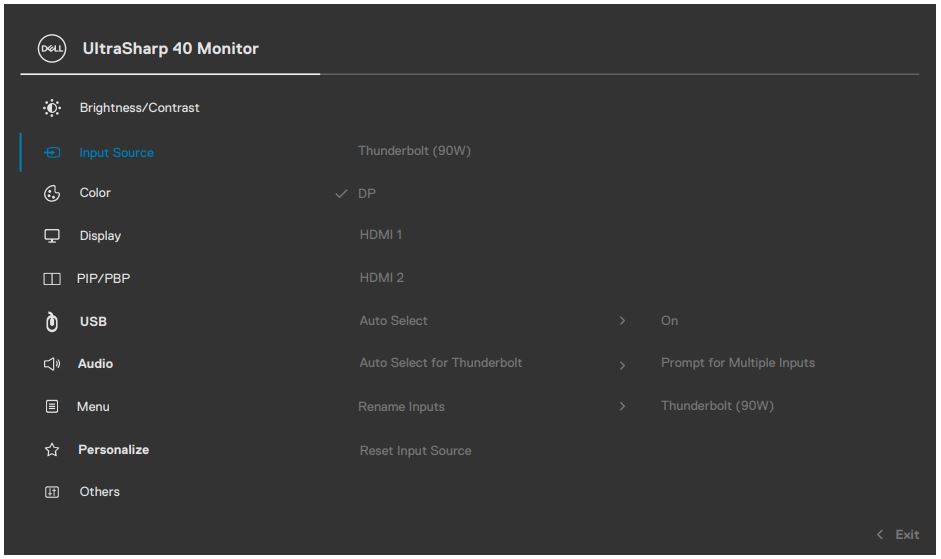
Figure.1 UltraSharp 40 OSD Menu: Input Source settings. - Move the joystick up or down to select HDMI 1/HDMI 2, press and hold the joystick 8 seconds, and the following message appears:
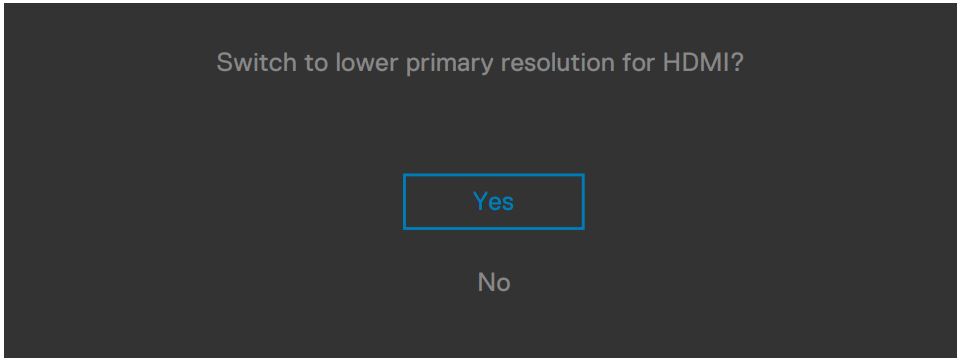
Figure.2 Prompt to switch to lower Primary resolution for HDMI - Select Yes to switch from HDMI 2.0 (default) to HDMI 1.4.
Additional Information
Related Articles
Products
Dell U4021QWArticle Properties
Article Number: 000182912
Article Type: Solution
Last Modified: 28 Oct 2024
Version: 6
Find answers to your questions from other Dell users
Support Services
Check if your device is covered by Support Services.