如何在 Adobe Acrobat 中更改语言:分步指南
Summary: 了解在 Adobe Acrobat 2017 及更高版本中修改语言设置的简单步骤。请按照我们的指南进行无缝语言切换。立即获取专家提示。
This article applies to
This article does not apply to
This article is not tied to any specific product.
Not all product versions are identified in this article.
Instructions
受影响的产品:
- Adobe Acrobat 2017 及更高版本
受影响的操作系统:
- Windows 10
- Windows 11
警告:继续操作之前:
- 必须关闭 Adobe Acrobat。
- 必须至少安装两个语言包。
- 默认情况下,仅安装一个语言包。
- 其他 Adobe 语言包可以通过在 Apps & features 中修改 Adobe Acrobat 来安装。
要更改语言,请执行以下操作:
- 在 Windows 开始菜单中,搜索 Adobe Acrobat。
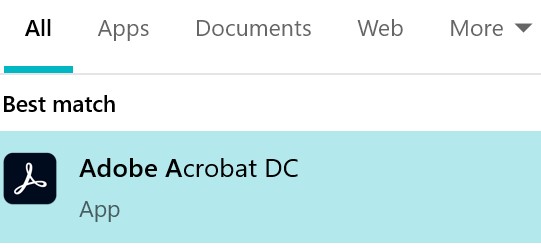
图 1:(仅限英文)搜索 Adobe Acrobat
提醒:您的 Adobe Acrobat 版本可能与上述屏幕截图有所不同。
- CTRL + 单击 Adobe Acrobat 。
- 从下拉菜单中选择相应的 语言 ,然后单击 确定 。
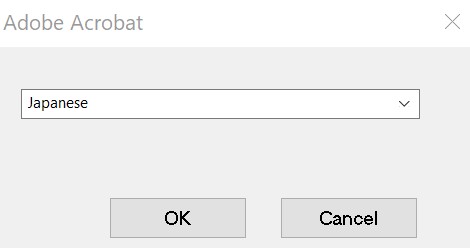
图 2:(仅限英文)选择适当的语言
Additional Information
Videos
Article Properties
Article Number: 000180675
Article Type: How To
Last Modified: 21 Aug 2024
Version: 11
Find answers to your questions from other Dell users
Support Services
Check if your device is covered by Support Services.