How to Resolve a Misfeed Jam 075-100 Error on E525W Dell Laser Printers
Summary: Steps to resolve the Mis-Feed Jam error 075-100 that may occur on the E525W Dell Laser Printer.
This article applies to
This article does not apply to
Symptoms
If you receive a Mis-Feed Jam 075-100 error on your Dell E525W Laser Printer, follow the steps outlined in this article to resolve the issue.
Mis-Feed Jam (075-100 Error Code)
To clear this jam from the front of the printer, perform the following steps:
- Hold the paper tray with both hands, and remove it from the printer (Figure 1):
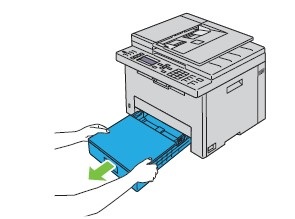
Figure 1: E525W paper tray removal - Lift up the cover above the standard 150 sheet tray, and remove any paper jammed from the front of the printer (Figure 2):
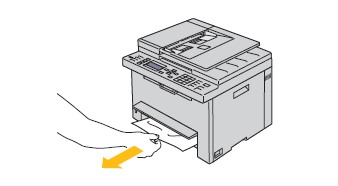
Figure 2: Remove any paper jammed in the front of the printer - Release the cover above the standard 150 sheet tray and reinsert the paper tray.
- Remove the communication cable from the printer (either USB or Network, depending on your set-up).
- Clear the jobs from the Print Queue, by pressing Cancel on the Operator Panel.
- Turn the power off on the printer.
- Load paper into the paper tray. Make sure that the paper guides are set touching the edges of the paper.
- Turn the power on and print a System Settings Report following the steps below:
- Press the Menu button.
- Press the Down Arrow until System is highlighted and press Check.
- Press the Down Arrow until Report/List is highlighted and press Check.
- Press the Down Arrow until System Settings is highlighted and press Check.
- If the System Settings Report prints then the printer is working as designed.
- Re-connect the Communication cables and try printing a Windows Test Page.
- If the Test Page Prints, please re-try sending the original Print Job.
- If the job fails again then check the print properties for the paper type and size of the document as the hardware on the printer is working as designed.
 NOTE: It is recommended that only Dell Branded toner, drums, transfer rollers or other consumables are used in our laser printers.
NOTE: It is recommended that only Dell Branded toner, drums, transfer rollers or other consumables are used in our laser printers.
Dell cannot guarantee compatibility or the print quality of any 3rd party consumables.
More information can be found in the User's Guide for your model printer.
If these steps do not correct the problem, please contact Dell Technical Support.
Purchase Toner and other Dell Laser Printer Supplies
Affected Products
Dell E525w Color Multifunction PrinterArticle Properties
Article Number: 000178197
Article Type: Solution
Last Modified: 10 Apr 2021
Version: 4
Find answers to your questions from other Dell users
Support Services
Check if your device is covered by Support Services.